To determine which custom fields are included with each G2 custom object, go to the following location:
- At the top-right portion of any Salesforce page, select Setup.
- For Salesforce Lightning users, at the top-right portion of any Salesforce page, select the lightning bolt/nut icon and then select Setup.
- On the left-hand side of the setup page, go to the Build section and select Create > Objects.
- For Salesforce Lightning users, on the left-hand side of the setup page, go to the Platform Tools section and select Objects and Fields > Object Manager.
- In the Label column, find any of the G2 custom objects and select them.
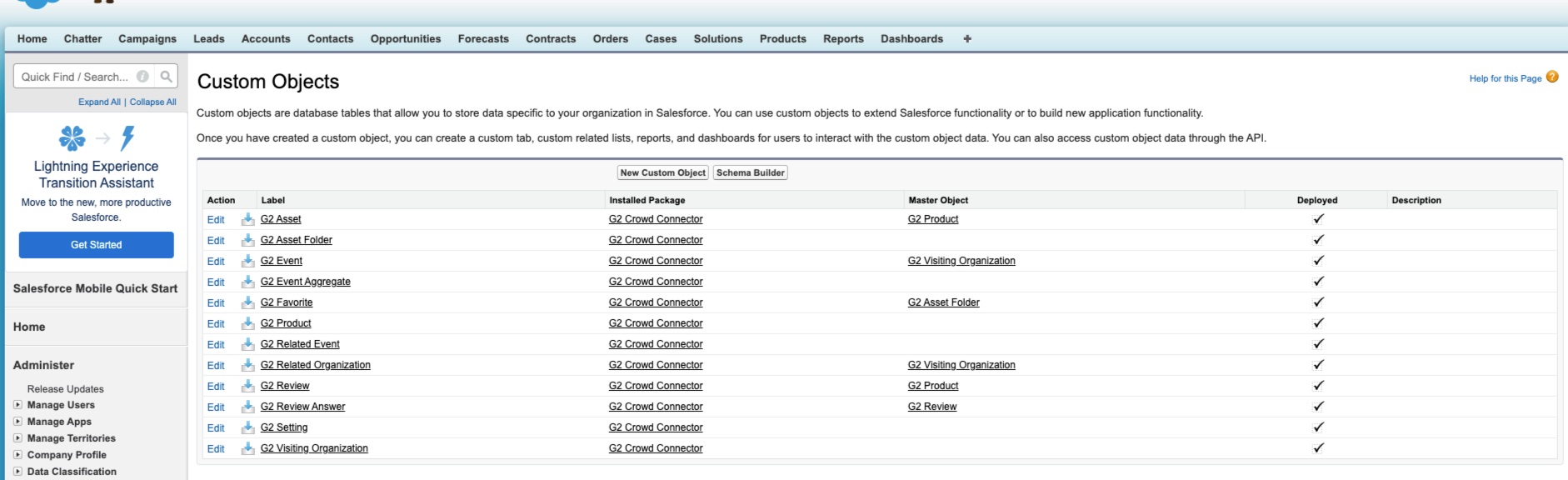
- Review the Standard Fields and Custom Fields & Relationships sections to determine the fields available for use in other areas of Salesforce.
- For Salesforce Lightning users, select the Fields & Relationships tab to review the same information.
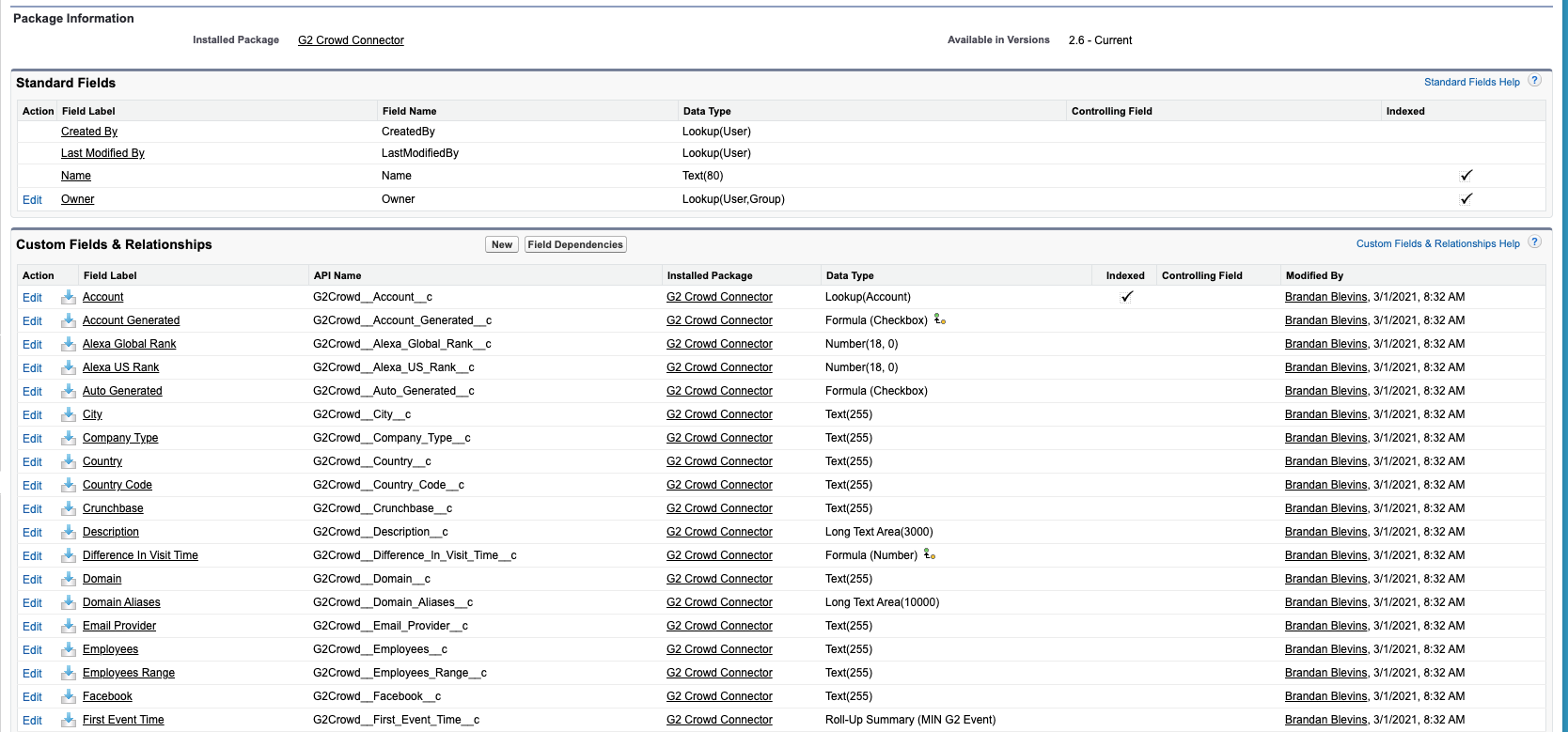
G2 Buyer Intent signals and tags
The following table identifies the tags and corresponding G2 Buyer Intent signals. Tags can be used to filter for specific signal types in Salesforce:
| G2 Buyer Intent Signal | Tag | Description |
|---|---|---|
| Alternatives pageviews | products.competitors | Views of G2 alternatives pages for products in a shared G2 product category. This activity indicates that the buyer is seeking alternatives for a product in your category, but your product is not necessarily being compared directly. |
| Category pageviews | categories.show | Views of a G2 category page featuring your product. This activity could indicate that the buyer is in the initial research stage. |
| categories/products.highest_rated | View of the "Highest Rated" products list within a category. | |
| categories/products.easiest_to_use | View of the "Easiest to Use" products list within a category. | |
| Comparisons pageviews | comparisons.show | Views of G2 product comparison pages that include your product. This Buyer Intent activity indicates when a G2 user is directly comparing your product to a competitor’s product. |
| Product profile pageviews | products.reviews | Views of your G2 product profile page or product reviews. Indicates that a G2 user is researching your product, suggesting the buyer is further along in their journey. |
| products.features | Views of feature-level content within your product profile. | |
| Pricing pageviews | products.pricing | A buyer viewed the pricing page of your G2 profile. This activity indicates that the buyer is evaluating your product in the context of their budget. |
| Sponsored content pageviews | ad.category_competitor | Views of an advertisement for your product on G2.com. This signal includes the G2 page where your ad appeared, such as a competitor’s product profile or category page. |
| Competitive | competitive/comparisons.show | Indicates that two competitor products were compared, and your product was not included in the comparison. |
| competitive/products.apps | Views of competitor product applications or integrations. | |
| competitive/products.details | General competitor product details viewed, similar to product profile activity. | |
| competitive/products.discuss | Competitor product discussions viewed. | |
| competitive/products.discussions | Multiple or ongoing competitor product discussions viewed. | |
| competitive/products.expertises | Competitor product expertise content viewed. | |
| competitive/products.features | Competitor product feature pages viewed. | |
| competitive/products.implementation | Competitor product implementation or deployment content viewed. | |
| competitive/products.pricing | Competitor product pricing pages viewed. | |
| competitive/products.reviews | Competitor product review pages viewed. | |
| competitive/products.video_reviews | Video reviews of competitor products viewed. |