This example workflow informs your HubSpot company owners that one of their companies has generated a G2 Buyer Intent signal. You can further customize this workflow to only deliver notifications for specific types of signals, such as views of comparisons pages or alternatives pages.
With this information, company owners can always be aware of the latest activities for their companies and whether a buyer has advanced in their journey.
To recreate this HubSpot workflow, complete the following steps:
- Go to your HubSpot environment, and then select Workflows.
- Select Create workflow.
- Select Start from scratch > Company-based, and then Next.
- Select Set enrollment triggers.
- In the right-hand side Filters menu, select Company.
- Search for and select G2 Buyer Intent Details.
- Select updated in last, and then enter 30 in the days field.
- Select Apply filter.
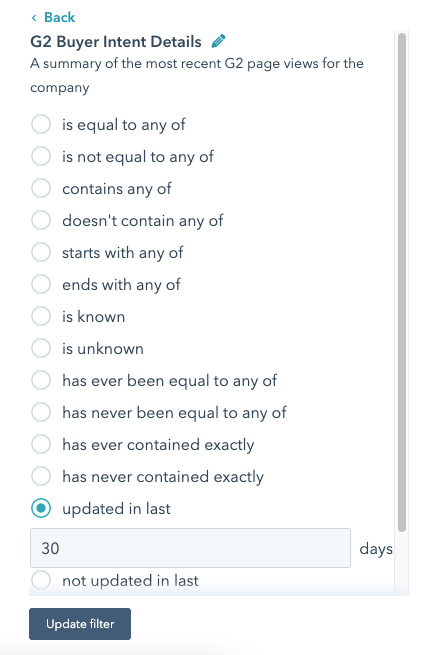
- Select the Re-enrollment tab, and then choose whether companies can enter this workflow again if they meet the workflow criteria.
- Select Save.
- In the workflow builder, select + to reveal the Choose an action menu.
- In the Available actions tab, select either Send internal email notification or Send in-app notification.
- In the Send to existing owners dropdown, select Company owner.
- Enter Subject and Body text that provides context for your company owners.
- Select Save.
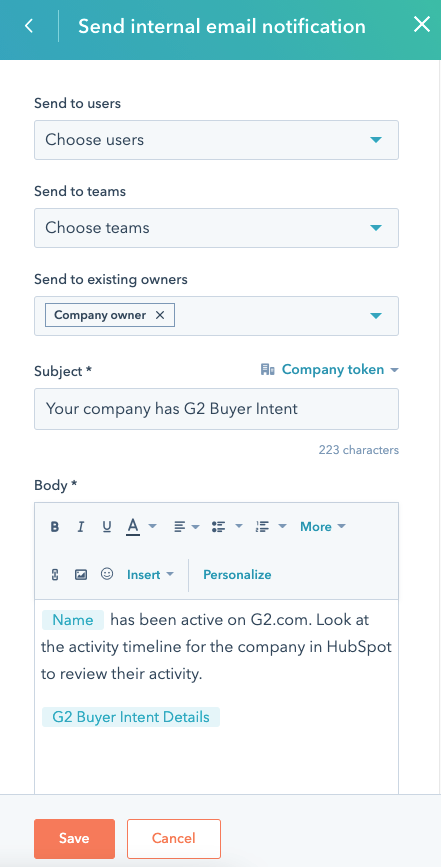
- Select Review, and then decide whether companies that currently meet the criteria should be enrolled in the workflow. G2 suggests selecting Yes, enroll existing companies which meet the trigger criteria as of now.
- Review all details to ensure the appropriate selections have been made, and then select Turn on to activate the workflow.
The workflow should now be activated. As companies trigger the enrollment criteria for the workflow, your HubSpot company owners should receive either emails or in-app notifications depending on your selection.