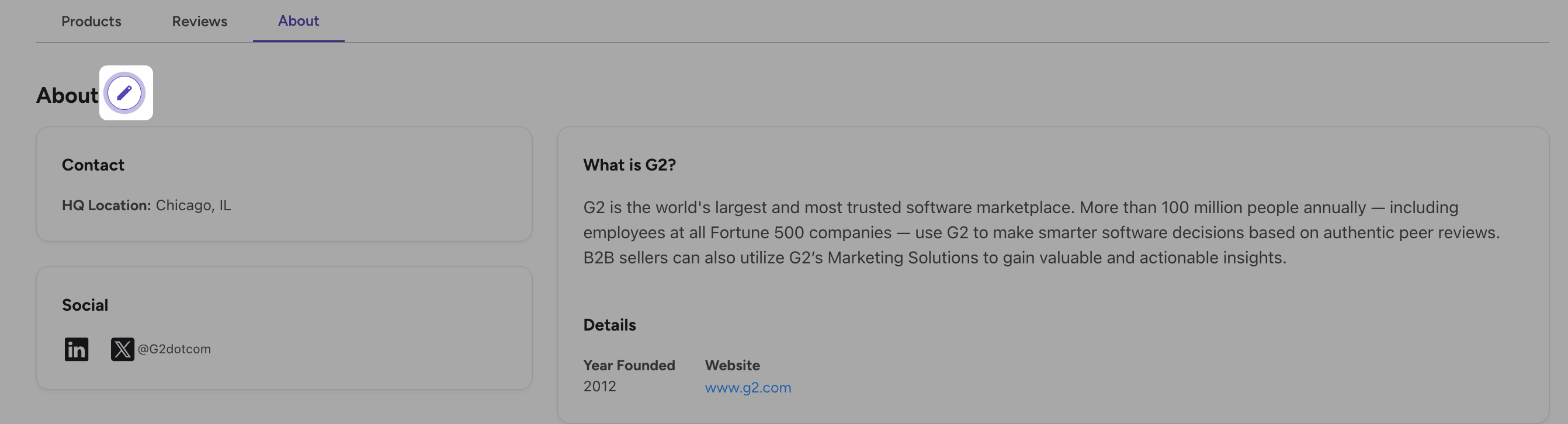Seller Pages consolidate all your products into one brand-level presence on G2, giving buyers a clear view of your offerings and helping them connect your solutions to their business needs.
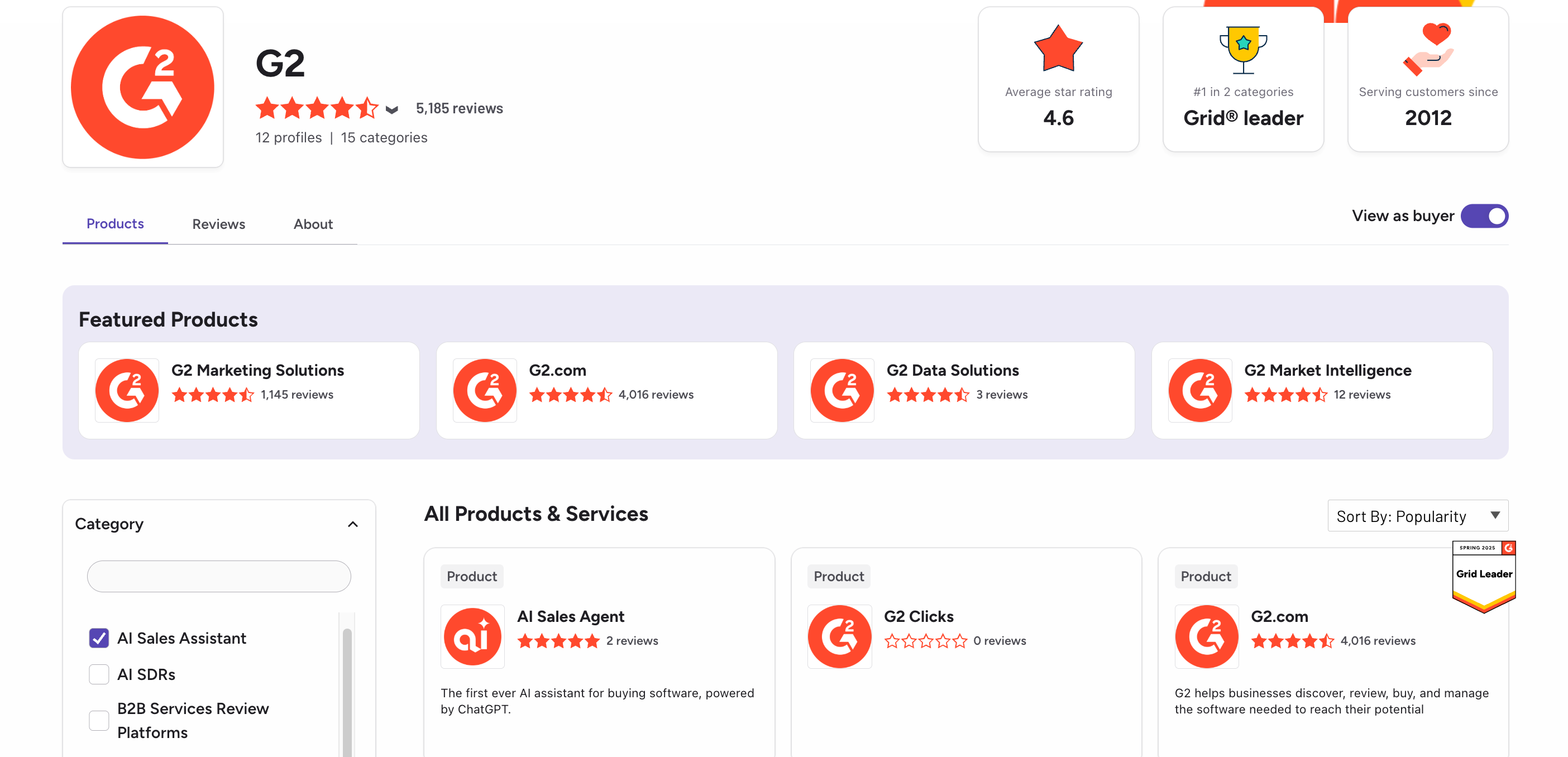
Basics of Seller Pages
You can customize elements of your Seller Page to align with your organization’s branding and highlight key offerings.
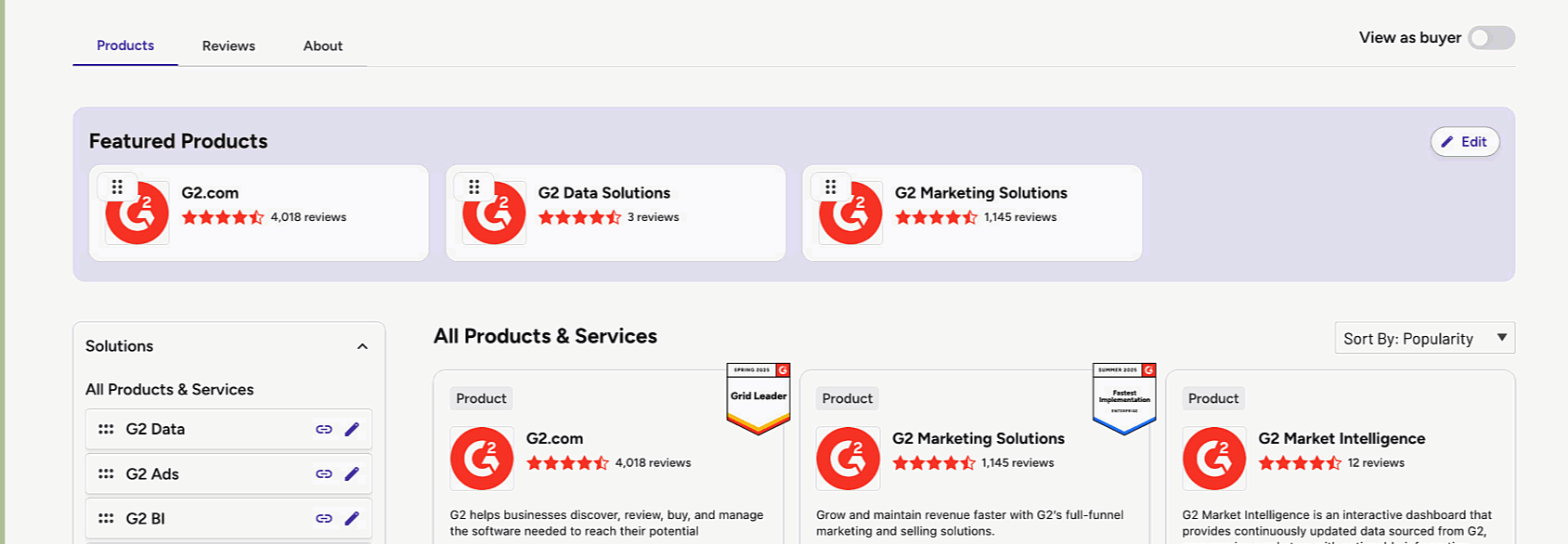
Seller pages aggregate the reviews from each product profile associated with your brand, and each review includes the name of the original product reviewed.
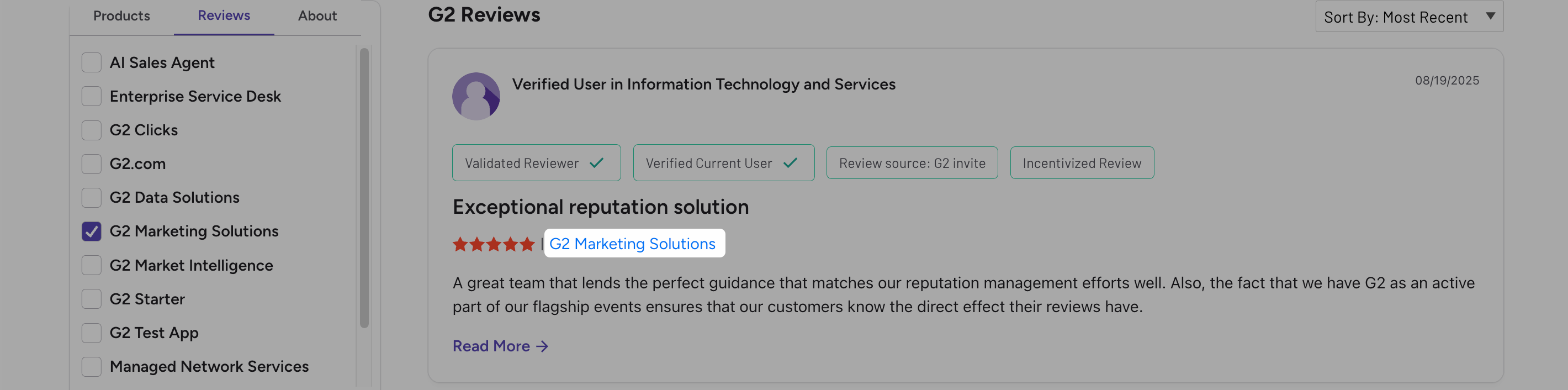
Customizing your seller page
To edit your seller page, you must have admin access to at least one product associated with your organization.
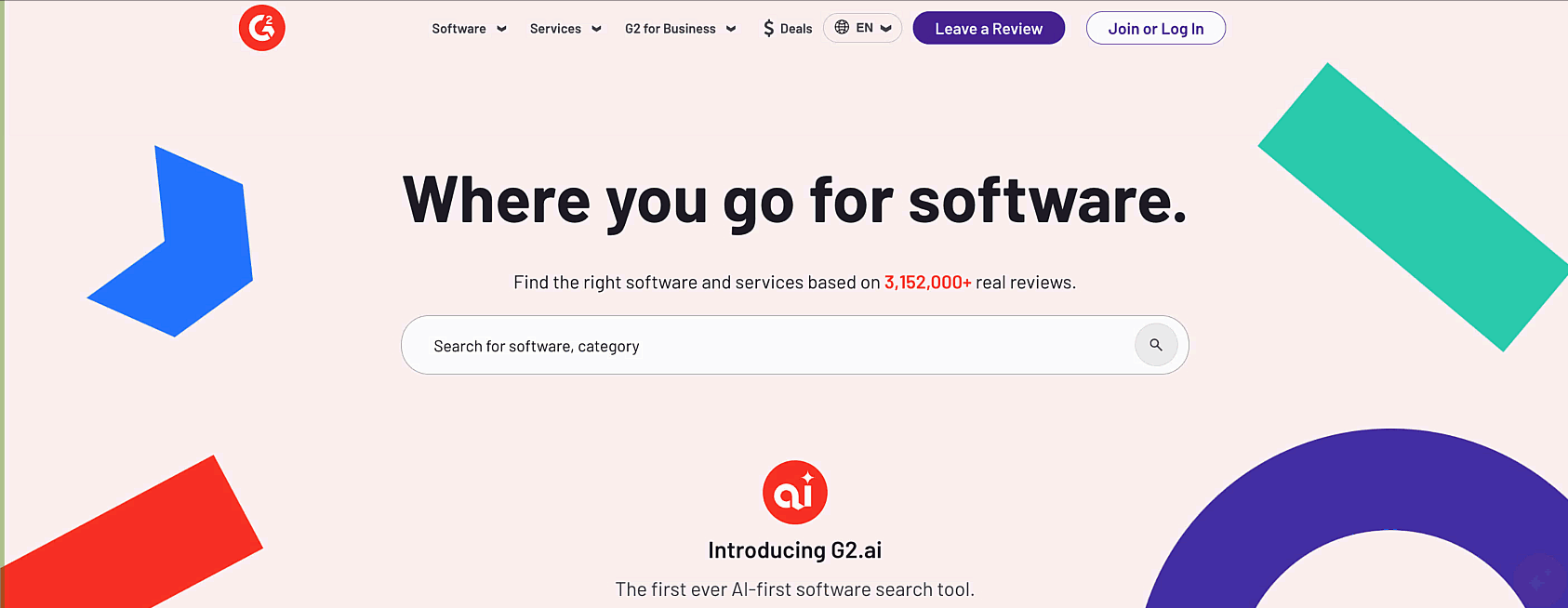
To access your Seller Page:
- Log in to my.G2.
- Use the search bar to find your organization.
- Select Sellers, then select your organization.
Banner
The Banner section enables you to choose a brand specific image to the header of your seller page.
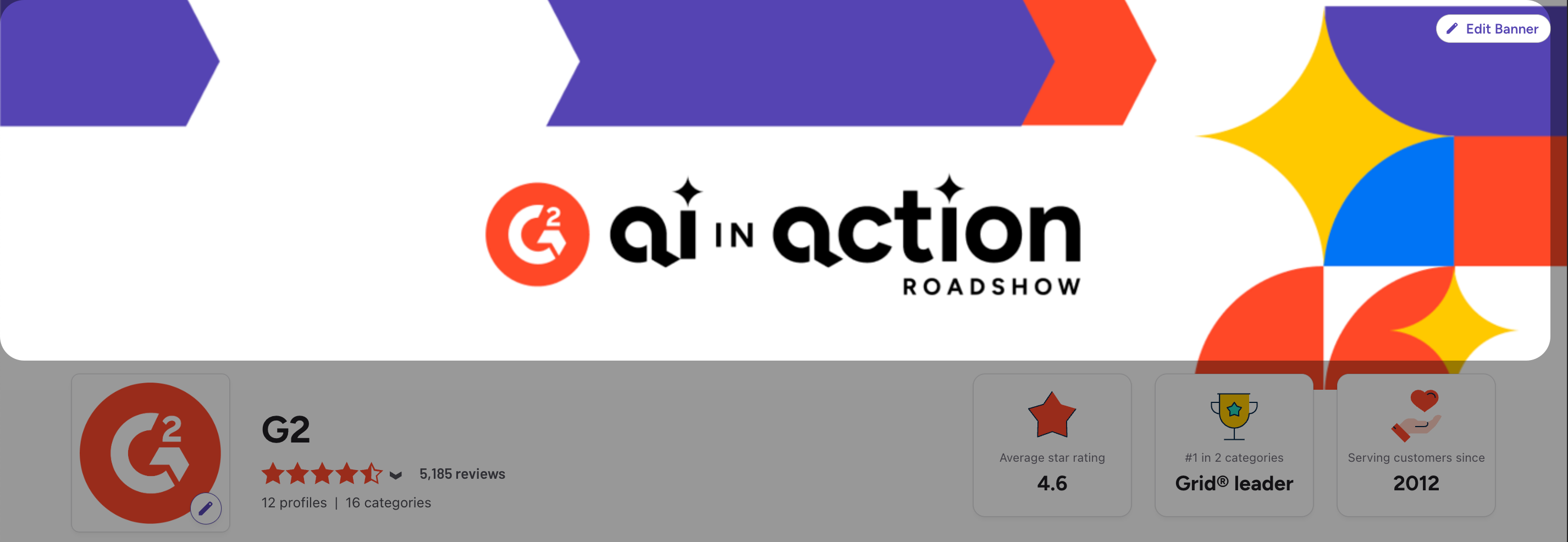
To update the banner, select Edit Banner, then upload a new image and save your changes.
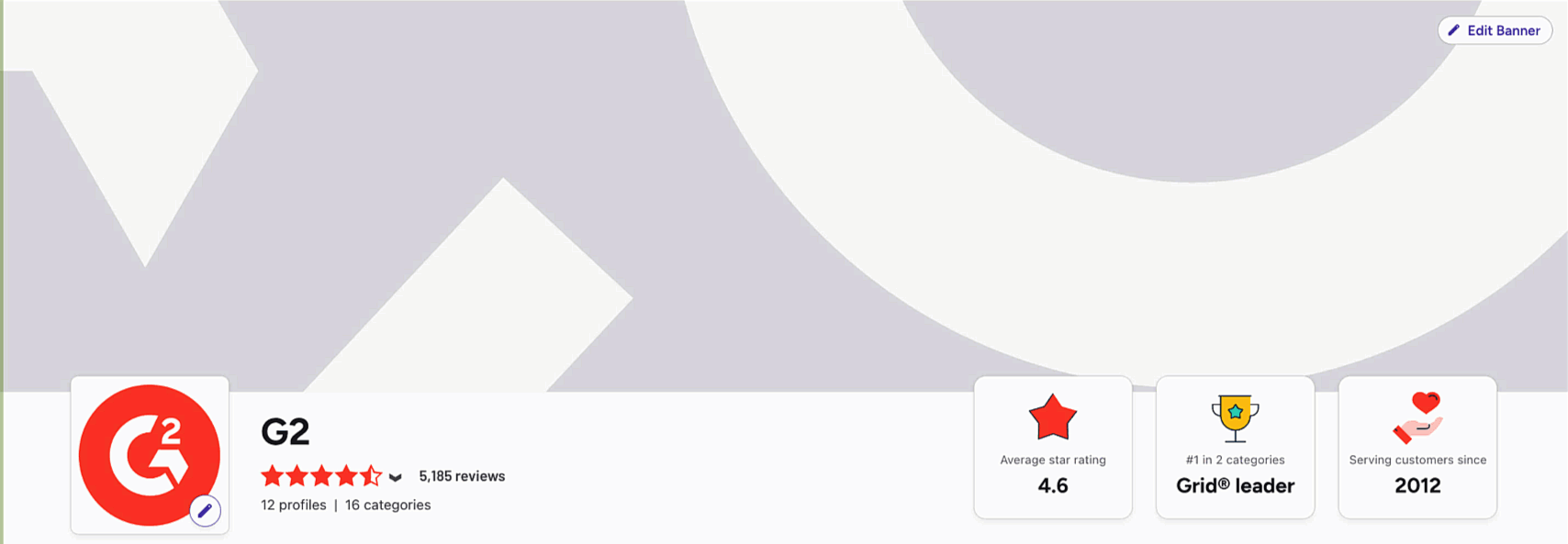
Your banner image must be smaller than 5 MB and be one of the following support file types: JPG, PNG, or GIF.
The dimensions of the profile banner should be 1440x360px.
Logo
To add a brand specific logo image in the header section of your Seller Page, select the Pencil.

Your profile logo must be at least 400 pixels and be one of the following support file types:
JPG, PNG, or GIF.
Featured products
By default, the Featured Products section highlights four products with the highest-rated recent reviews. To add or remove featured products, select Edit.

In the Customize Featured Products panel, add a Section Name, then search for and select Featured Products.
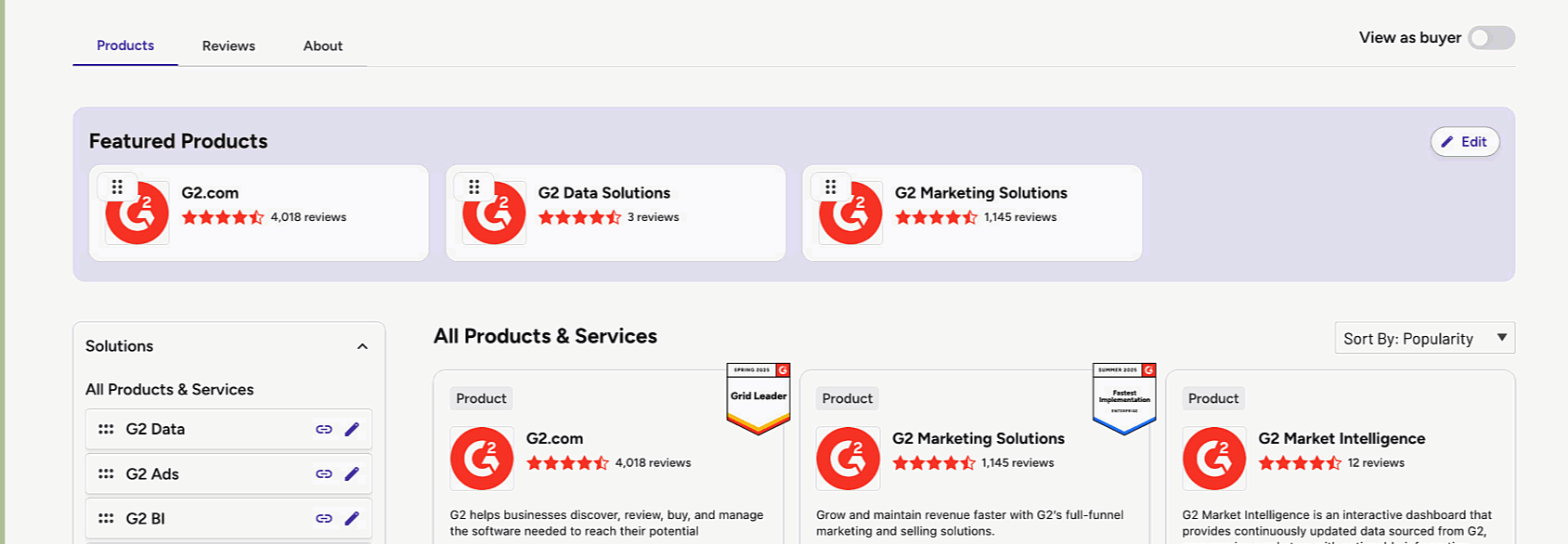
You can use the drag handles to rearrange the order products appear.

Solutions
The Solutions panel enables you to create and manage your solutions pages.
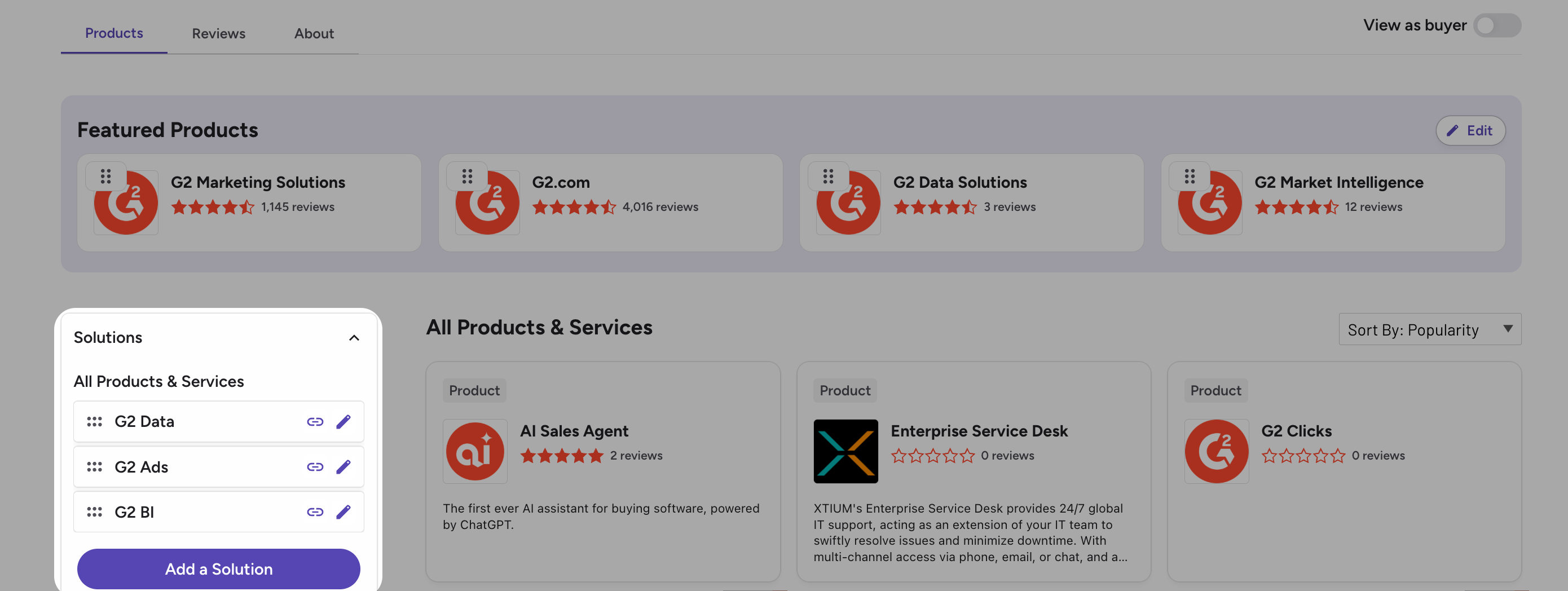
For more information about creating solutions pages, refer to the Solutions Pages documentation.
About
You can provide an overview of your company in the About section. To edit the About section, select the Pencil, then optionally enter a Header, Description, Ownership, Phone, HQ Location, and X Handle.