This page details every step you need to take to implement the G2 + Demandbase integration.
Before getting started
You must repeat the implementation steps for each of your G2-listed products. If your my.G2 user account cannot access all of your organization’s products that receive Buyer Intent, please use a different account, or ask a user in your organization with access to the missing product to invite you.
To verify the products you can access:
- Go to my.G2.
- Open the product dropdown at the top of the page to reveal your my.G2 product access.
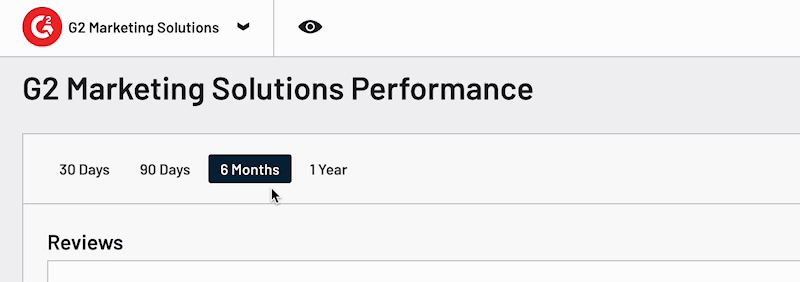
- Confirm that your user account can access the necessary G2-listed products. To access products that are not listed in the dropdown, please ask a user in your organization with access to the missing product to invite you, or contact your G2 representative.
1. Set the integration status
To set your G2 + Demandbase integration status:
- Go to my.G2, then Integrations > Integration Hub.
- Select the Demandbase ABM Platform tile.
- Set the Integration Status slider to Active.

2. Create an API token
The G2 + Demandbase integration requires an API token to access G2 Buyer Intent data.
To generate an API token for this integration:
- Go to my.G2, then Integrations > API Tokens.
- Enter a Label for the new API token, then select Demandbase from the Integration Partner dropdown.
- Select Create New Token.
- Your API token populates in the Existing Tokens section. Select the clipboard to copy the API token.

3. Enable G2 Buyer Intent data in Demandbase
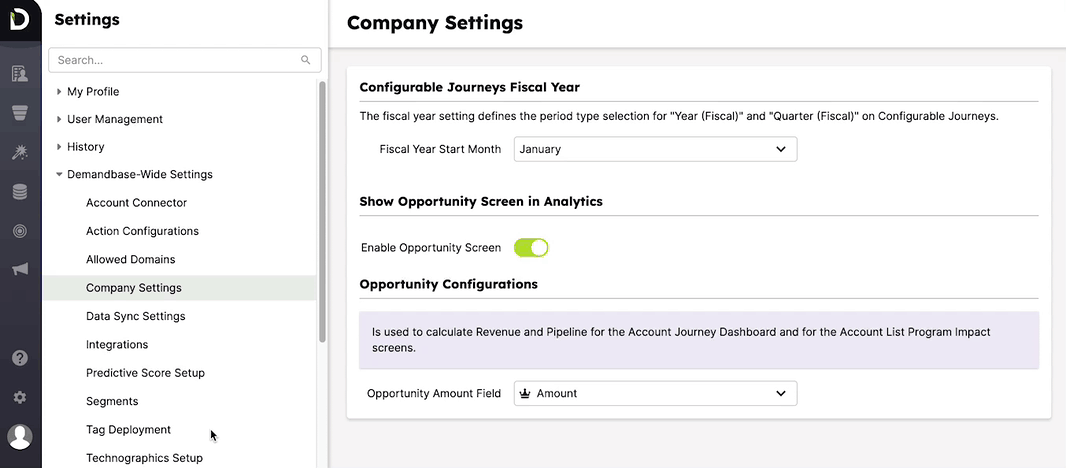
To enable the flow of G2 Buyer Intent data to Demandbase:
- Log in to Demandbase One, then select the Settings icon in the lower-left corner.
- Search for and select Integrations from the Demandbase-Wide Settings category.
- Select Create Data Source, then select G2.
- Enter the name of your product in the G2 Product Profile field. Paste your my.G2-generated API token in the API Key field.
- Select Save.
Buyer Intent data begins flowing to Demandbase within 48 hours following activation.