This example smart campaign increases a person’s score in Marketo when they have viewed your G2 product profile page or a comparison page.
This G2 Buyer Intent activity can enable your organization’s sales team to know when a company is further along in the buyer journey and ready to consider purchasing your product. By automatically increasing the score when this activity occurs, your sales team knows which people (associated companies) to target.
While this example smart campaign targets companies that have viewed G2 product profile pages or comparison pages, you can also use the options detailed in the Filter and identify G2 Buyer Intent signals section to target other G2 Buyer Intent activity.
As G2 Buyer Intent signals are mapped to all people across an associated company, using this example list for a smart campaign will result in all people across a company being affected.
To recreate this Marketo smart campaign, complete the following steps:
- Go to your Marketo instance, and then select Marketing Activities.
- Select New > New Smart Campaign.
- In the New Smart Campaign pop-up, choose a folder and enter a name for the smart campaign. G2 suggests including a description with details of the filters used to create the smart campaign and the flow actions.
- Select the Smart List tab.
- Search for the G2 Pages Viewed filter. Select and drag it to the smart campaign canvas.
- Select the contains operator and enter profile in the text field.
- Select and drag G2 Pages Viewed to the smart list canvas again.
- Select the contains operator and enter compare in the text field.
- Select the Use ANY filters setting.
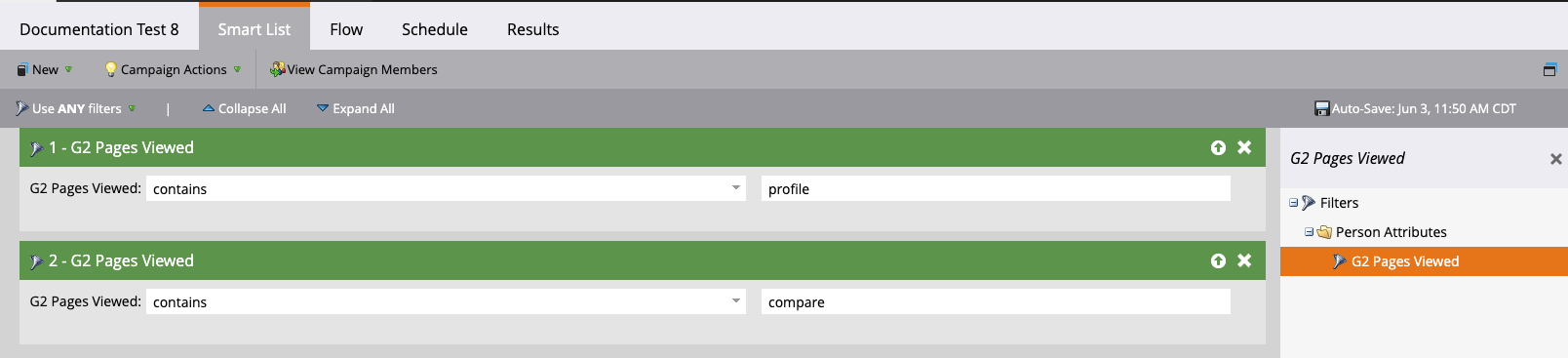
- Select the Flow tab.
- Search for the Change Score action. Select and drag it to the smart campaign canvas.
- In the Score Name field, select Person Score.
- In the Change field, enter how much you want the score to increase. For this example, +10 is the entry being used, but this figure should be based on your organization’s scoring methodologies.

- Select the Schedule tab and choose the appropriate settings for your organization.
With the settings in the Schedule tab set, the smart campaign should now be activated. As people (associated companies) trigger the filter criteria for the smart campaign, scores in Marketo should update to reflect G2 Buyer Intent activity.
With G2 Buyer Intent data informing your lead scoring strategies, that same data automatically can be used to feed the account score when you have turned on Marketo’s target account management functionality. Review Marketo’s Account Score documentation to learn more.