The Packages & Pricing tab enables you to provide in-depth and transparent information related to your product’s packages, pricing, and free trials.

Basics of Packages & Pricing
Where pricing information appears on your profile
Packages and pricing information is found in the Pricing section of your G2 product profile.

When a buyer selects Get a Custom Quote they are prompted to complete a lead form.

If you choose not to provide packaging or pricing details, buyers will see a message stating that this information has not been provided within the Pricing tab on your product profile.

Managing your pricing information in my.G2
1. (Optional) Add your basic pricing details

To add basic details:
- Go to my.G2, then navigate to Product Information > Packages & Pricing.
- In the Basic Details panel, enter your Pricing Description, and Footer.
- Select Yes or No to indicate the availability of a free trial.
- Select Upload pricing list to provide a complete pricing list.
The pricing list must be a PDF file that is smaller than 5MB.
Buyers must submit a lead form before they can download your complete pricing list.
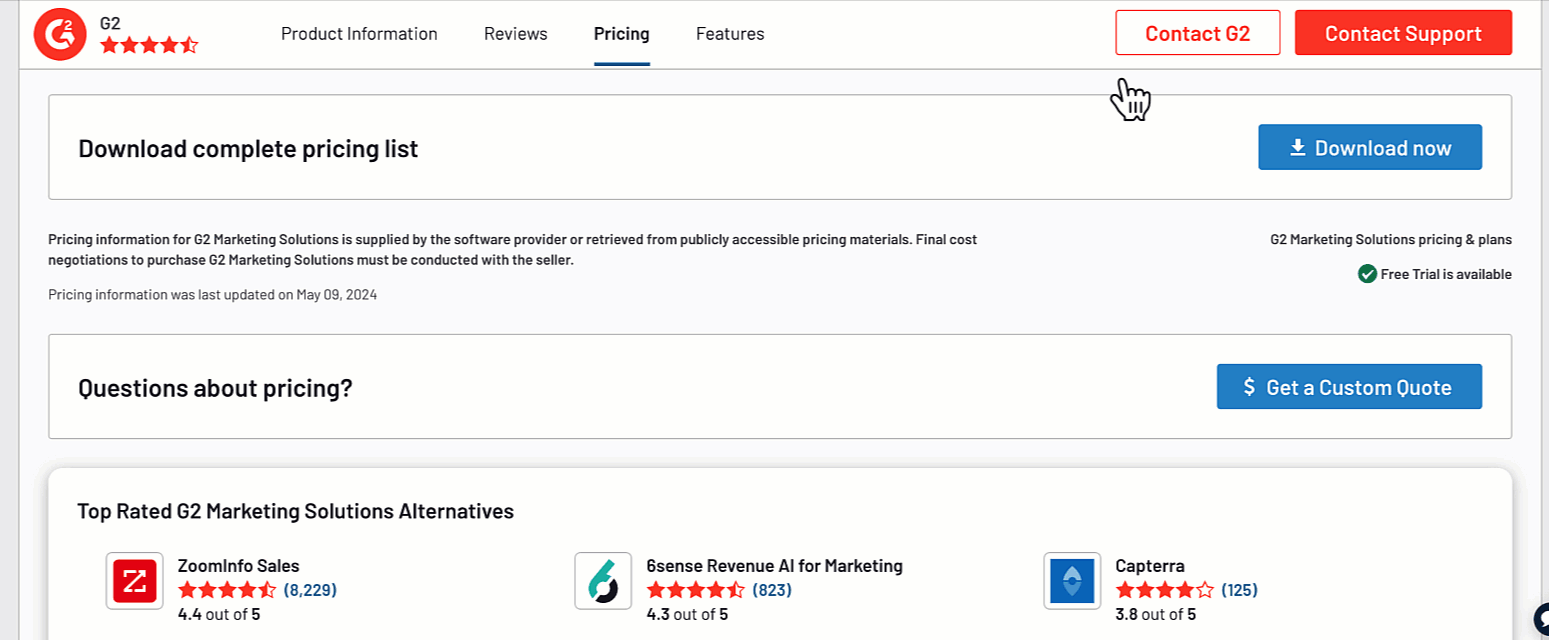
- Select Save.
2. Add your pricing packages

To add pricing information:
- Go to my.G2, then navigate to Product Information > Packages & Pricing.
- Select Add pricing package.
- In the Add a Pricing Edition panel, enter the Edition Name and optionally add an Edition Description, then answer the questions if applicable.
The following table includes a description for each question in the Add a Pricing Edition panel.
| Pricing edition question | Description |
|---|---|
| Do you offer the edition by a unit such as a user, seat, or license? | Select Yes or No to indicate if your offering is available in units like a user, seat, or license. |
| What is the name of the unit you bill by? | Provide a measurable term used for billing purposes. |
| How many of this unit (users, seats, etc.) has access to your product with a purchase? | Provide an exact number of units that gain access to the product when purchased. |
| How often do you bill for your product? (Optional) | Select the expected payment cadence for the pricing edition. |
- Select a Price then, if applicable, select a Currency from the dropdown and add a custom Price.
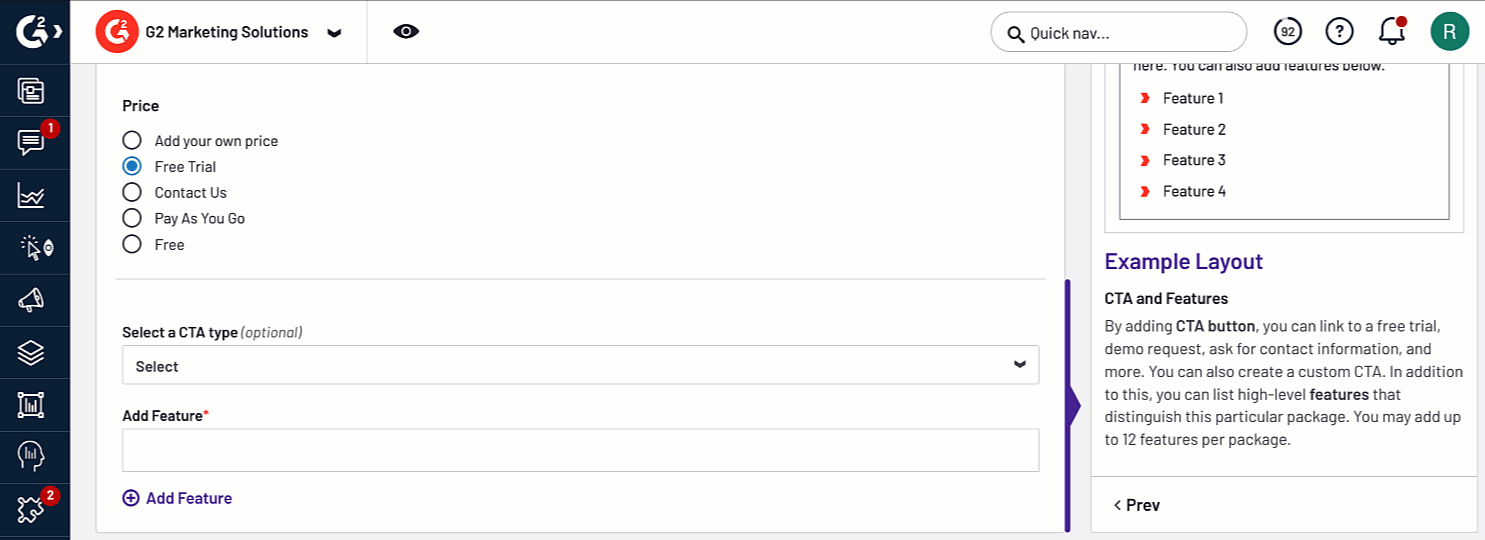
- (Optional) You can select an option from the Select a CTA type dropdown to choose which CTA type appears with the pricing edition.

- Select Add feature to add a package specific feature. You can add up to 12 features per pricing edition.
G2 recommends standardizing your pricing structure for all packages so buyers can easily compare all options.
You can use the drag handles to rearrange the order pricing editions appear.
