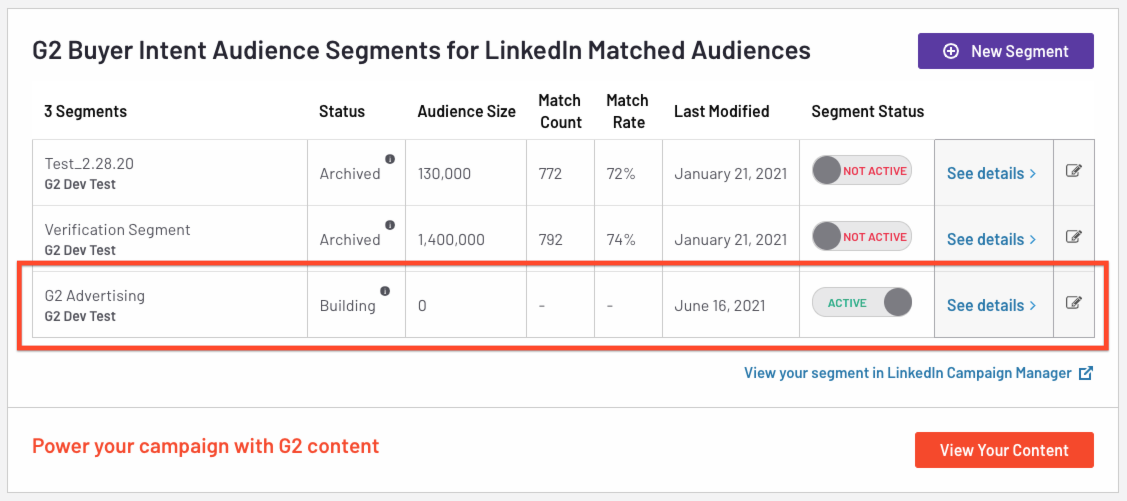This page details every step you need to take to implement the G2 + LinkedIn Matched Audiences integration.
1. Authentication
Only organizations that have been authenticated can utilize the LinkedIn Matched Audiences integration.
To complete the authentication process, you must have Campaign Manager (or higher) access for each of your ad accounts in LinkedIn Campaign Manager. If authentication fails, review your LinkedIn Campaign Manager access level with your organization.
To authenticate your organization:
- Go to my.G2 and access Integrations > Integration Hub.
- Select the LinkedIn Matched Audiences tile.
- In the Connect your LinkedIn Ad Account section, select Authenticate Now.
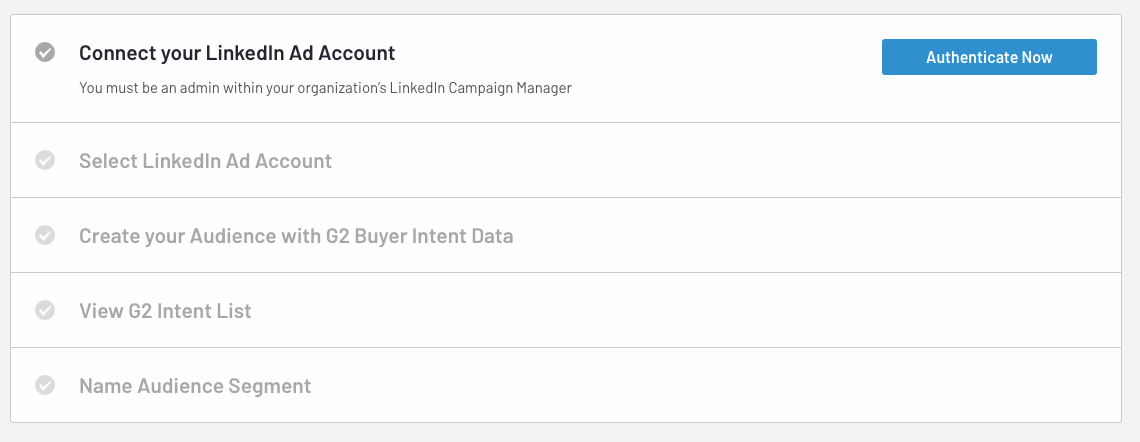
- Confirm that the Connect your LinkedIn Ad Account section has a green checkmark. This indicates that you have been successfully authenticated to use the G2 LinkedIn Matched Audiences integration.

2. Build your first LinkedIn audience segment
After building your first audience segment, review the G2 Buyer Intent data and LinkedIn audience segments documentation to learn how to use the available options to better target audiences.
To build your first audience segment using G2 Buyer Intent data:
- Go to my.G2 and access Integrations > Integration Hub.
- Select the LinkedIn Matched Audiences tile.
- In the Select LinkedIn Ad Account section, choose the account option from the dropdown where you want the audience segment to appear. Then, select Apply.
- In the Create your Audience with G2 Buyer Intent Data section, leave the default options in place and select Apply. This first build generates an audience segment that includes all G2 Buyer Intent data for the past six months.
If your organization does not have access to all Buyer Intent types, the Accessible Intent Type options might not all be available to you, but you can still proceed with creating a segment based on the types you do have.
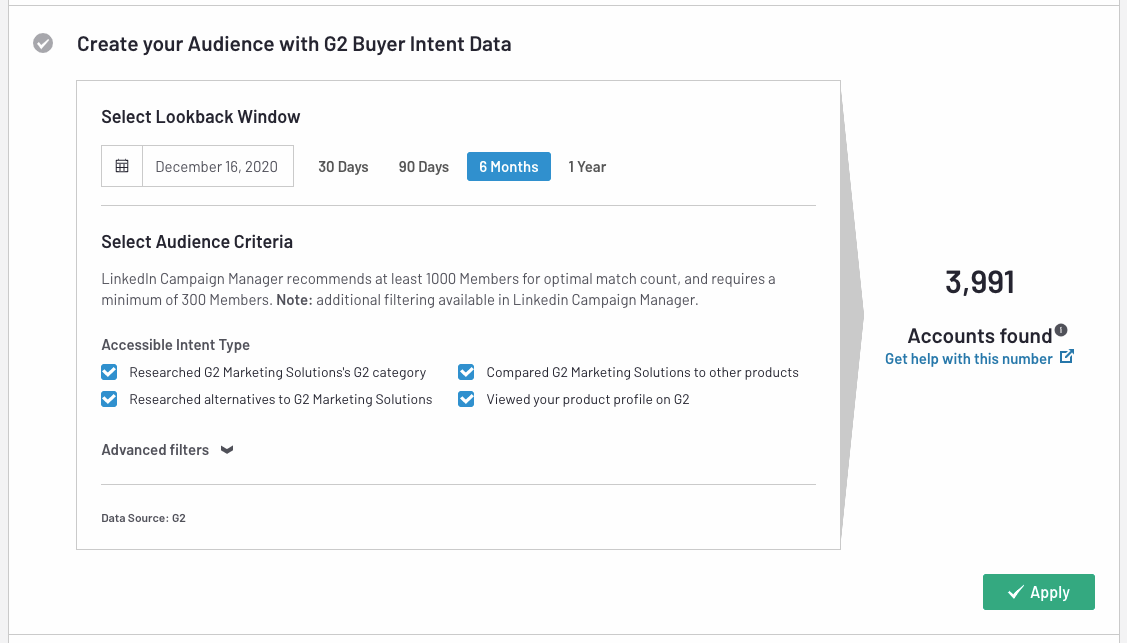
- Use the View G2 Intent List section to review the companies that have generated Buyer Intent data according to the selection criteria applied in step 4. To delete companies from this audience segment, select the checkbox for each company, then Delete Selected.
The company-level information in this section includes the company’s name and industry, the most recent date that a Buyer Intent was generated, and a breakdown of the types of G2.com pages the company viewed. G2 attempts to match this information to LinkedIn organizations in order to create audience segments.
- Select Apply to continue.
- In the Name Audience Segment, enter a name that describes the audience segment being created. For this first example, G2 recommends entering G2 Buyer Intent Test. Then, select Apply.
- Select Create Segment to finish creating the audience segment. Once the audience segment is finished building, you will receive an email notifying you that the audience segment is ready to use.
While G2 auto-maps Buyer Intent data to companies, your audience segment status will be set to Building until it is ready to use.
Audiences built using this integration typically take approximately 48 hours to populate in LinkedIn Campaign Manager, though build time can vary depending on the size of an audience segment.