This example workflow automatically sends an email to companies based on specific G2 Buyer Intent signals.
While this example workflow targets companies that have viewed G2 comparison pages, you can also use the options detailed in the Filter and identify G2 Buyer Intent signals section to target other G2 Buyer Intent activity.
To recreate this HubSpot workflow, complete the following steps:
- Go to your HubSpot environment, and then select Workflows.
- Select Create workflow.
- Select Start from scratch > Company-based, and then Next.
- Select Set enrollment triggers.
- In the right-hand side Filters menu, select Company.
- Search for and select G2 Buyer Intent Details.
- Select contains any of. Then, enter compare in the Add options field and select Create option "compare".
- Select Apply filter.
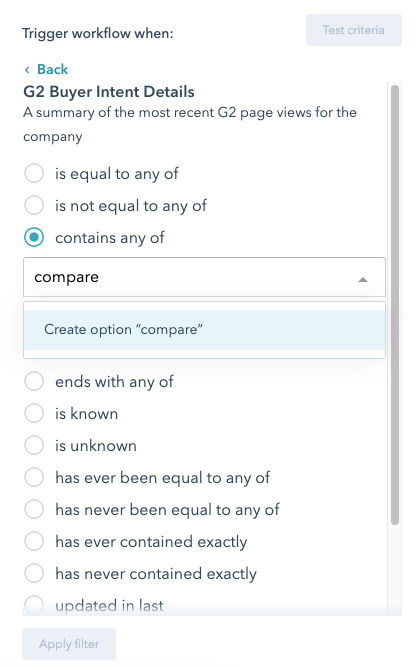
- Select the Re-enrollment tab, and then choose whether companies can enter this workflow again if they meet the workflow criteria.
- Select Save.
- In the workflow builder, select + to reveal the Choose an action menu.
- In the Available actions tab, select either Send email.
- Select one of the existing email options and then Save.
- Select Review, and then decide whether companies that currently meet the criteria should be enrolled in the workflow. G2 suggests selecting Yes, enroll existing companies which meet the trigger criteria as of now.
- Review all details to ensure the appropriate selections have been made, and then select Turn on to activate the workflow.
The workflow should now be activated. As companies trigger the enrollment criteria for the workflow, the email you selected will be sent to them.