G2 Buyer Intent captures enriched data about buyers researching your product across G2. Buyer Intent signals can be generated by a variety of buyer actions, including interacting with your G2 product profile page, comparing your product to a competitor, and viewing alternatives for a product in a shared category. This data enables your sales, marketing, and customer success teams to identify a buyer's stage in the buyer journey.
The G2 Buyer Intent signals available to this integration depend on your G2 plan.
Refer to G2’s plan information and contact your G2 representative to learn more.
Build LinkedIn audience segments
The LinkedIn Matched Audiences integration uses specific keywords and properties to filter Buyer Intent data. Understanding your filtering options ensures that you are prepared to leverage G2 Buyer Intent while building LinkedIn audience segments.
Segments take approximately 48 hours to build in LinkedIn Campaign Manager. Build time can vary depending on the size of an audience segment.
Segment filters
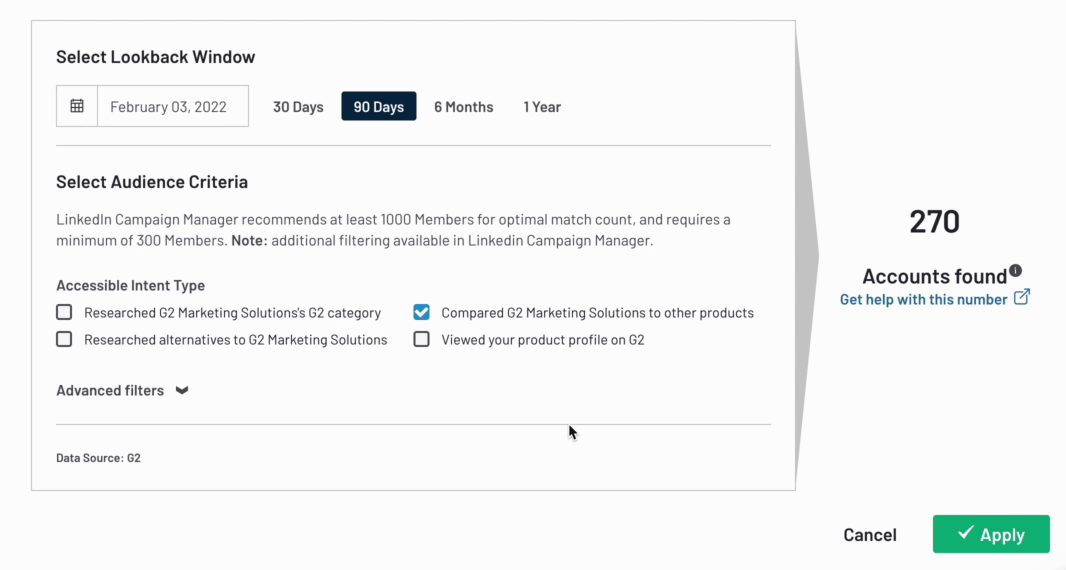
The following Buyer Intent signals are potentially available as filters.
| Filter | Buyer Intent signals | Description |
|---|---|---|
| Researched alternatives to {your product name} | Alternatives pageviews | A buyer viewed a G2 alternatives page for a product in a shared G2 product category. This activity indicates that the buyer is seeking alternatives for a product in your category, but your product is not necessarily being compared directly. |
| Researched {your product name's} G2 category | Category pageviews | A buyer viewed a G2 category page featuring your product. G2 categorizes products based on a number of factors, including similar functionality and use case. This activity could indicate that the buyer is in the initial research stage. |
| Compared {your product name} to other products | Comparison pageviews | A buyer viewed a G2 comparison page featuring your product. This activity indicates that the buyer is directly comparing your product to a competitor. |
| Viewed your product profile on G2 | Product profile pageviews | A buyer viewed your G2 product profile page. This activity indicates that a buyer is researching your product directly. |
Sponsored content signals are not available for this integration.
Select the checkbox for each filter you want to use in your LinkedIn audience segment.
You can build an audience segment using any combination of the filters that are available to you. For example, use a combination of the Compared {product name} to other products and Viewed your product profile on G2 filters to build an audience segment focused on buyers that are at a more advanced stage of the purchasing process.
LinkedIn audience segments must contain at least 300 members.
The Accounts found number shows a live count of how many G2-listed organizations match your current filter criteria. This number does not represent how many companies will be successfully mapped to LinkedIn, or how many members will be included in the audience segment.
Advanced filters
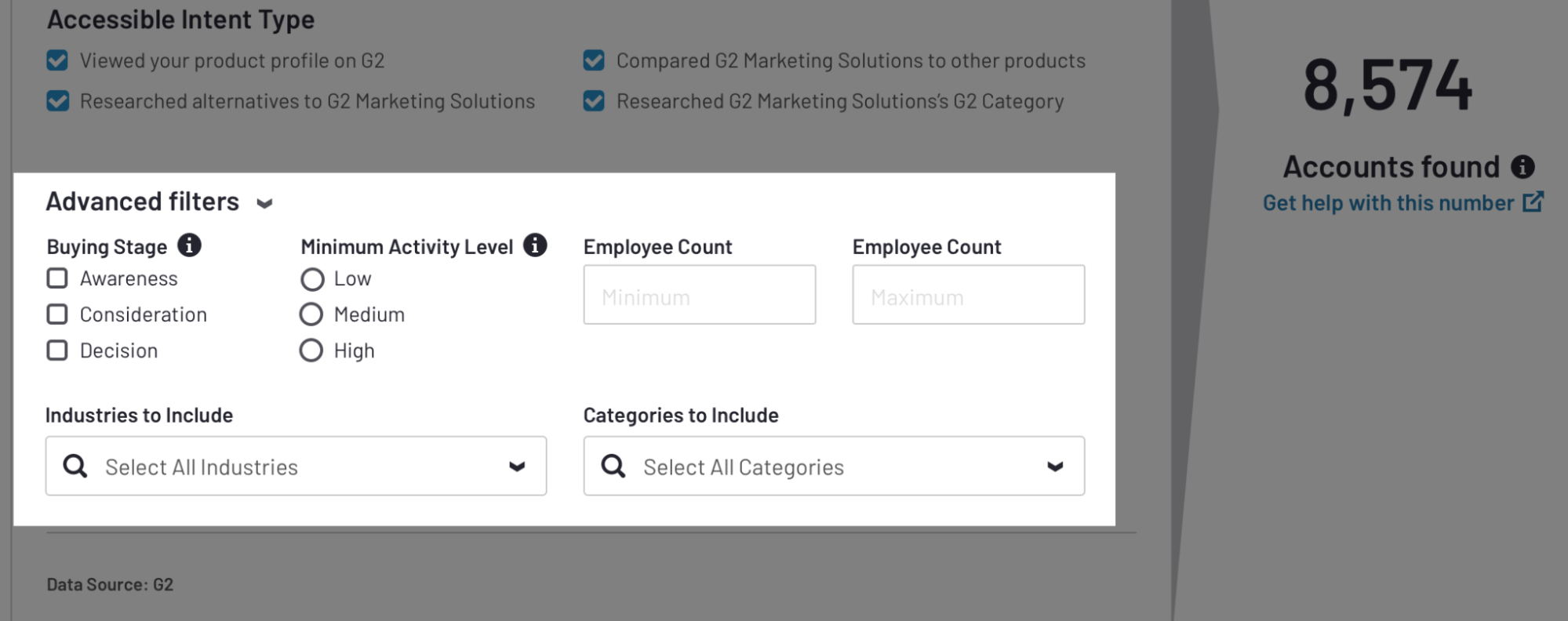
In addition to the Buyer Intent type filters, you can use the options in the Advanced filters dropdown to create a more targeted audience segment.
Buyer Stage and Activity Level filters
G2's Buyer Intent features two unique scoring components that assess different aspects of buyer behavior: Buying Stage and Activity Level. The Buyer Intent scoring components account for several buyer organization activities beyond just signal types, such as time spent on a page or scroll depth on a page. This gives you a clearer idea of where a buyer organization is on their journey and how to more effectively engage them.
Buying Stage and Activity Level are generated independently of each other. For example, a High score for Activity Level does not mean that the Buying Stage is going to be Decision.
The Buying Stages component accounts for an organization’s journey on G2.com, including the types of pages visited and the level of engagement with each page. The following list includes some potential actions you should take based on the stage:
- Awareness: The buyer is exploring how products might address their needs, but is not likely to have an in-depth understanding of your product category. You should focus on supplying general education materials and attempt to gain an understanding of the buyer’s specific needs.
- Consideration: The buyer is considering a product in your category, but has not defined a short list of products. This stage provides you the opportunity to actively engage with the buyer and demonstrate how your product can satisfy their requirements.
- Decision: The buyer is ready to purchase a product. You should differentiate your product’s functionality from your competitors.
To determine how active an organization is on G2, the Activity Levels component measures factors such as the total number of pages visited and the total time on G2.com. The following list includes some potential actions you should take based on the buyer’s activity:
- Low: The buyer is actively researching products on G2. These organizations should be on your radar, but the buying process might be taking some time for them.
- Medium: When a buyer shows medium levels of activity, you should add them to your outreach lists and engage them within a week.
- High: When a buyer shows higher levels of activity, you should be prepared to engage with the buyer immediately as they are currently engaged in the purchasing process and are more likely to be seeking product information.
The Buyer Intent score updates daily to reflect an organization’s current level of intent, so changing the lookback window does not impact the scores included in your audience segment.
Company filters
The following company filters are also available to use.
| Filter | Description |
|---|---|
| Employee count | Use the minimum and maximum employee count options to target companies of a certain size. For example, if you only want to target enterprise-level customers, you might set a minimum employee count of 1,000. |
| Industries to Include | Use this option to target companies in specific industries. Select multiple options from the Industry dropdown to include companies from different industries. |
| Categories to Include * | Use this option to target companies with only Buyer Intent related to certain G2 product categories. For example, if your company is included in multiple G2 product categories, you can choose to only include pageviews for a specific category. Filtering your segment by category can help you determine the right approach to take with a potential customer. * This option is only available if your organization subscribes to multiple Buyer Intent categories for a product. |
Audience segments update automatically
Once an audience segment is built in my.G2, the audience is potentially updated in LinkedIn every 24 hours when new Buyer Intent is made available. The status of your audience segments updates in both my.G2 and LinkedIn to reflect whether the list is being updated based on the latest G2 data.

To stop an audience segment from receiving Buyer Intent updates, select the Active slider to change it to Not Active. The audience segment will still be available to use in LinkedIn Campaign Manager, but it will not be updated again by G2 unless you change the slider back to Active status.
Lookback window
The lookback window in my.G2 establishes the cutoff date for the Buyer Intent data that will be included in your LinkedIn audience segment. If you choose to keep a segment active, new audience matches will continually be added in LinkedIn based on your Buyer Intent signals.
For example, if your lookback window is set to October 1, 2021 and your audience segement is active, all Buyer Intent signals from that date forward will potentially be matched in LinkedIn. Default lookback window options such as 30 Days and 6 Months set a cutoff date in the same way, which means the original date remains in place after the audience segment is created.
If you want more recent Buyer Intent data feeding your LinkedIn audience segments, you can edit the lookback window of your existing segments in my.G2.

Where G2-built audience segments appear in LinkedIn Campaign Manager
The audience segments you build in my.G2 appear in the Matched Audiences section of LinkedIn Campaign Manager.
To find your audience segments:
- Go to LinkedIn Campaign Manager and access the ad account used to create your audience segment. Only the ad account used to create a segment in my.G2 makes the segment available in LinkedIn.
- Select ACCOUNT ASSETS > Matched Audiences.
- G2-built audience segments are labeled as Third-party: G2 Crowd. To more easily find these audience segments, open the Data source dropdown and select Third party as a filter.
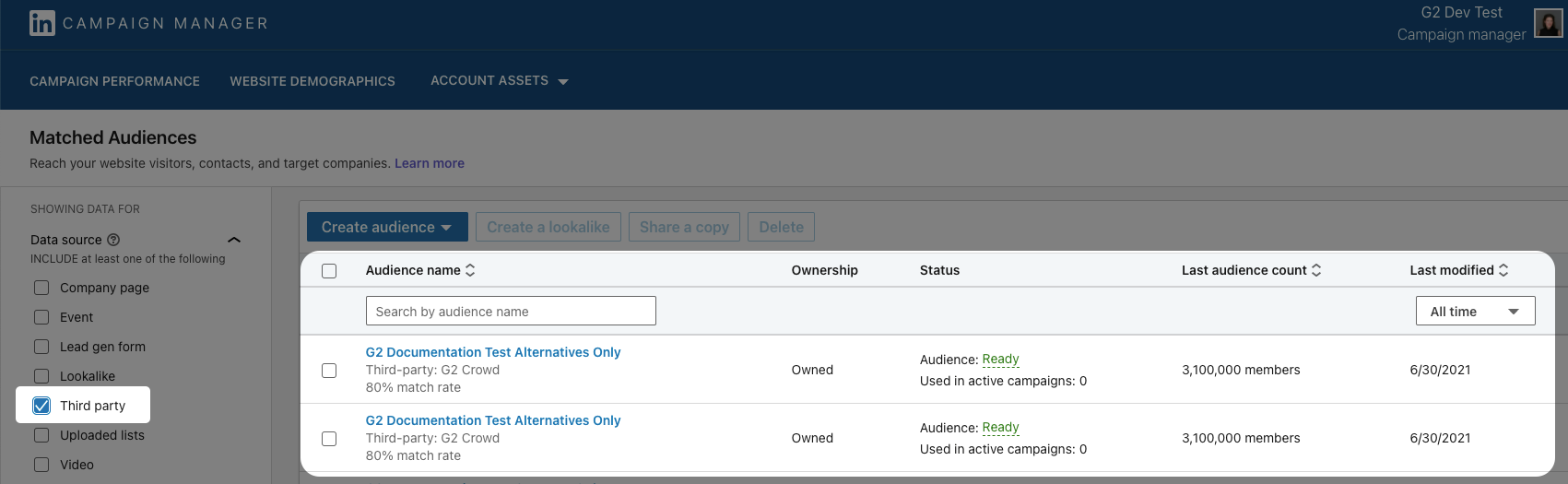
How G2 Buyer Intent data maps to LinkedIn Campaign Manager
When you build an audience segment in my.G2, G2 maps Buyer Intent data to companies on LinkedIn. Data only maps based on matches of the domain name with the LinkedIn website information for the companies.
For example, if a buyer with the domain companyx.com generates a Buyer Intent signal, this integration would only match the signal to an organization with companyx.com listed in the LinkedIn Website field.

In my.G2, you can review the Match Count and Match Rate columns for your audience segments. This information shows how many organizations have been mapped to LinkedIn for the previous seven days and the percentage of the companies that were mapped compared to the number that generated G2 Buyer Intent data.
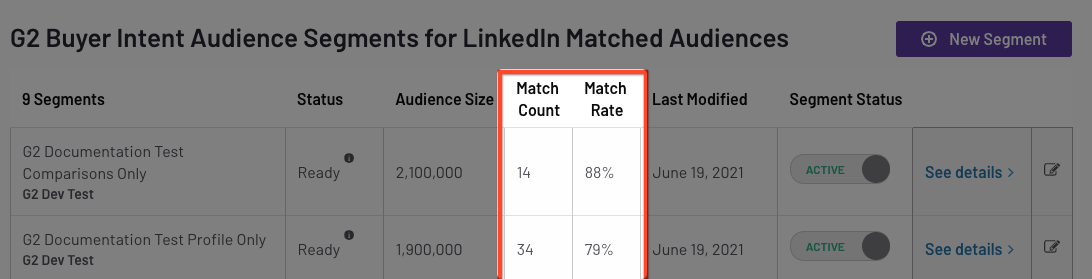
You can use LinkedIn Campaign Manager’s capabilities and data to further narrow the audience based on criteria such as location, user seniority, and role.