- 18 Mar 2024
- 4 Minutes to read
- DarkLight
6sense
- Updated on 18 Mar 2024
- 4 Minutes to read
- DarkLight
The G2 + 6sense integration enables you to refine segmentation, prioritize outreach, and gain insights from predictive models that incorporate G2 Buyer Intent data.
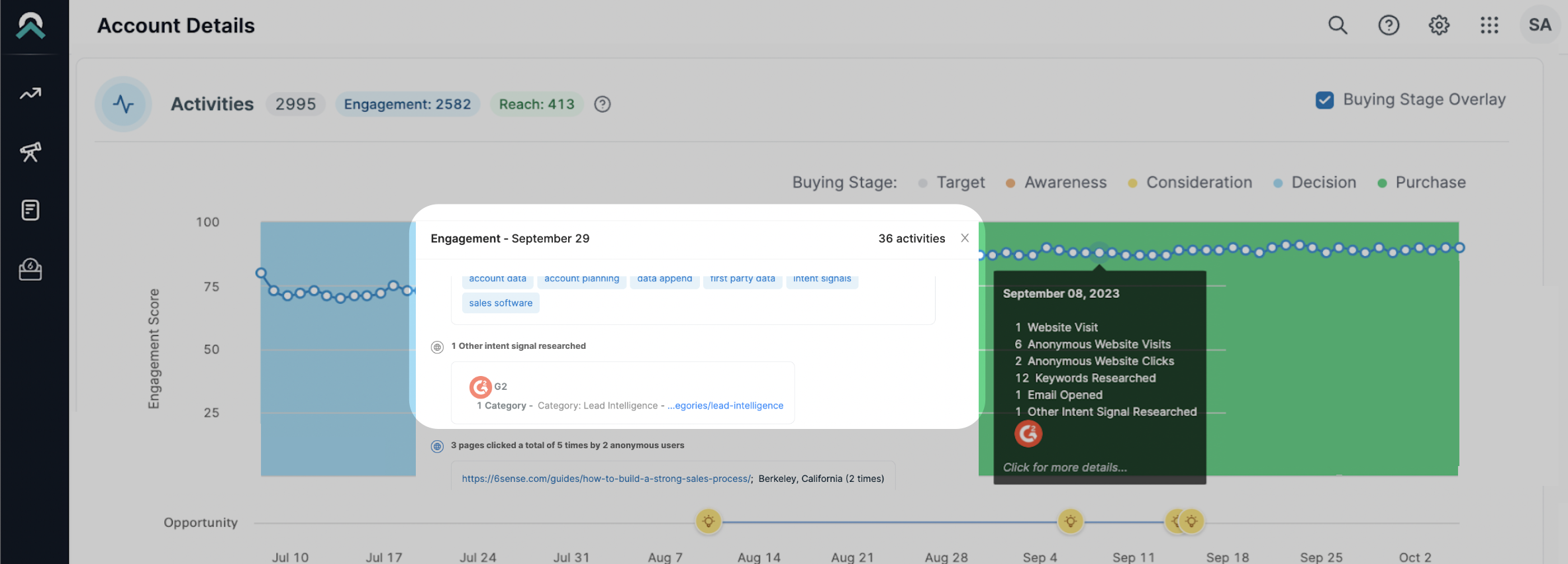
Basics of the G2 + 6sense integration
How G2 Buyer Intent data auto-maps to 6sense
Buyer Intent signals are automatically mapped (auto-mapped) to accounts in 6sense by matching the website domain on the Buyer Intent signal to an account with the same domain in 6sense. Multiple Buyer Intent signals can be mapped to a single 6sense account, but a single signal cannot be mapped to multiple 6sense accounts.
If G2 cannot match the signal to an existing account in 6sense, a new account is not created, and Intent signals for that account will not appear in 6sense.
About G2 Buyer Intent data
G2 Buyer Intent captures enriched data about buyers researching your product across G2. Buyer Intent signals can be generated by a variety of buyer actions, including interacting with your G2 product profile page, comparing your product to a competitor, and viewing alternatives for a product in a shared category. This data enables your sales, marketing, and customer success teams to identify a buyer's stage in the buyer journey.
Refer to the Buyer Intent documentation for more information on signal types, checking the signals included in your subscription, and more.
Where G2 Buyer Intent data appears in 6sense
Within 6sense, G2 Buyer Intent signals are reported as recent activity events and are incorporated into 6sense’s predictive models.
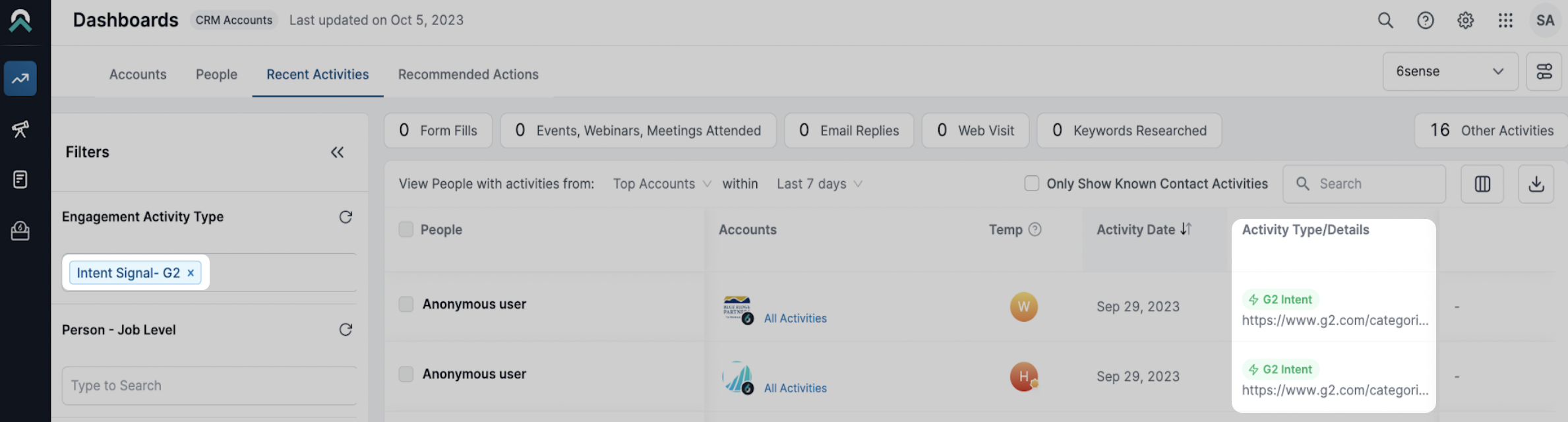
You can access Buyer Intent signal details in 6sense’s Revenue AI for Marketing and Revenue AI for Sales platforms.
Revenue AI for Marketing
In Revenue AI for Marketing, you can access G2 Buyer Intent in 6sense’s ABM Platform. G2 Signal details are located in Segments, and the Timeline and Scoring Trends tabs within Account Details.
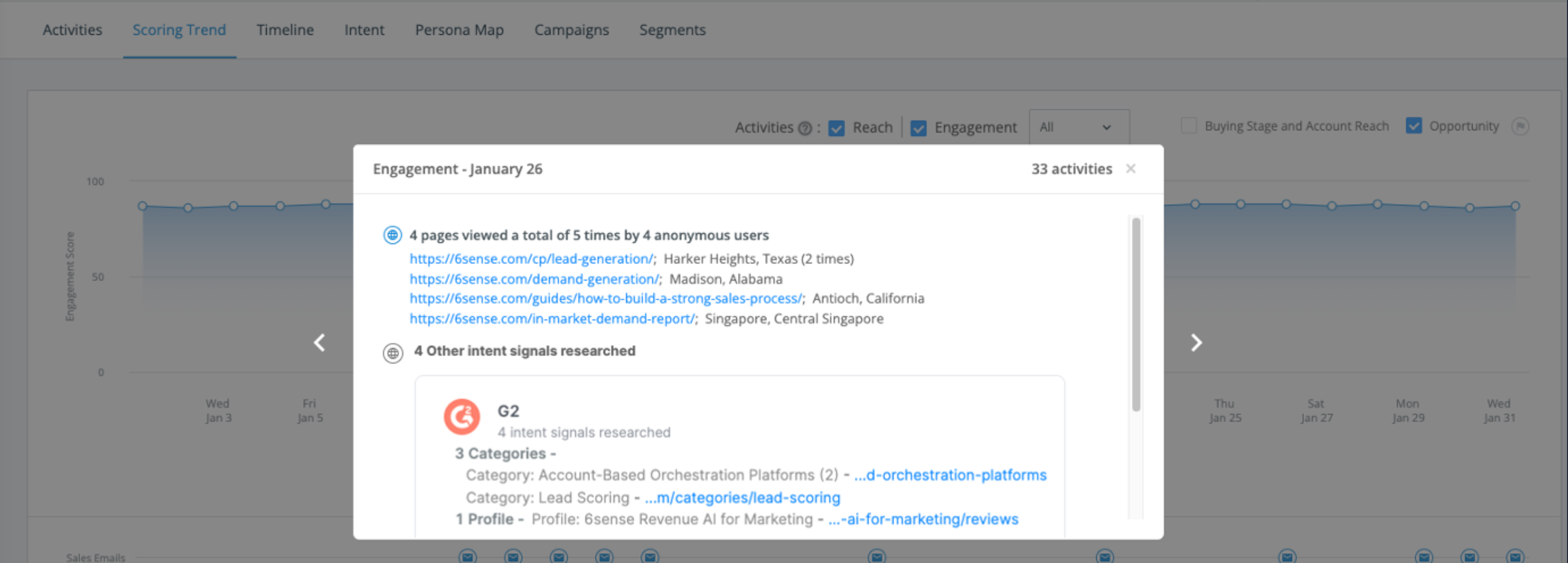
You can use G2 intent filters to build segments of accounts in 6sense based on their activity in G2.
For more information on building segments using G2 Buyer Intent data, refer to the Build 6sense segments using G2 data section.
Revenue AI for Sales
In Revenue AI for Sales, you can access G2 intent data in Sales Intelligence, inside the Activities Graph, and in the Recent Activities dashboard.
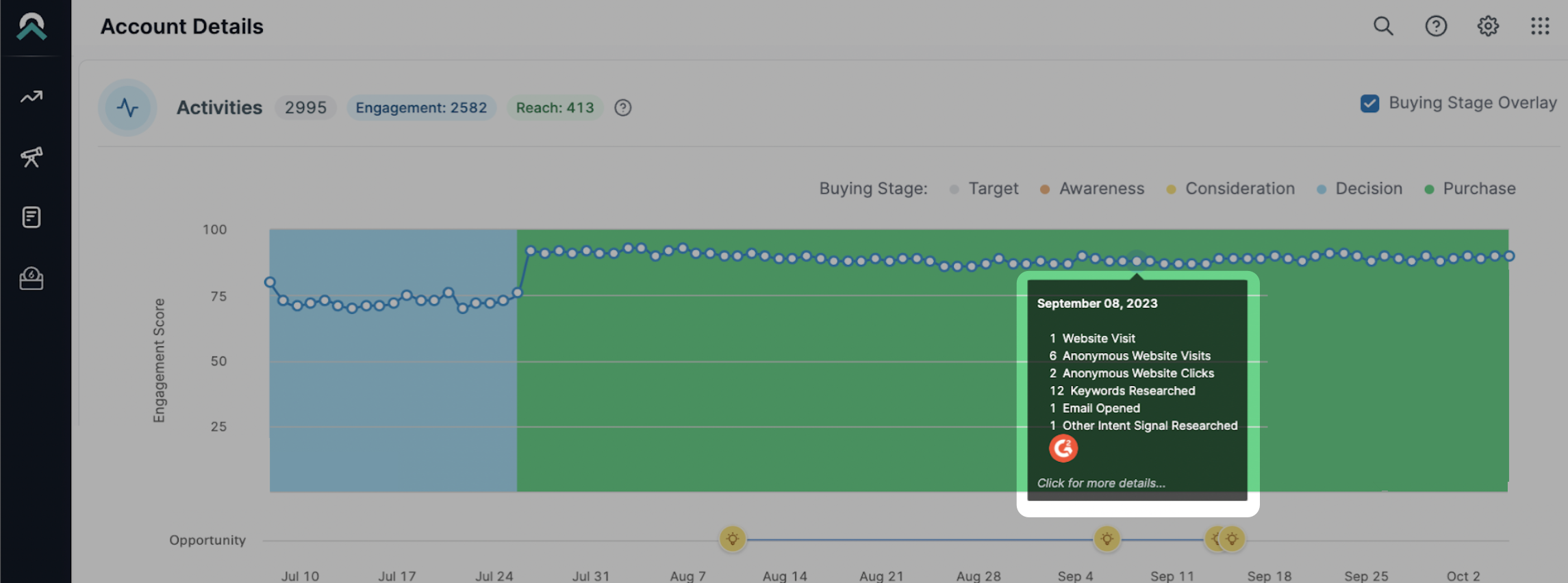
You can use G2 Intent filters to identify which pages accounts are viewing on G2.
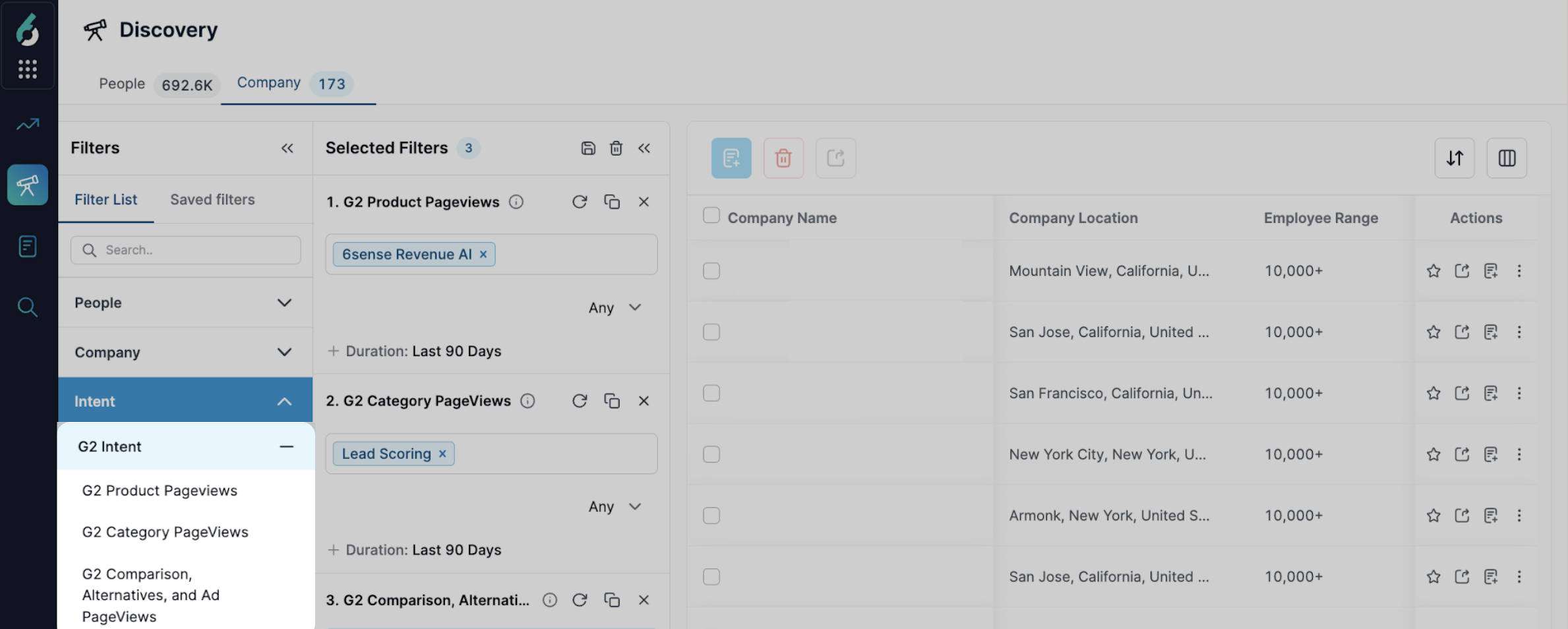
Implementation
This section details every step you need to take to implement the G2 + 6sense integration.
Before getting started
This integration is available to any customer that receives both G2 Buyer Intent and 6sense data.
To activate this integration, you must be a my.G2 admin user with marketing permissions. 6sense only receives G2 Buyer Intent data for the products you can access in my.G2. For this reason, you must verify that the my.G2 account you use to activate this integration can access all of your organization’s G2-listed products.
To verify the products you can access:
- Go to my.G2, then select the product dropdown.
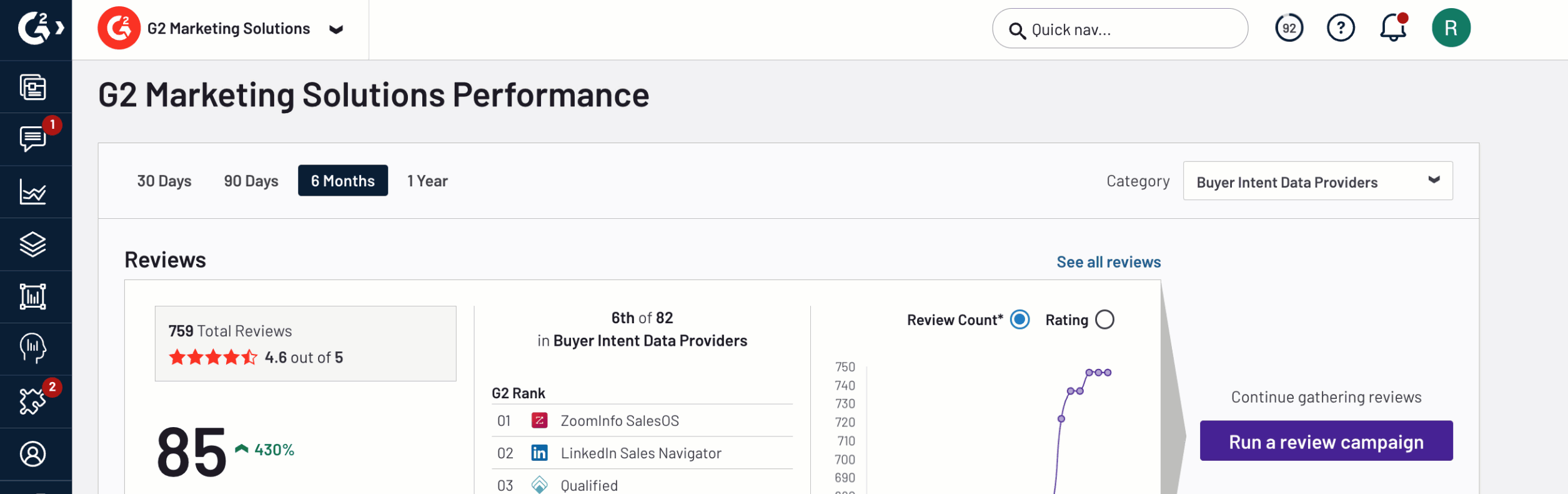
- Confirm that your user account can access the necessary G2-listed products.
To access products that are not listed in the dropdown, please ask a user in your organization with access to the missing product to invite you, or contact your G2 representative.
1. Activate the integration
To activate the integration:
- Go to my.G2, then Integrations > Integration Hub.
- Select the 6sense tile.
- Set the Turn on integration slider to Active.

2. Enable G2 Buyer Intent data for 6sense
To enable the flow of G2 Buyer Intent data to 6sense:
- Log in to 6sense, then select the Settings icon to access your account settings.
- In the DATA SETTINGS section, select G2.

- Select Sign in to G2.com and enter your login credentials.
- Review the access permissions provided to 6sense for this integration and select Allow Access.
Within 72 hours of implementing the G2 + 6sense integration, G2 Buyer Intent data from the last 60 days will be delivered to your 6sense environment. G2 delivers new Buyer Intent data to 6sense weekly.
Build 6sense segments using G2 data
6sense segments enable you to create account lists that match your ideal customer profile. The G2 + 6sense integration enables you to refine segments using G2 Buyer Intent filters.
For more information on the G2 Buyer Intent filter types available in 6sense, refer to the Filter Types section.
To build a segment using G2 filters:
- Log in to 6sense, then select Segments > Create a Segment > Account Lists.
- Choose Select Filters.
- Select Add Filter, then go to the Intent filters and select one or more G2 filters.
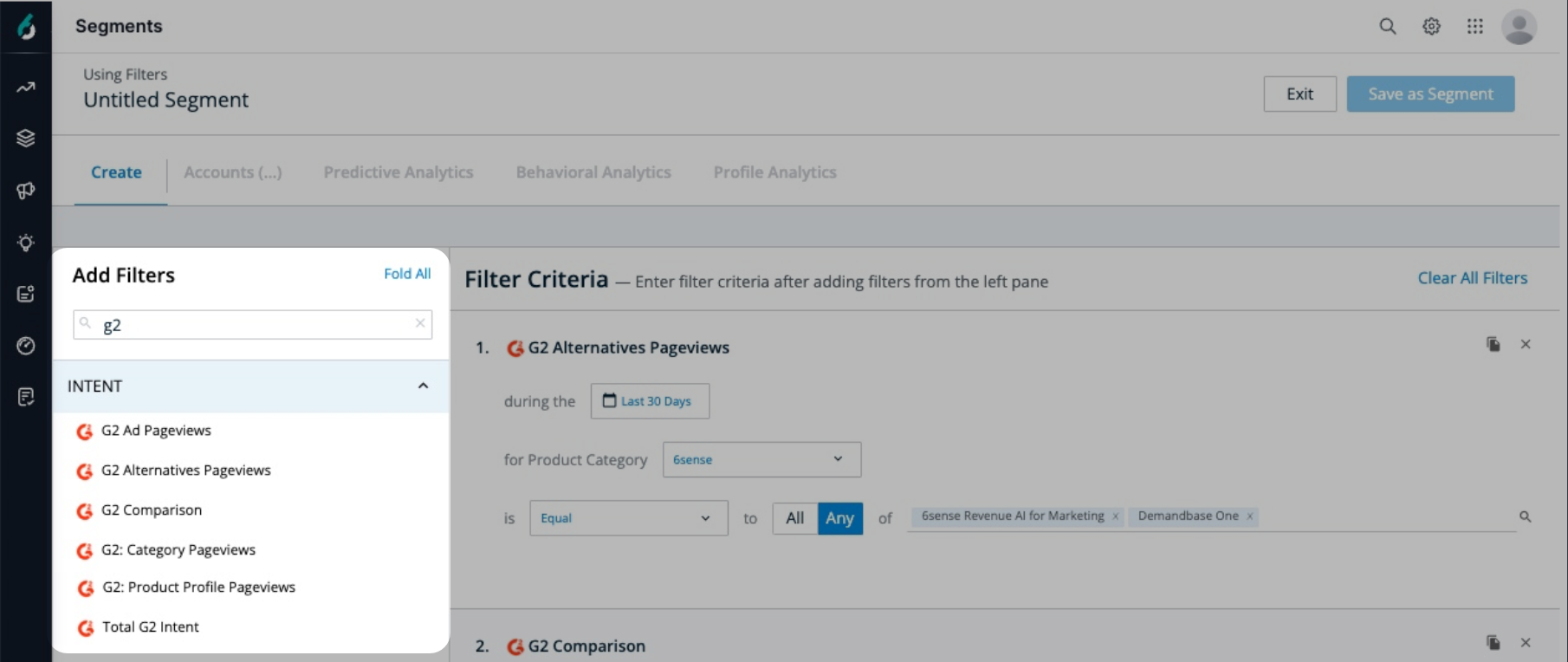
- Select Save as Segment.
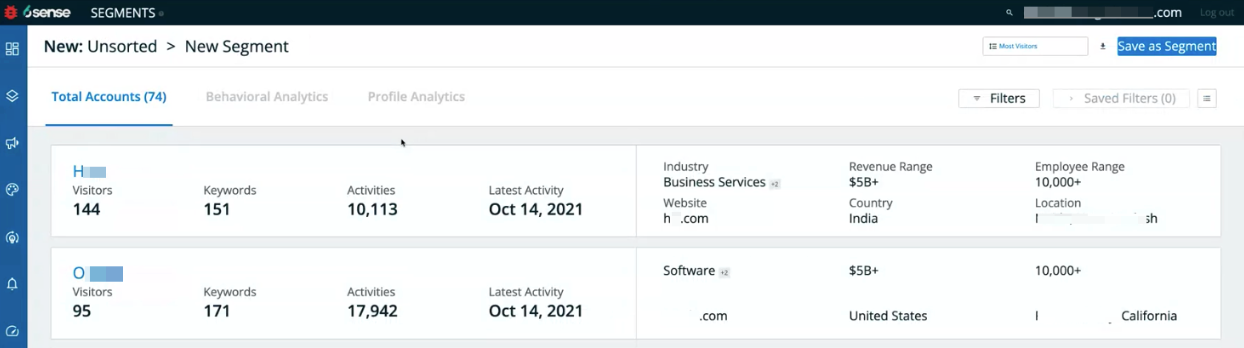
To view accounts associated with your new segment, select Show Accounts.
Filter types
The following table details the G2 Buyer Intent filters you can use to build 6sense segments.
| Filter | Buyer intent description |
|---|---|
| G2 Category Pageviews | Views of a G2 category page featuring your product. G2 categorizes products based on a number of factors, including similar functionality and use case. This activity can indicate that the buyer is in the initial research stage. |
| G2 Comparison | Views of a G2 comparison page featuring your product. This activity indicates that a buyer is directly comparing your product to a competitor’s product. |
| G2 Alternatives Pageview | Views of a G2 alternatives page for a product in a shared G2 product category. This activity indicates that the buyer is seeking alternatives for a product in your category, but your product is not necessarily being compared directly. |
| G2 Ad Pageviews | Views of an advertisement for your product on G2.com. |
| G2 Product Profile Pageviews | Views of your G2 product profile page. This activity indicates that a buyer is researching your product directly. |
| Total G2 Intent | The total number of G2 intent signals for a buyer. |