- 15 Aug 2022
- 3 Minutes to read
- DarkLight
Bombora
- Updated on 15 Aug 2022
- 3 Minutes to read
- DarkLight
G2 Buyer Intent captures enriched data about buyers researching your product across G2. Buyer Intent signals are triggered by a variety of actions, including interacting with your product profile page, comparing your product to a competitor, or viewing alternatives to a product in a shared G2 product category. This data enables your sales, marketing, and customer success teams to identify where an organization is on their buyer journey.
By enabling the G2 + Bombora integration, you can receive information for up to 25 Bombora Buyer Intent topics directly in my.G2.
Implementation
This section details every step you need to take to implement the G2 + Bombora integration.
Before getting started
You must repeat the implementation steps for each of your G2-listed products. If your my.G2 user account cannot access all of your organization’s products that receive Buyer Intent, please use a different account, or ask a user in your organization with access to the missing product to invite you.
To verify the products you can access:
- Go to my.G2.
- Open the product dropdown at the top of the page to reveal your my.G2 product access.
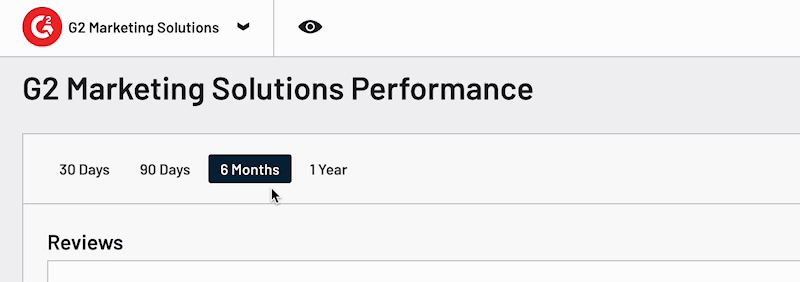
- Confirm that your user account can access the necessary G2-listed products. To access products that are not listed in the dropdown, please ask a user in your organization with access to the missing product to invite you, or contact your G2 representative.
:::
1. Enable the integration
To enable this integration:
- Go to my.G2, then Integrations > Integration Hub.
- Select the Bombora Company Surge tile.
- Set the Integration Status slider to Active.

2. Choose Bombora topics
G2 recommends downloading Bombora's full list of topics before proceeding with implementation. To access the full Bombora topic list, go to Bombora's website, then Resources > Full Topic List, or download the full list of topics directly using this link. Review the topic descriptions to better understand which topics are right for your organization.
For this integration, you must select a minimum of 10 topics and a maximum of 25 topics. To get data for additional Bombora topics, please contact your Bombora representative.
To add Bombora topics to G2 Buyer Intent:
- Go to my.G2, then Integrations > Integration Hub.
- Select the Bombora Company Surge tile.
- Scroll to the Configure Topics section.
- Add topics from the Suggested topics column by double-selecting an individual topic, or add all topics by selecting Add all suggested topics.
G2 recommends choosing Bombora topics based on your product’s G2 Buyer Intent categories.
- Search for more Bombora topics to add. When you find a topic that you want to include, select it from the search suggestions to move it to the Selected topics area.

Select the trash can for a topic to remove it from your list.
- Add Bombora topics until you have reached a minimum of 10.
- Select Save.
With your Bombora topics selected and the integration active, Bombora data immediately populates within my.G2.

Where Bombora data appears in my.G2
To find Bombora topics, go to my.G2, then Buyer Activity > Buyer Intent > Your Signals. The Bombora Intent Topics column displays the number of Bombora topics that each company has triggered.
To export your Buyer Intent data, select Download CSV. The Bombora Intent Topics column is included in your spreadsheet.

If a company has an entry in the Bombora Intent Topics column, select See details to view more specific information about the Bombora topics the company has triggered.
The Bombora Intent Topic Count section shows the exact Bombora topics that the company has viewed and the corresponding Bombora Company Surge score. The Company Surge score indicates how seriously the company is researching a Bombora topic. The higher the Company Surge score, the more interested the company.
