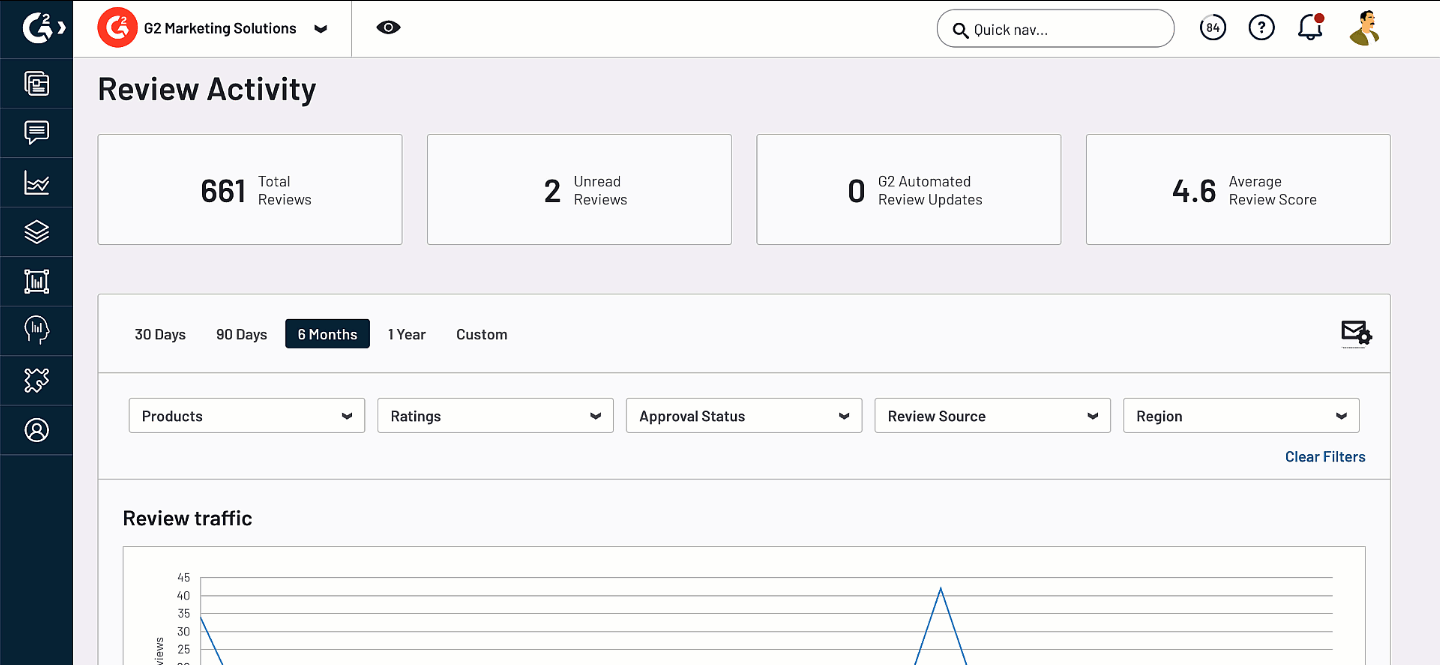In-app review collection enables you to bypass G2’s reviewer log-in gate and display your G2 review form directly within your website or mobile app.

In-app review collection offer a flexible way to capture G2 reviews while your users are already engaged, such as after they commit a certain action on your website or after a certain amount of active time.
Basics of in-app review collection
Implementation overview
The implementation process should be completed by the product team who manages your website or application.
While building your in-app prompt experience, your product team might want to consider the following:
- Your goals for in-app review collection (such as “always-on” review collection or expediting G2 Grid® movement)
- Where your prompt will live, and how the prompt will be triggered
- Which platforms or users are eligible for in-app review collection. You must be able to pass an authenticated user’s email address to G2 to access your G2 review form.
For example, G2 might choose to implement an in-app review prompt that appears in my.G2 after a user successfully updates their product profile or requests a new Review Campaign.
Once your team has designed your prompt experience, it should take a developer approximately three hours to implement code that bypasses the G2 user login gate and displays your G2 review form. For more information, refer to the Implementation section.
Incentivization and segmentation
Per the Federal Trade Commission (FTC) guidelines, you should not segment customers to solicit only positive reviews. Any reviews obtained via this type of segmentation are in violation of G2’s Community Guidelines and are subject to removal.
Only non-incentivized reviews are available for submission via in-app collection. You should not attach gift cards or other incentives to this process.
Reviewer authentication
Access to your G2 review form is granted by passing the user’s email address to G2 for use in the review validation and moderation process.
If your organization anonymizes this data, you are not eligible to use in-app review prompts. For more information on how G2 handles user emails, refer to the GDPR compliance section.
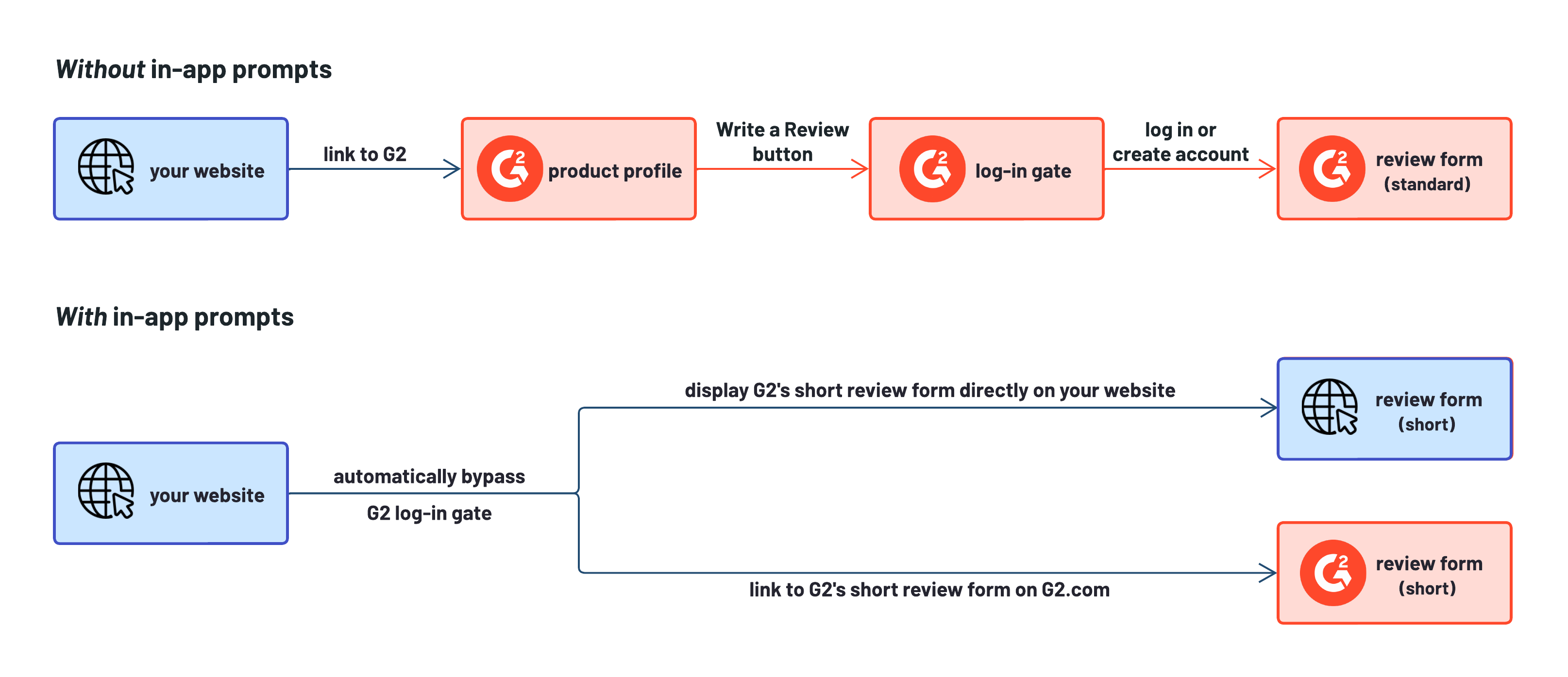
If the reviewer has an existing G2 account, they will be automatically logged in to leave their review. If the reviewer cannot be matched to an existing G2 account, their review will be associated with their email address and retained by G2 in case they later decide to create a G2 account.
Reviews from reviewers who cannot be matched to an existing G2 account will be published anonymously by default. If the user later creates a G2 account, their review will be automatically updated with the details from their G2 profile.
Review form and moderation
In-app review collection uses a shortened review form to make it easier for reviewers to submit feedback without compromising the quality of the review.
Reviews submitted via the shortened form undergo the same manual moderation process as any other review submitted to G2.
You can also add your own questions to your G2 review form. For more information on adding custom questions, refer to G2’s Custom Questions documentation.
GDPR compliance
In-app review collection is GDPR compliant. G2 does not store email addresses for communication purposes, and reviewers must explicitly opt into G2’s Terms of Use before submitting a review.
The data obtained through in-app review collection is covered by the master service agreement (MSA) and data processing addendum (DPA) your organization signed upon activating your G2 subscription.
You should inform your users about the information being shared with G2. For more information, refer to the Prompt text section.
You can also bypass the G2 log-in gate for reviewers without embedding the G2 review form. For more information, refer to the Implementation section.
Building your prompt
You should work with your Product and Design teams to create an ideal prompt experience for your users.
Refer to the Implementation documentation to learn more about generating a URL to bypass the G2 login gate.
G2 offers the following considerations to help you design your review collection experience.
Prompt experience
When evaluating how to collect reviews within your website or application, you should first decide how you want to prompt users to write a G2 review.
Prompt text
Before displaying the review form, you should inform users that their email address will be sent to G2 to verify their identity.
You can also refer users to G2's Privacy Policy and Terms of Use for more information.
Your prompt text should not should not influence the reviewer’s attitudes towards your product. Refer to the G2’s Community Guidelines for more information on review collection standards.
Static vs. Dynamic prompts
Adding static prompts, such as a banner or CTA, to a highly-trafficked page of your website can provide a passive, “always-on” way to capture reviewer interest.
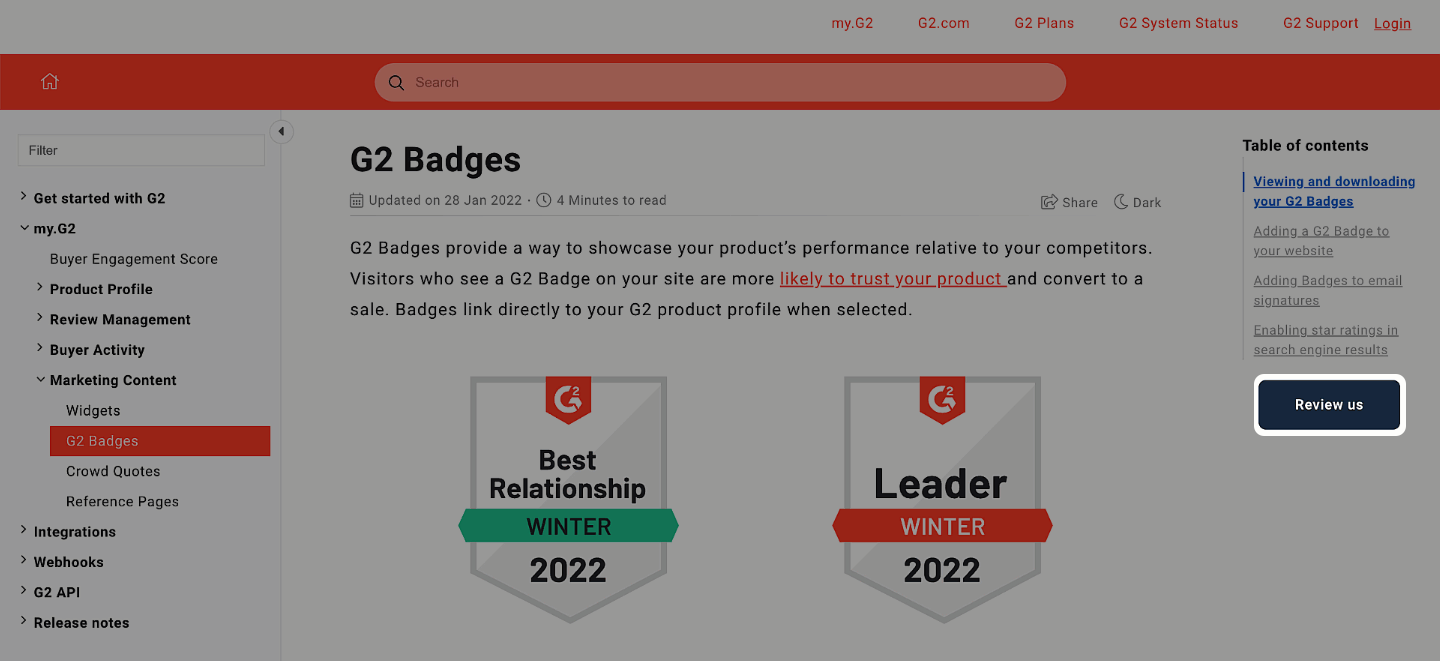
Dynamic prompts capture reviewer interest while their engagement is already high. For example, after a user completes a certain action on your website, you can display the G2 review form in a pop-up overlay.
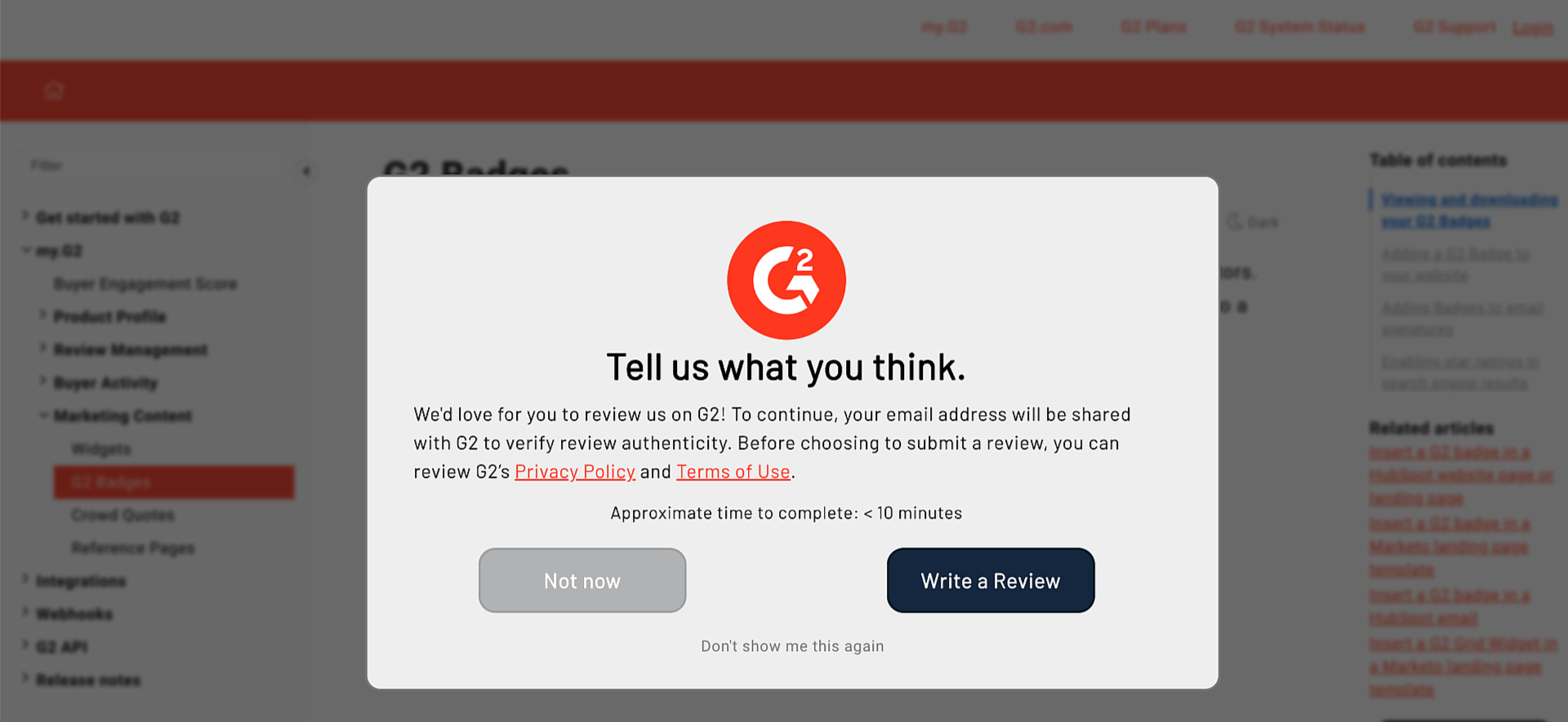
Review form experience
G2 offers two options for users to access your G2 review form while bypassing the login gate.
In-app embed
Embedding G2’s responsive, mobile-friendly review form enables you to engage potential reviewers anywhere in your website or application.

Embedding the G2 review form can increase conversions, but might require more work to incorporate into your existing designs.
External link to G2.com
Alternatively, you might want to direct users to complete their review on G2.com via an anchor link or a CTA.
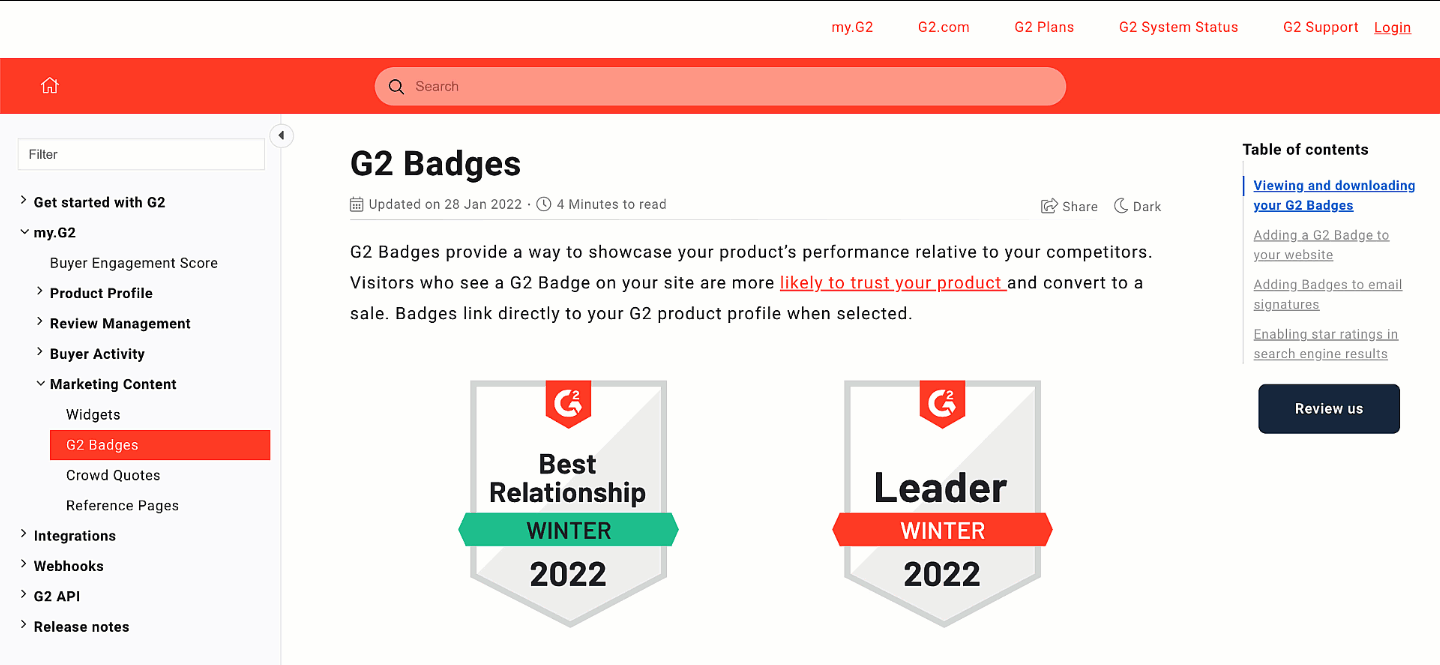
Using an external link to G2 is easier to implement, but might negatively impact user sessions on your website.
Prompt examples
In-app review collection can be added virtually anywhere on your website. The following table lists some example review prompts to consider for your own implementation.
| Example | Logic |
|---|---|
| User profile menu | A user needs to be logged in to your website to proceed with the G2 review process. Placing a review prompt on pages that require user log-in ensures that you can pass the necessary authentication information to G2. |
| User community | Placing a review prompt in a user community or forum can help target the most passionate users of your product. |
| Success page | Placing a review prompt on a success page when a user achieves a desired outcome with your product can potentially improve conversions. |
| Time interval | Deliver a review prompt to a user 90 days after their first login. |
| User event | Deliver a prompt to a user who completes an advanced action on your website to generate G2 reviews from your most knowledgeable users. |
| Homepage | Placing a review prompt on a highly trafficked page like your homepage can generate more review traffic, but could also frustrate users who are not logged in to your website. |
Tracking reviews generated via in-app prompts
To monitor the success of your in-app review collection:
- Go to my.G2, then Review Management > Review Activity.
- From the Review Source dropdown, select In-app.
If your organization uses G2 review collection integrations, this data will also be included in your filtered view.