This example report shows G2 events information for mapped Salesforce leads and the Salesforce lead owner for each lead. This information can potentially include a Salesforce lead’s name, email address, and the title and URL for the G2 pages they visited.
Lead owners can use this report to quickly understand the G2 events activity of their leads and target those leads with the appropriate strategy. For instance, if a lead has viewed several G2 comparison pages for a certain competing product, the lead owner can prepare to highlight the benefits of their own organization’s product over that competing product.
Complete the following steps to run this report:
- Go to the Salesforce Reports tab and select New Report....
- Select the Other Reports folder and then G2 Related Events with Lead. Or search directly for G2 Related Events with Lead.
- Select Create.
- At the top of the page, select the Show dropdown and select All g2 related events.
- In the Date Field dropdowns, select the desired options for the date range the report should cover (for example, This Month).
- In the Preview window, select the Format dropdown and select Summary to change the report format.
- Select and drag the Lead: Lead Owner field (Lead General folder) from the left-hand side Fields bar to the top of the Preview window to add it as a column grouping.
- Select and drag the Lead: Company field (Lead: General folder) from the left-hand side Fields bar to spt under Lead: Lead Owner to create a column sub-grouping.
- Select and drag the following fields from the left-hand side Fields bar to the Preview window to add them to the report as columns:
- Lead: First Name: The lead’s first name as it is entered on the Salesforce lead page.
- Lead: Last Name: The lead’s last name as it is entered on the Salesforce lead page.
- Lead: Email: The lead’s email address as it is entered on the Salesforce lead page.
- Time: The date and time for each G2 event.
- Title: The title of the G2 page that the lead viewed.
- Tag: The type of page that the lead viewed (for example, the products.competitors tag indicates that the lead looked at a competing product).
- City, State, Country: When combined, these fields can indicate the location of the G2 event.
- URL: A selectable web link for the page that was viewed on G2.com.
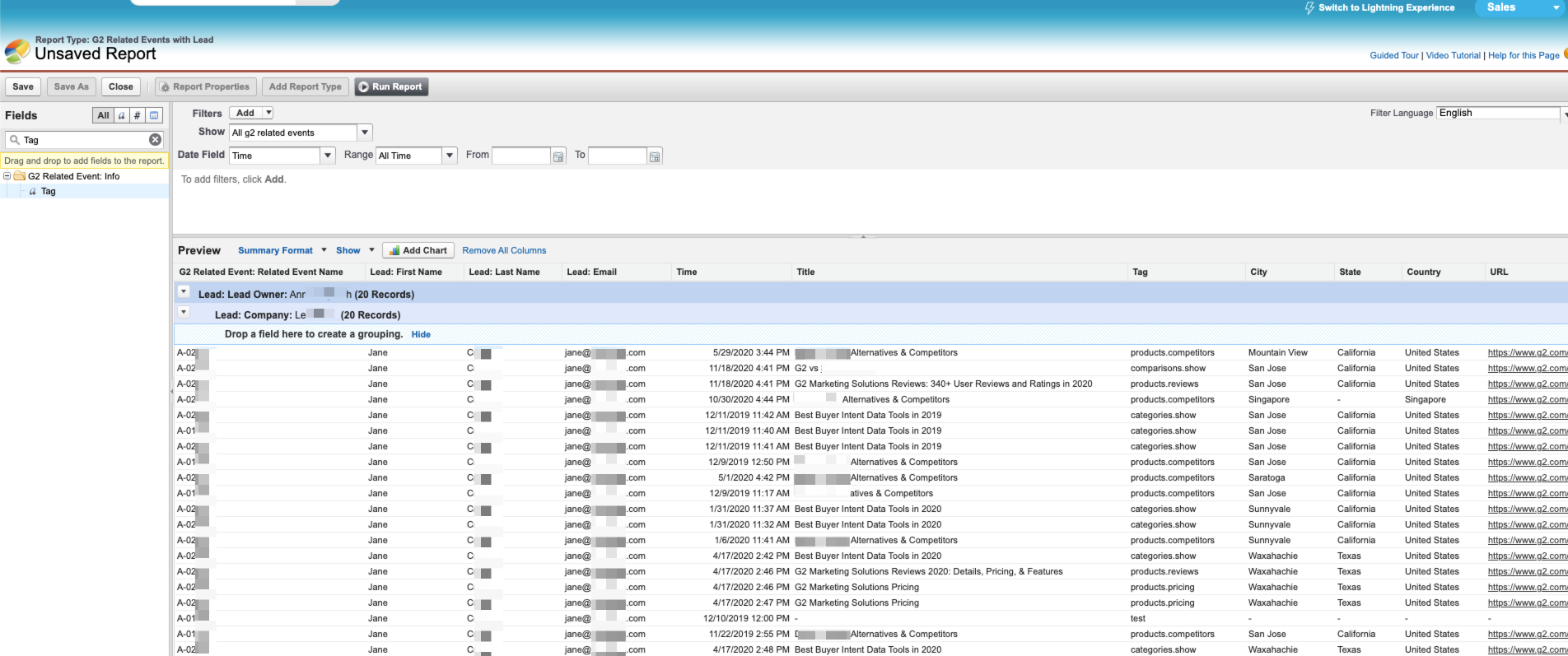
- At the top of the page, select Save.
- In the Save Report pop-up, enter a Report Name and a Report Description. Report Unique Name auto-populates.
- Pick a Report Folder from the drop-down, and then select Save.
The report should now be available in the Salesforce Reports tab in the report folder that was selected as the storage location.