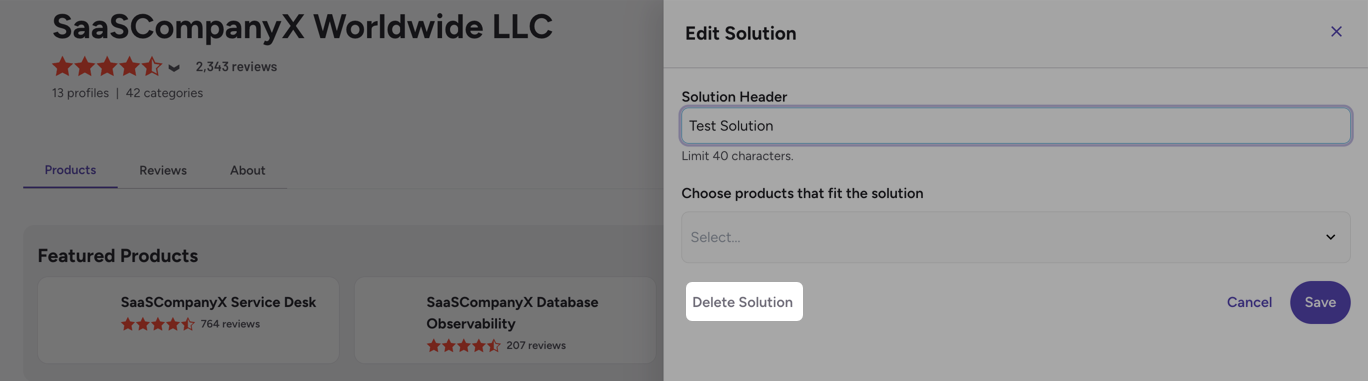Solutions Pages enable you to group multiple product or service profiles on a single branded page that highlights how they work together to meet specific business needs or use cases.
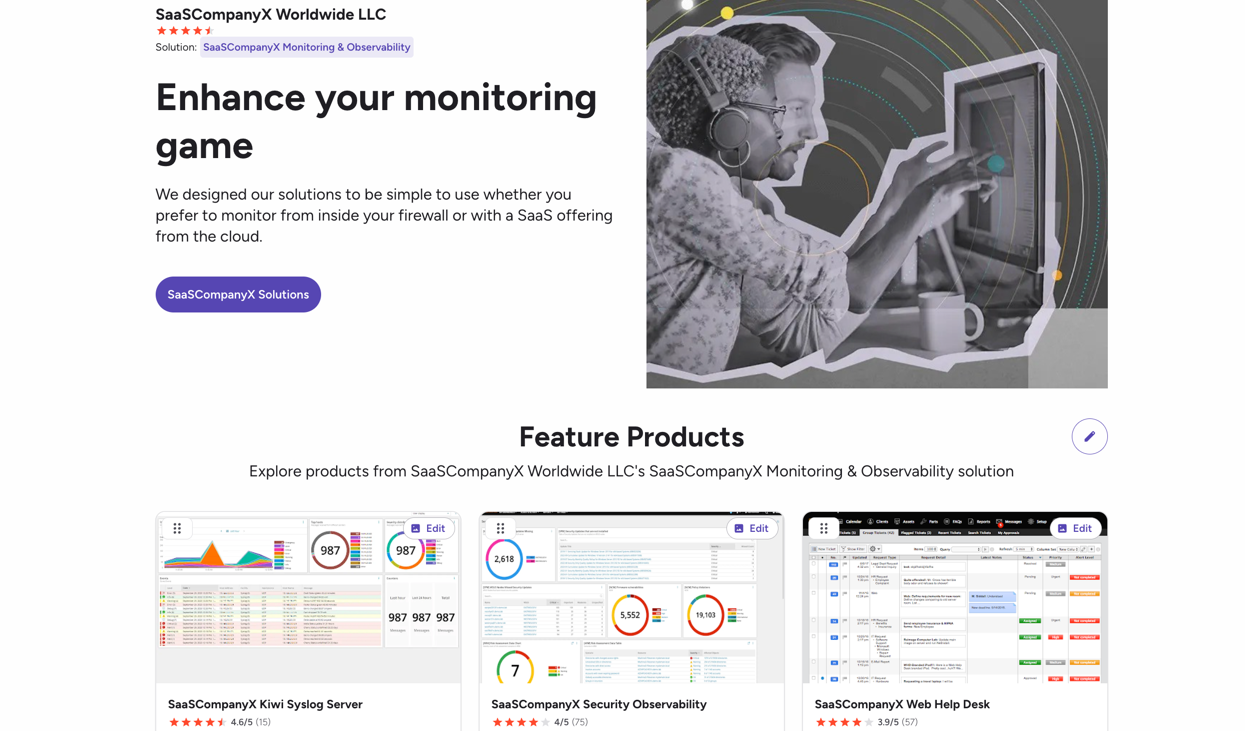
Basics of Solutions Pages
Customizing your solutions page
You can customize a solutions page with a header image, headline and value proposition, and featured product or service profiles.
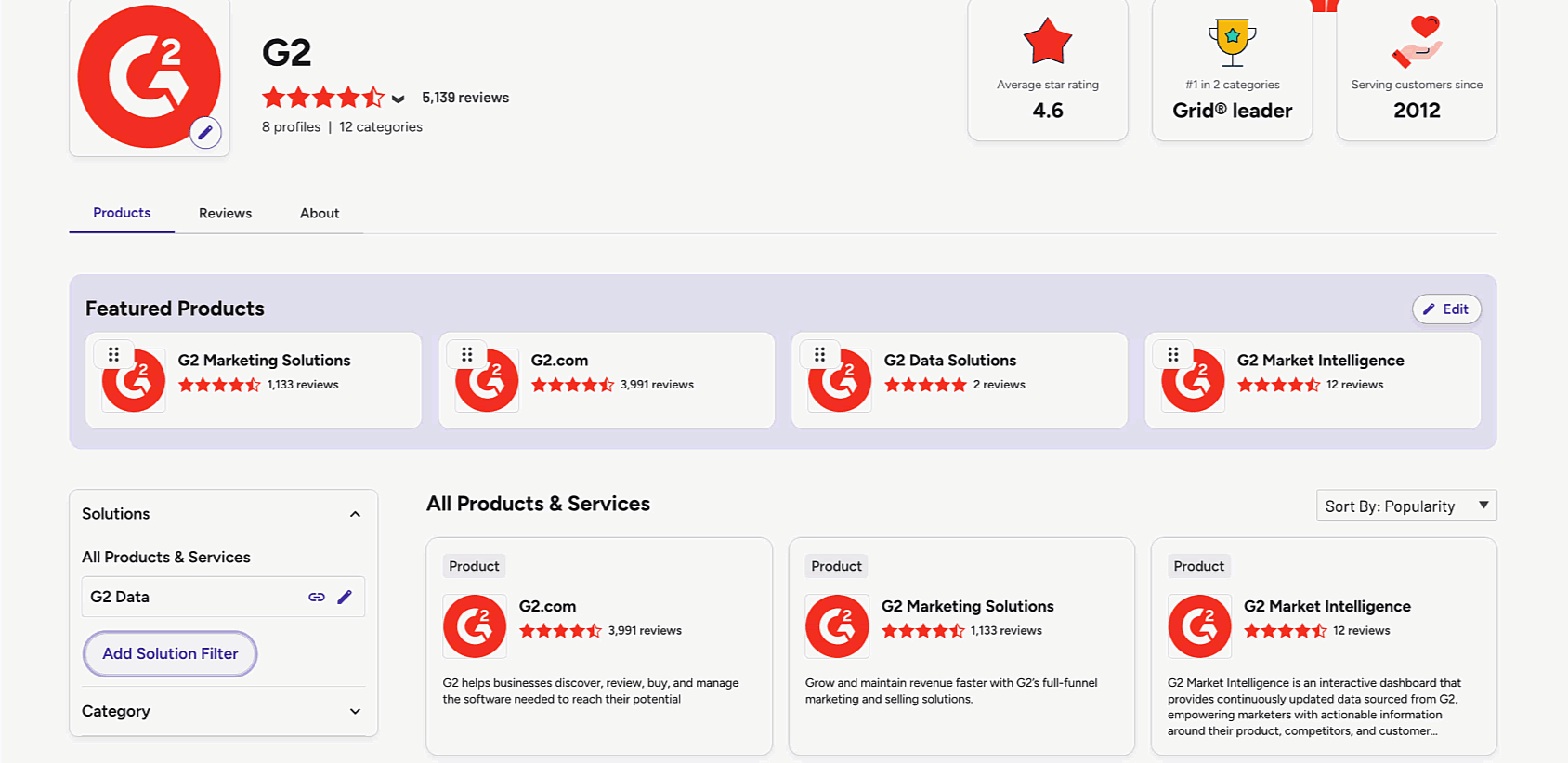
Each solutions page includes a customizable primary call-to-action (CTA). You can link to an external URL, offer downloadable content, or use a lead generation form.
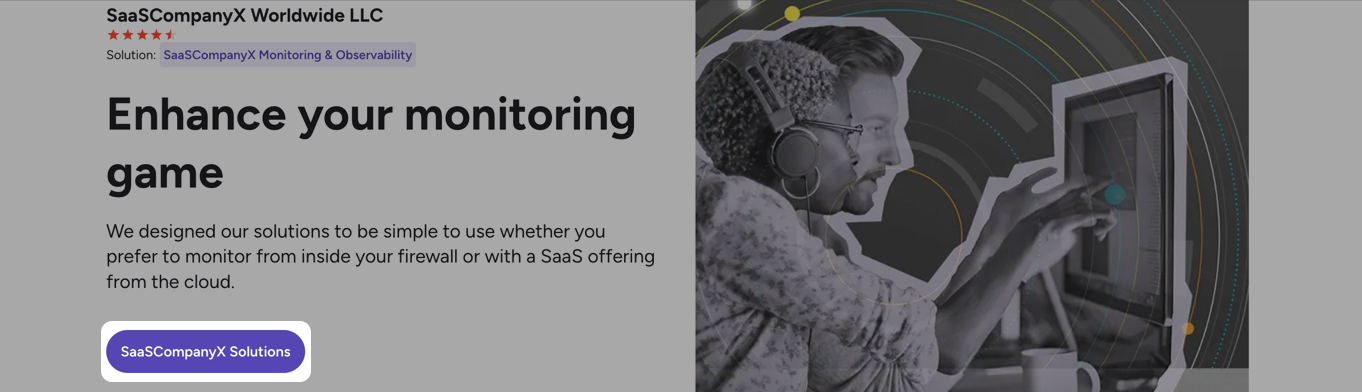
You can highlight review quotes from products in the solution, and buyers can submit reviews for multiple products in a single form.
Review management
Solutions Pages display aggregated reviews from all product profiles in the solution. Each review shows the name of the original product reviewed.
During the solutions review process, reviewers are asked to select the specific products in the solution that they use.
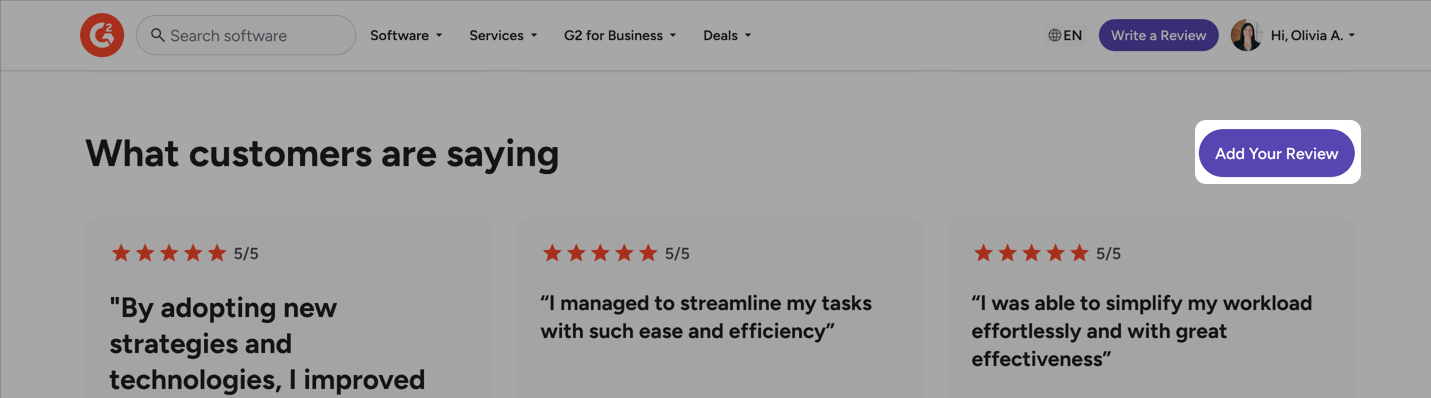
You can manage and respond to reviews in the Review Activity tab for each product.
For more information on using the Review Activity tab, including responding to reviews and identifying review sources, refer to the Review Activity documentation.
Solutions pages scoring and G2 Reports
Reviews collected from solutions pages are attributed to individual products and appear across the individual G2 profiles, aggregated reviews on seller pages, and the solutions page.
G2 Market Reports and scoring rely on individual product data. Solutions Pages aggregate reviews for buyer context, not scoring.
Managing your solutions page
Solutions Pages are available for profiles on the G2 Brand Enterprise subscription.
1. Create your solutions page
Navigate to your Seller Page, then select Add Solution Filter in the Solutions panel.
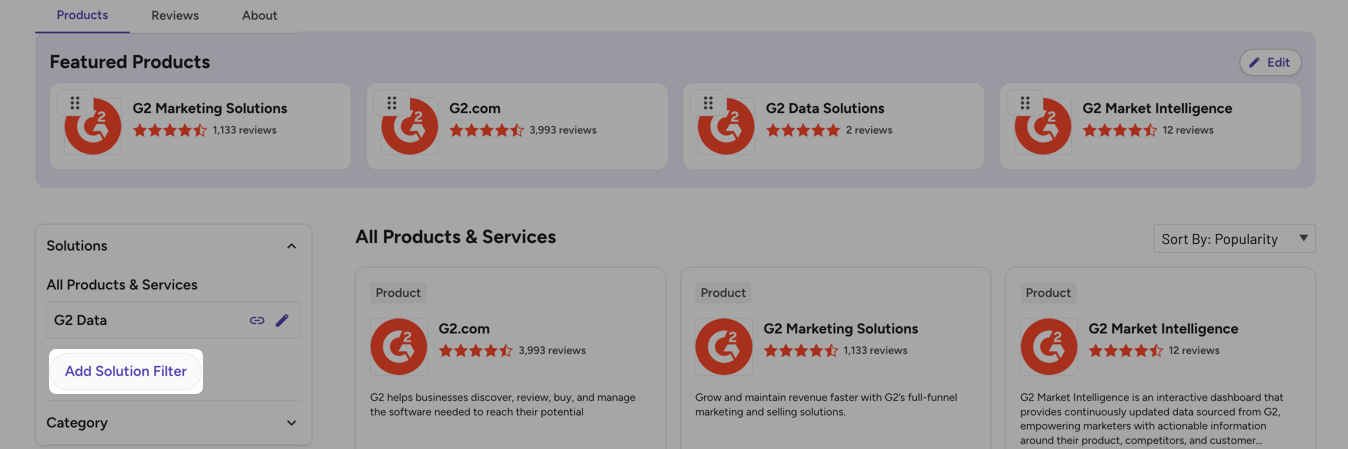
In the Add Solution Filter panel, enter a Solution Header, then search for and select the products you want to include in your solution.
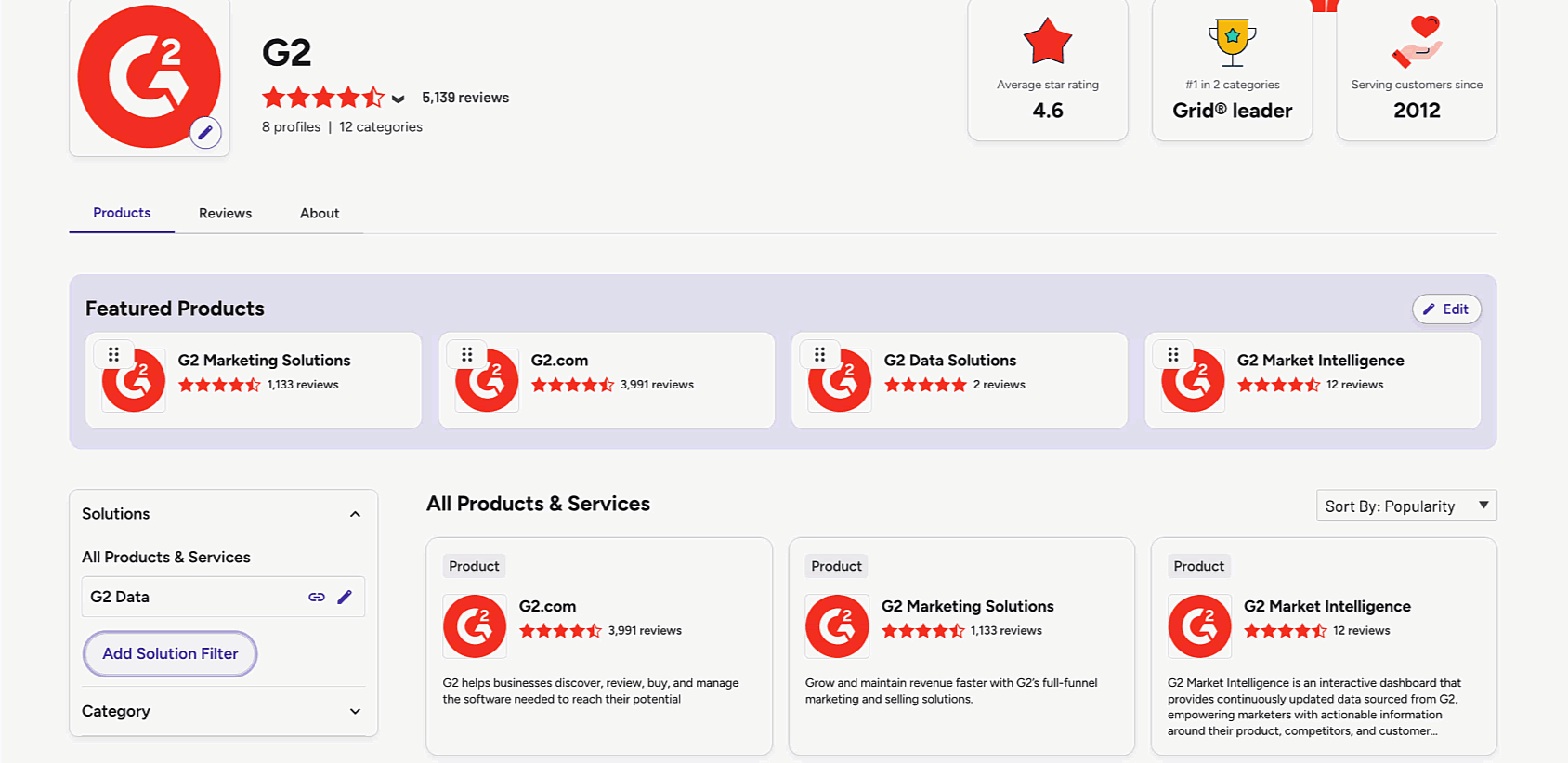
In the Solutions panel, select the Link icon to open the newly created solutions page.
![]()
2. Add hero content
Select Add Hero Content, then enter a Leading Headline, Subheading, and Hero Image.
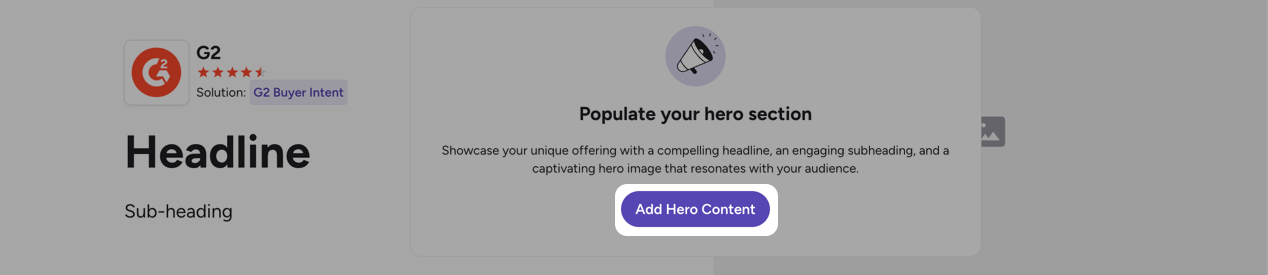
You can optionally add a call-to-action button to your solutions page. To enable a CTA, select Show Call-to-Action Button, then select the CTA Type from the dropdown and enter a Button Label.
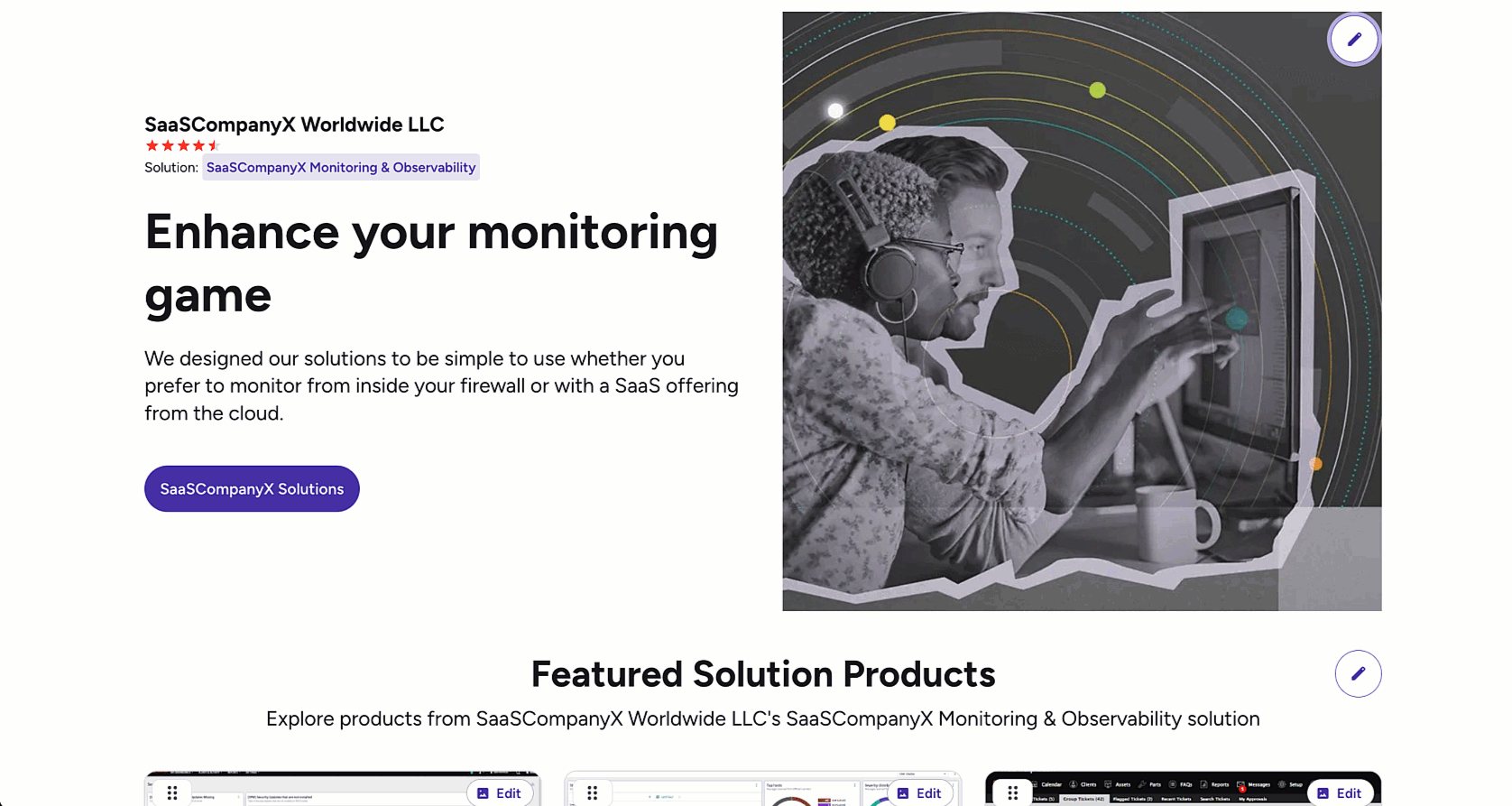
Select Save to publish your hero content.
3. Configure featured products
In the Featured Products section, select the Pencil icon to edit. Add a Products Header, Products Subheader, and search for and select Products to feature.
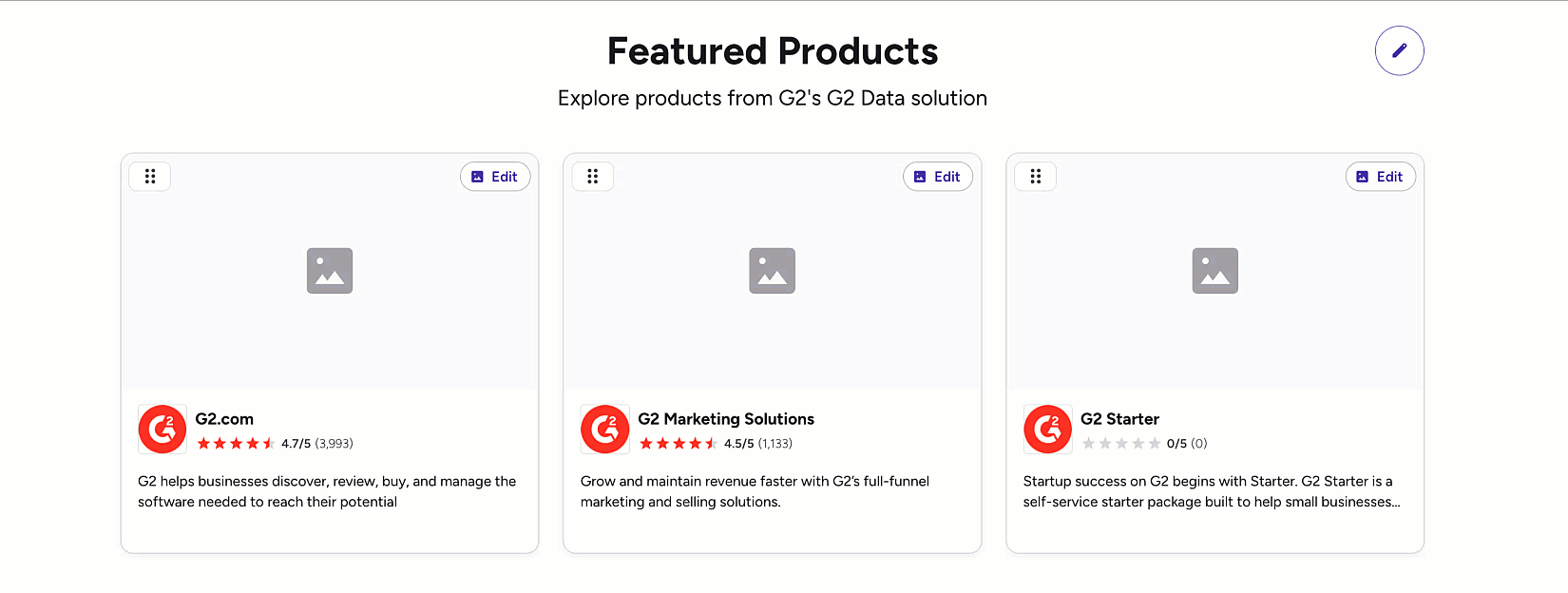
You can use the drag handles to rearrange the order products appear.
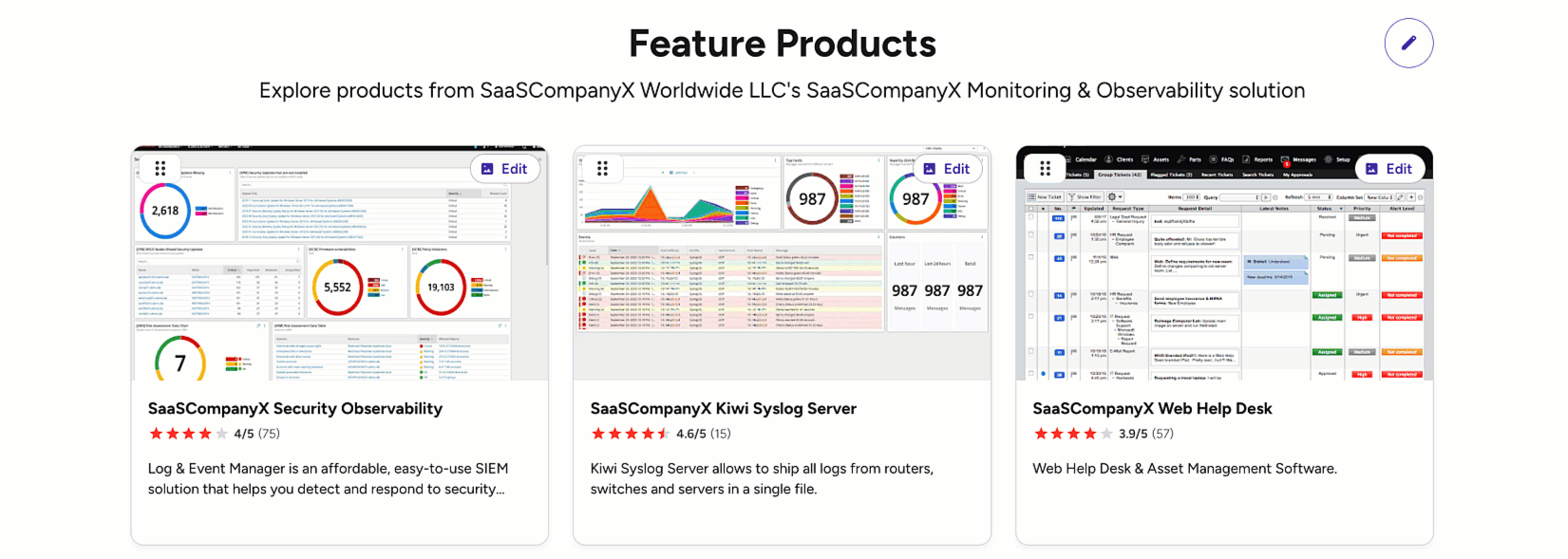
Select Save when finished.
4. Configure reviews
In the reviews section, select the Pencil icon to edit and add a Reviews Header.
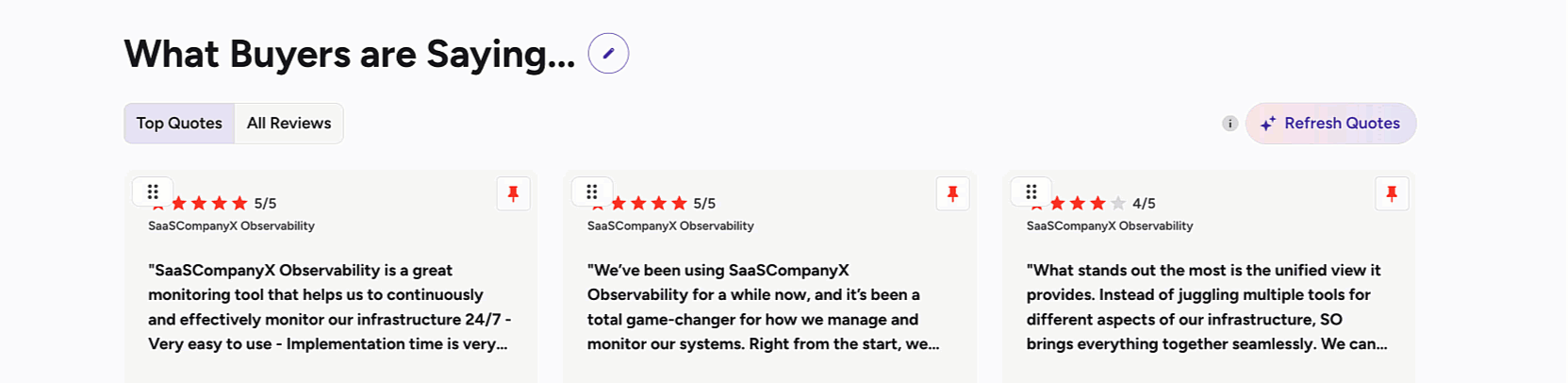
Profile activity metrics are collected at the solutions page level. Reviews collected from solutions pages are attributed to the corresponding G2 profiles.
You can use the drag handles to rearrange the order reviews appear.
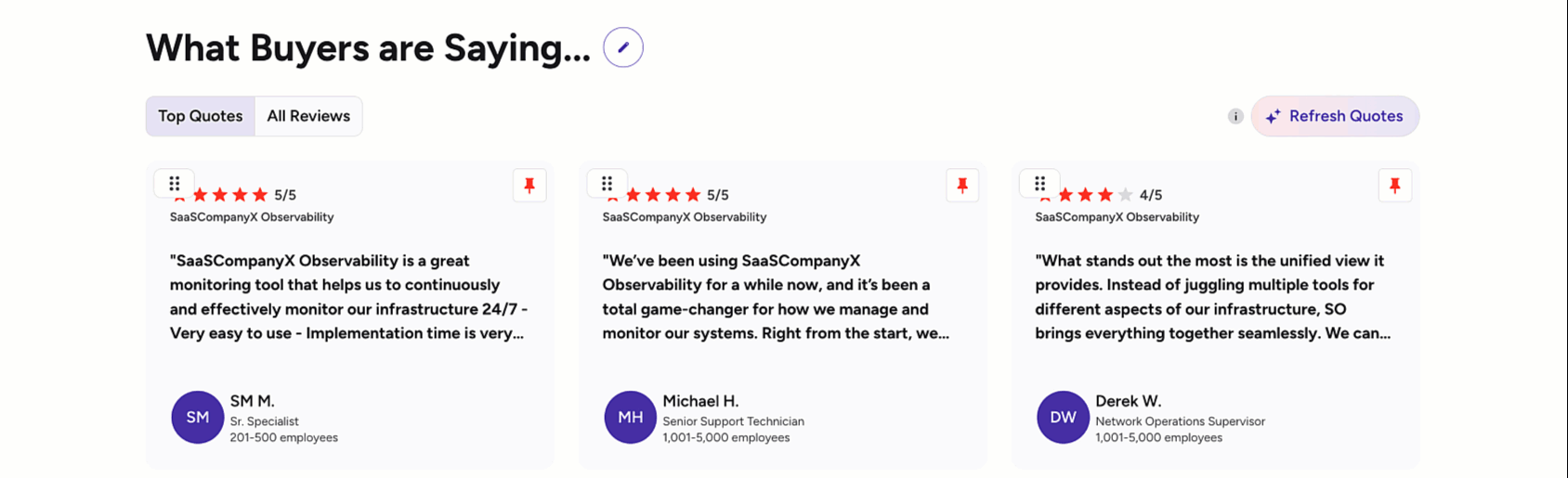
5. Delete a solutions page
To delete a solutions page, navigate to your seller page then select the Pencil icon for the solution.
![]()
Select Delete Solution.