The G2 + Salesloft integration enables you to map your G2 data directly to your accounts and people in Salesloft, enabling you to create cadences, prioritize outreach via Rhythm, and more.

Basics of the G2 + Salesloft integration
About G2 Buyer Intent data
G2 Buyer Intent captures enriched data about buyers researching your product across G2. Buyer Intent signals can be generated by a variety of buyer actions, including interacting with your G2 product profile page, comparing your product to a competitor, and viewing alternatives for a product in a shared category. This data enables your sales, marketing, and customer success teams to identify a buyer's stage in the buyer journey.
Refer to the Buyer Intent documentation for more information on signal types, checking the signals included in your subscription, and more.
How G2 Buyer Intent data auto-maps to Salesloft
Buyer Intent signals are automatically mapped (auto-mapped) to accounts in Salesloft by matching the website domain on the Buyer Intent signal to an account with the same domain in Salesloft. Multiple Buyer Intent signals can be mapped to a single Salesloft account, but a single signal cannot be mapped to multiple Salesloft accounts.
By default, if G2 cannot match the signal to an existing account in Salesloft, a new account is not created. You can enable G2 to create new accounts in your Salesloft environment by changing an integration setting.
Custom fields
G2 creates 13 custom fields in Salesloft, enabling you to create robust automation rules based on G2 buyer activity. The following table includes a description of each field.
For more information on leveraging G2’s custom fields, refer to the Cadences section.
| G2 custom field | Data type | Description |
|---|---|---|
| G2 Category Pageviews | number | The number of views of a G2 category page that includes your product. |
| G2 Comparison Pageviews | number | The number of views for a G2 comparison page that includes your product. |
| G2 Competitors Pages Viewed | n/a | This field has been deprecated and will always be blank. |
| G2 Competitors Pageviews | number | The number of views of a G2 alternatives page that includes your product. |
| G2 Last Seen At | datetime | The time and date for the buyer organization’s previous activity on G2 |
| G2 Market Score | number | The G2 Buyer Intent score for the product. |
| G2 Organisation Domain | text | The website domain for the buyer organization. |
| G2 Organisation Name | text | The name of the buyer organization. |
| G2 Pages Viewed | text | A full description of the Buyer Intent signal, including the specific G2 pages viewed and the visitor’s geolocation. This information appears in the Activity and Notes tabs of Salesloft accounts and people . |
| G2 Pricing Pageviews | number | The number of views for your product’s G2 pricing page. |
| G2 Product Profile Pageviews | number | The number of views for your product’s G2 profile page. |
| G2 Sponsored Content Pageviews | number | The total number of views of sponsored content |
| G2 Total Pageviews | number | The total number of views across all G2 page types. |
For more information on each signal type, refer to the Buyer Intent documentation.
Where G2 data appears in Salesloft
This section describes how to view G2 Buyer Intent data for accounts and people in Salesloft using the base G2 + Salesloft integration. For information on how G2 Buyer Intent data appears in Salesloft Rhythm, refer to the Rhythm section.
Activity timelines
G2 Buyer Intent data appears in the Activity timelines of accounts and people in Salesloft.

Because G2 captures Buyer Intent signals at the company level, all people associated with an account in Salesloft have identical activity timelines. This does not mean a specific person generated the corresponding Buyer Intent signal.
Notes
G2 creates a new note in Salesloft for each Buyer Intent signal. If the activity timeline for an account or person is crowded, consider navigating to the Notes tab.

Custom fields
You can view data for each custom field created in Salesloft directly within the Custom Fields sidebar account or person details page.

Implementation
This section details every step you need to take to implement the G2 + Salesloft integration.
You must repeat the implementation steps for each of your G2-listed products that receive G2 Buyer Intent data.
1. Connect your Salesloft account
To activate this integration, you must authenticate access to your Salesloft environment by connecting your Salesloft user account.
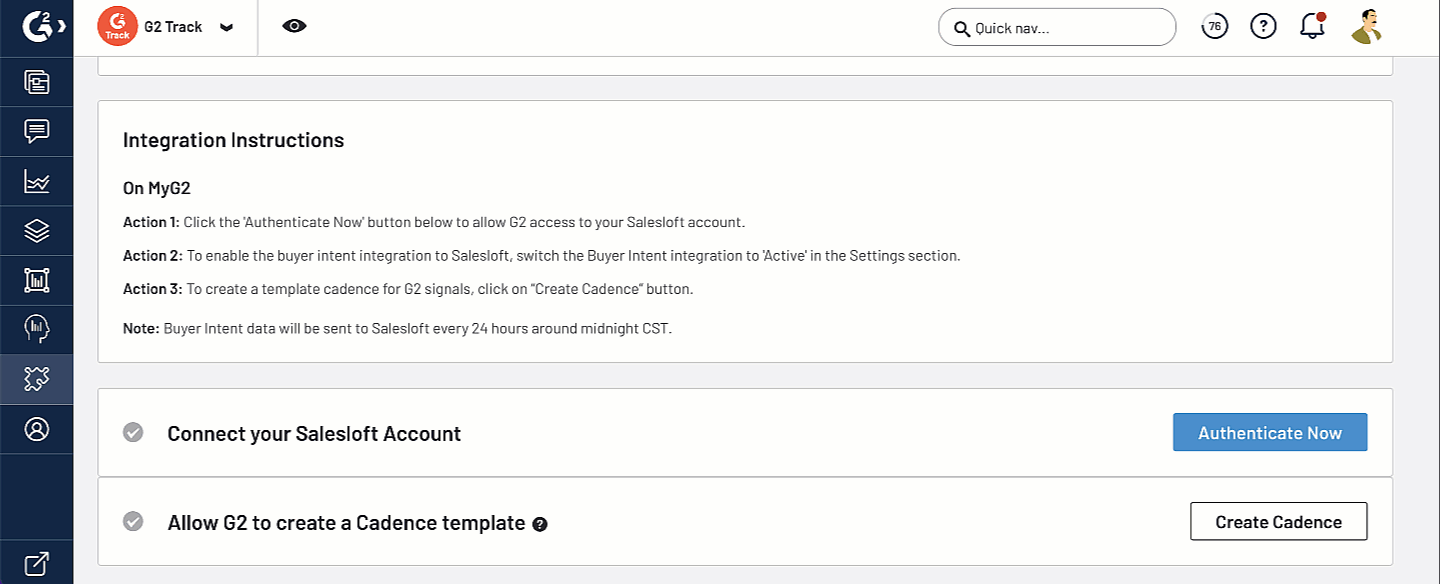
G2 recommends completing the authentication process with a dedicated Salesloft user account. If the connected Salesloft user account becomes deactivated, you must re-authenticate with an active Salesloft user account to continue receiving Buyer Intent signals in Salesloft.
To connect your Salesloft account:
- Go to my.G2, then navigate to Integrations > Integration Hub.
- Select the Salesloft tile, then select Authenticate Now.
- Log in to Salesloft if prompted, then select Authorize.
G2 has created a sample cadence specifically for Buyer Intent data. To add the cadence to your Salesloft environment, select Create Cadence.

For more information on cadences, refer to the Cadences section.
2. Configure Buyer Intent
After authenticating the integration, you can enable Buyer Intent delivery to Salesloft by setting the Integration Status slider to Active. Buyer Intent should begin flowing to Salesloft within 48 hours of activation.

By default, if G2 cannot match the signal to an existing account in Salesloft, a new account is not created. To enable G2 to create companies in your Salesloft environment, set the Allow G2 to automatically create company accounts in Salesloft upon buyer intent matches? slider to Active.

If you subscribe to Salesloft Rhythm, set the Allow G2 to automatically send BI signals to Salesloft Rhythm? slider to Active.

Rhythm
G2 Buyer Intent integrates with Salesloft Rhythm to help revenue teams prioritize their next best action for account engagement based on G2 buyer activity.

Refer to the Implementation section for more information on sending G2 Buyer Intent data to Rhythm.
Get started with G2 Buyer Intent data in Rhythm
When a new Buyer Intent signal is sent to Rhythm, Salesloft creates an email task using a pre-populated template created by G2’s Product team.
To take action, select the task from the queue.

For more information on modifying the default actions associated with a new G2 Buyer Intent signal, refer to the Configure Plays section.
You can also access tasks directly from the account or person details page.

For more information on how Salesloft maps G2’s account-level intent data to an individual person at an account, refer to the How G2 Buyer Intent data maps to accounts in Rhythm section.
Salesloft displays a streaming list of G2 Buyer Intent signals in the Live Feed, and includes a brief description of the signal, as well as the current Buying Stage and Activity Level for the buyer organization.

G2 Buyer Intent data and Rhythm
Rhythm incorporates multiple G2 data points to prioritize outreach, including G2 Buyer Intent signals, Buying Stage, and Activity Level.
For more information on Buying Stage and Activity Level, G2’s proprietary Buyer Intent scoring components, refer to the Buyer Intent documentation.
G2 sends the following Buyer Intent signals to Rhythm:
| Signal | Description |
|---|---|
| Profile | A buyer viewed your G2 product profile. |
| Pricing | A buyer viewed the pricing page of your G2 profile. |
| Alternatives | A buyer viewed a G2 alternatives page for your product or a competitor’s product. |
| Category | A buyer viewed a G2 category page that includes your product. |
| Compare | A buyer viewed a G2 comparison page that included your product. |
For more information on G2’s Buyer Intent signal types, refer to the Buyer Intent documentation.
How G2 Buyer Intent data maps to accounts in Rhythm
G2 collects Buyer Intent data at the account level. When a Buyer Intent signal is sent to Rhythm, the most relevant person at the corresponding account is automatically selected for outreach.
Salesloft uses the following logic to choose the most relevant person from an account:
- If an open opportunity exists, the main contact for the opportunity will be selected.
- If there isn’t an open opportunity, Salesloft uses the following prioritization to choose a person from the account:
- The most engaged person in the account over the past 30 days.
- The person last contacted by the account owner.
- The person last contacted by any Salesloft user.
By default, Rhythm tasks are assigned to the account owner. You can reassign a task by selecting the Edit icon, then modifying the Assignee field.

Configure Plays
Salesloft Plays enable you to customize the actions triggered by signals in Rhythm. To access and modify the Plays for G2 Buyer Intent signals, navigate to Settings, then from the Workflow section, select Plays.

By default, each Buyer Intent signal triggers a unique email task from a template created by G2’s Product team.
To modify the email template associated with a Buyer Intent signal:
- Find the signal you want to modify, then select Edit.
- Open the Action dropdown, then select Configure Email.
- Enter your changes into the corresponding text field, then select Save.
Cadences
Salesloft Cadences enable you to create personalized, effective automations that target accounts showing intent to buy. The G2 + Salesloft integration enables you to create automation rules using G2 Buyer Intent data to automatically add contacts at high-intent accounts to your cadences.

If you opted to send G2’s default Buyer Intent cadence to Salesloft during the implementation process, you can access it by navigating to Cadences > Team Cadences, then selecting G2 Buyer Intent Cadence Template.
Adding G2 buyers to cadences
You can automatically add accounts to a cadence by creating automation rules from G2 Buyer Intent signal triggers.

To create a new automation rule:
- Log in to Salesloft, then navigate to Settings > Data > Automation Rules.
- Select Create New Rule.
- In the Rule Details panel, enter a descriptive Name for your rule.
- From the Trigger panel, select Person Updates.
G2 sends Buyer Intent data at the account level. All people at an account will be updated when new Buyer Intent signals are received.
- From the Criteria section, search for and select the G2 custom field you want to use as inclusion criteria for your cadence, then set your inclusion logic.
Refer to the Example criteria section for ideas on leveraging G2’s custom fields for your specific use case.
- Set your desired action, such as Add to Cadence.
- Select Save.
Example criteria
G2 offers several examples demonstrating how to automate Salesloft cadences using Buyer Intent signals as inclusion criteria. You can create criteria that exactly match these examples, or use the following examples as inspiration for your own custom criteria.
Comparisons to a specific competitor
This example criterion includes companies that viewed a G2 comparison page for your product. For Sales and Marketing teams, this Buyer Intent signal helps you target buyers with a campaign highlighting your product’s strengths relative to a specific competitor.

| Field | Operator | Value |
|---|---|---|
| G2 Comparison Pageviews | greater | 0 |
To limit comparisons to a specific competitor for targeted outreach, select +, then add the following criterion.
| Field | Operator | Value |
|---|---|---|
| G2 Pages Viewed | contains | YOUR_COMPETITOR_NAME |
Accounts at risk for churn
This example criterion includes companies that viewed a G2 alternatives page that featured your product. For Customer Success teams, this activity can indicate that an account is at risk for churn.

| Field | Operator | Value |
|---|---|---|
| G2 Competitors Pageviews | greater | 0 |
| AND | ||
| G2 Pages Viewed | contains | YOUR_PRODUCT_NAME |
Buyers from a specific geolocation
This example criterion includes companies with individual buyers from certain geographic locations.

| Field | Operator | Value |
|---|---|---|
| G2 Pages Viewed | contains | COUNTRY_OR_REGION |
You can enter regions or countries into the Value field. The location must exactly match the details in the Buyer Intent signal, so "U.S." cannot serve as a replacement for "United States".
Profile or pricing pageviews
This example criterion includes companies with views of your G2 profile or pricing pages, which are considered high-intent activities that require a specific type of messaging.

| Field | Operator | Value |
|---|---|---|
| G2 Product Profile Pageviews | greater | 0 |
| OR | ||
| G2 Pricing Pageviews | greater | 0 |
Make sure to switch the Join by operator from AND to OR.