The Screenshots tab enables you to upload images that highlight your product's features and user experience for buyers.

Managing screenshots on your profile

To add screenshots to your product profile:
- Go to my.G2, then Media Gallery > Screenshots
- Select + Add Screenshot.
- Select Upload screenshot file and choose a supported image from your local machine.
- Enter a Title and Description for the image. This information is available to buyers when they open your screenshots.
- Select Save.
You can upload up to six screenshots. Each image must be smaller than 5MB and be one of the following support file types: JPG, PNG, or GIF.
If you upload an animated GIF, buyers can only see the animated version when they open the file.
Do not upload images that include proprietary product details or sensitive customer information. Your organization is responsible for any inappropriate screenshots that are featured in your product profile.
You can use the drag handles to rearrange the order screenshots appear.
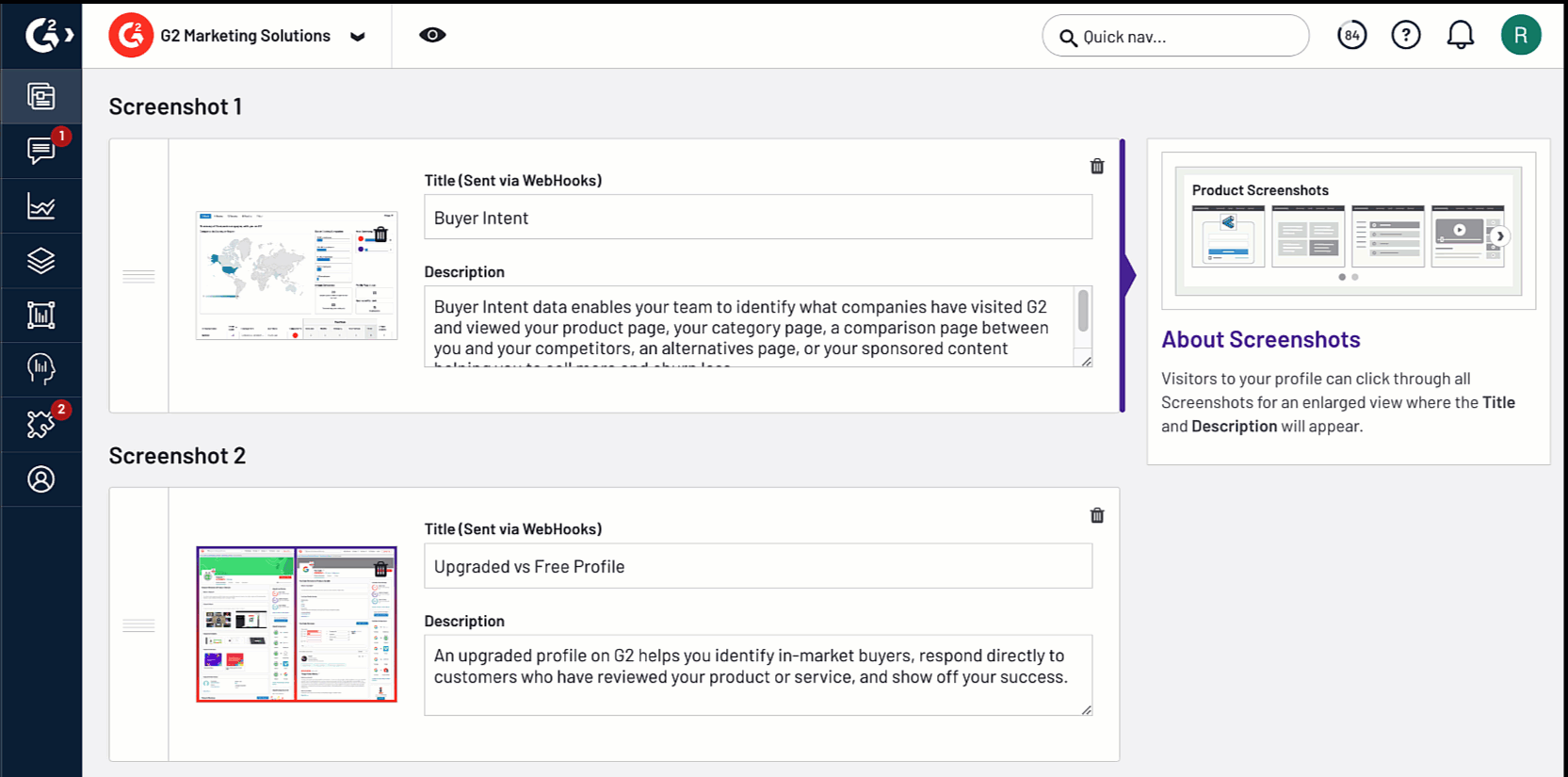
To delete images uploaded to the Screenshots section, select the Delete icon for the image.
![]()
Content syndication
You can allow G2 to share your screenshots with marketplaces that contractually syndicate G2's content, saving you the time of maintaining profiles across various marketplaces.
For more information on G2’s syndication partners, refer to G2’s Partner Hub.
When you upload a new screenshot in my.G2, the content will update in marketplaces that license G2 content within 30 days.

If you want to remove your screenshots from non-G2 marketplaces, uncheck the content syndication permissions checkbox and then select Save. It can take up to 30 days for your content to be removed.