G2 Clicks is a subscription-free, pay-per-click (PPC) offering that enables you to capture buyer interest across G2 via referral links and sponsored listings.
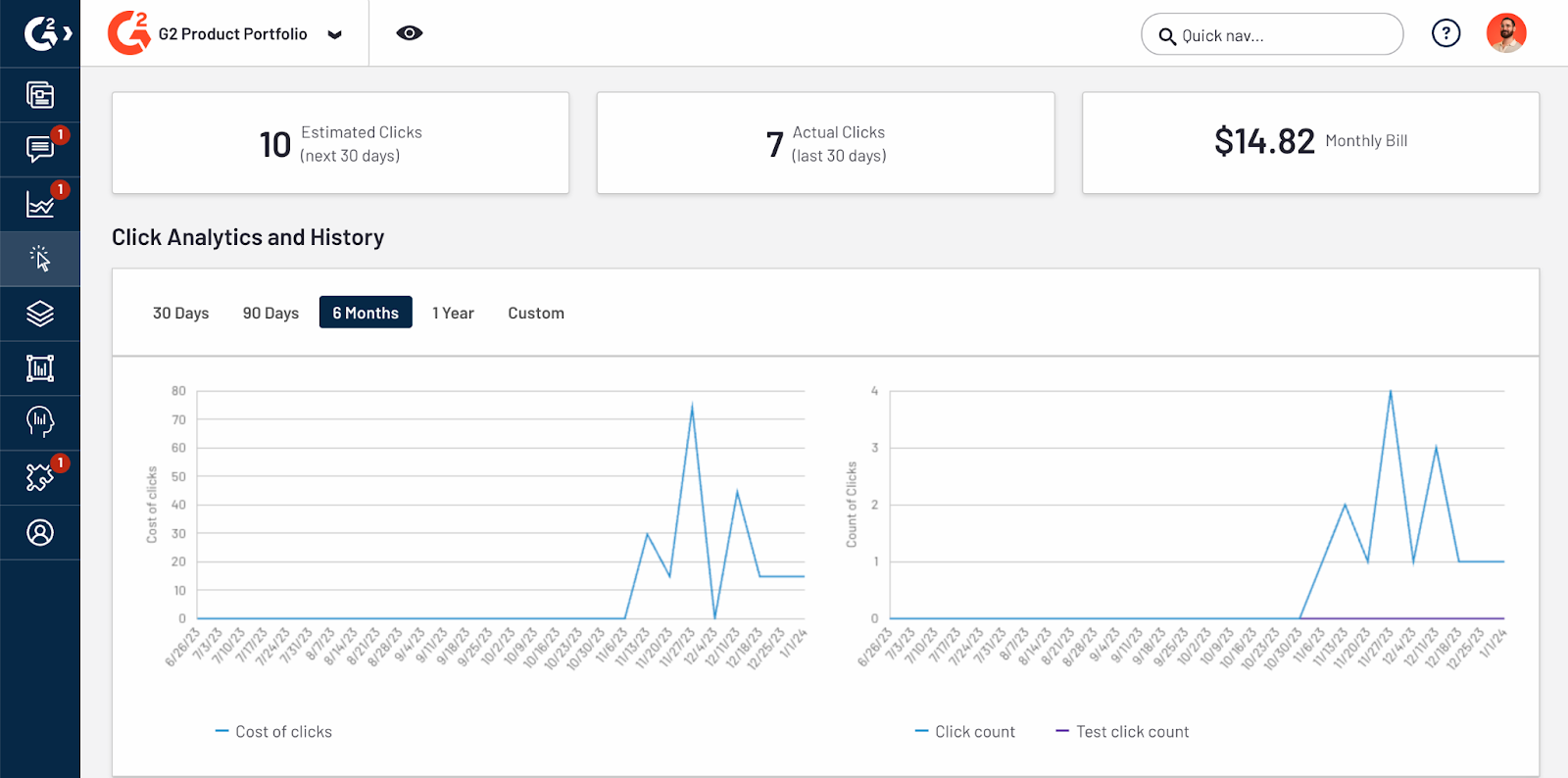
To access G2 Clicks, go to my.G2, then select G2 Clicks.
G2 does not support “pay for placement” — activating G2 Clicks has no impact on your product’s organic ranking on category pages or inclusion in G2 Market Reports.
Basics of G2 Clicks
Organic clicks
G2 Clicks adds referral links to your G2 profile and category page listing(s) based on your selected configuration.
If your product is on an annual G2 Core subscription, you receive all organic clicks at no additional cost. You can still use G2 Clicks to run sponsored ads across G2. For more information, refer to the Sponsored clicks section.
Product profile
G2 adds a Visit company website CTA and a link in the Details section of your product profile page.
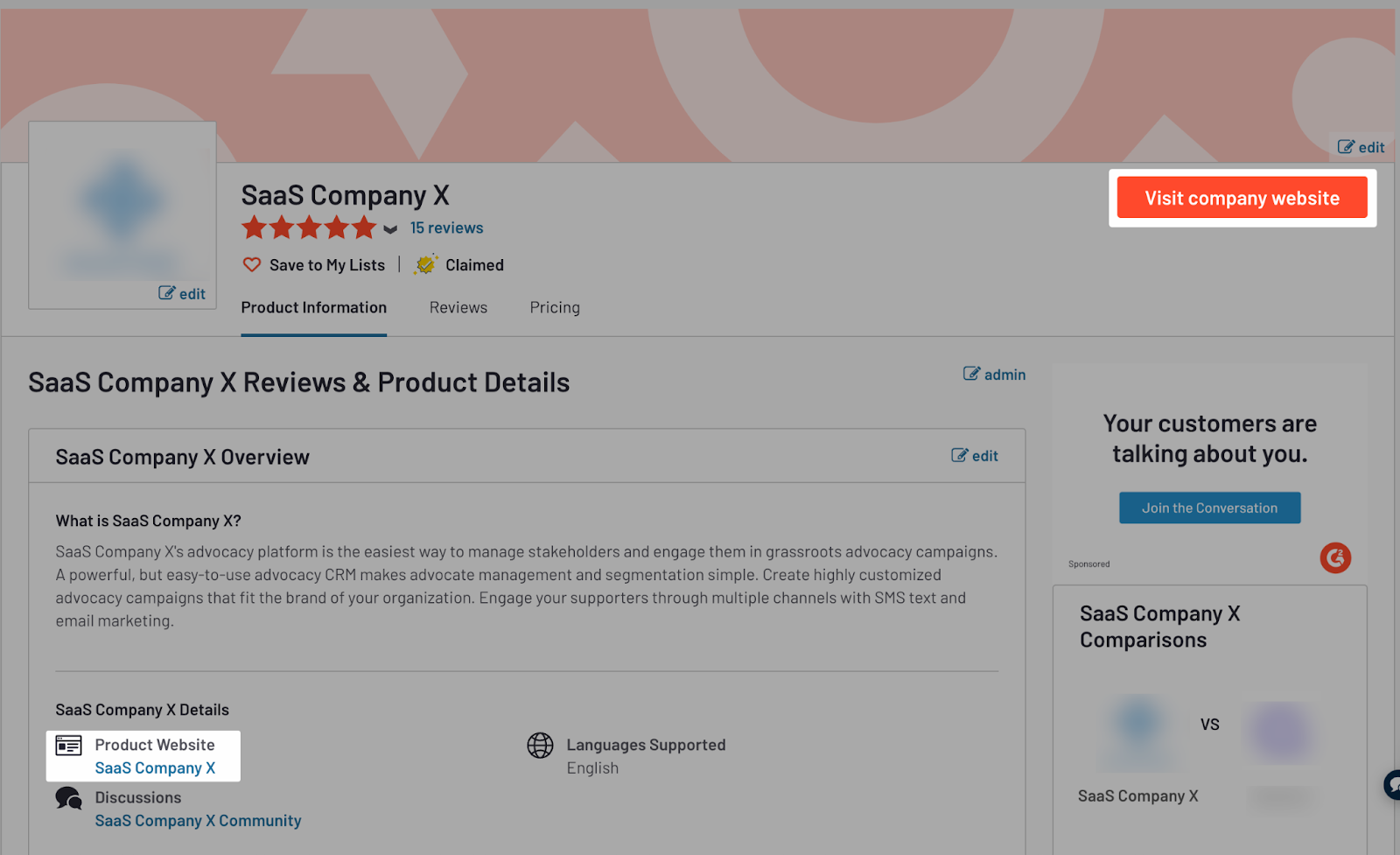
Category page
G2 adds a Visit company website CTA to your category page listing.
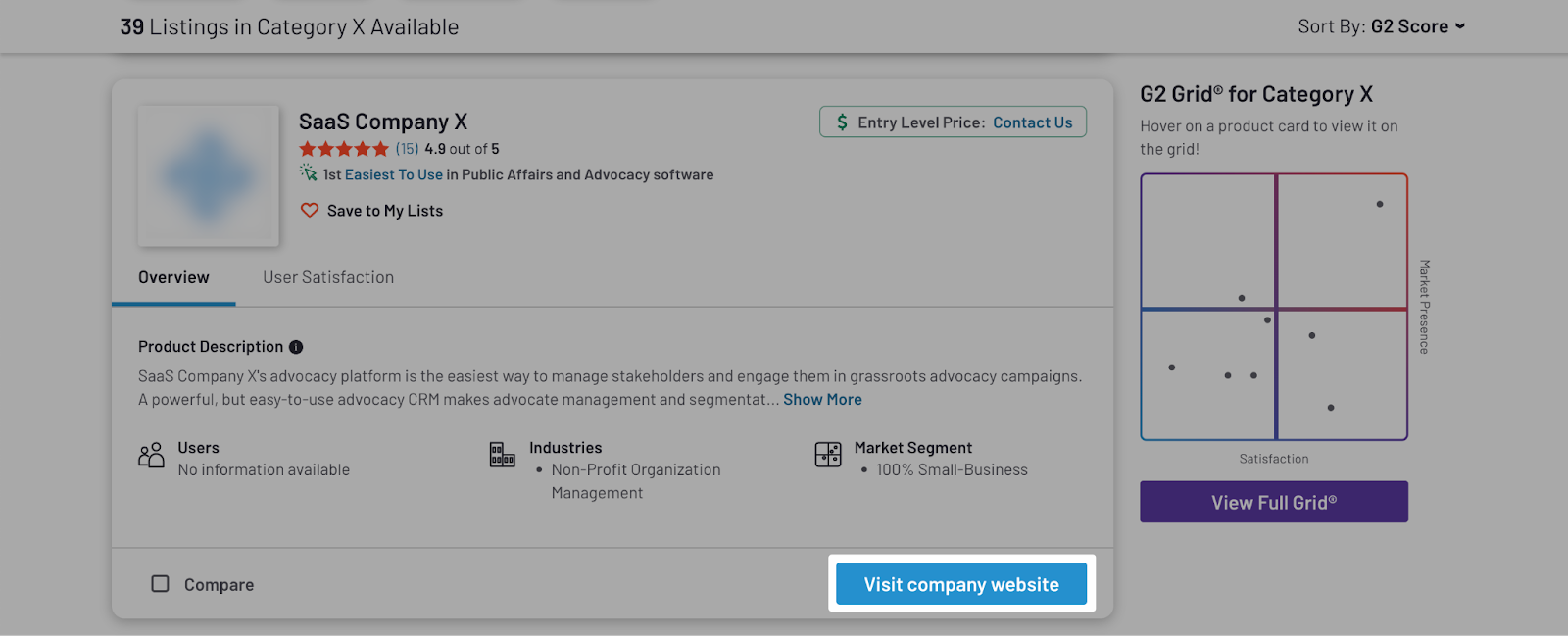
Sponsored clicks
G2 Clicks also enables you to opt in to sponsored placements on category and competitor pages.
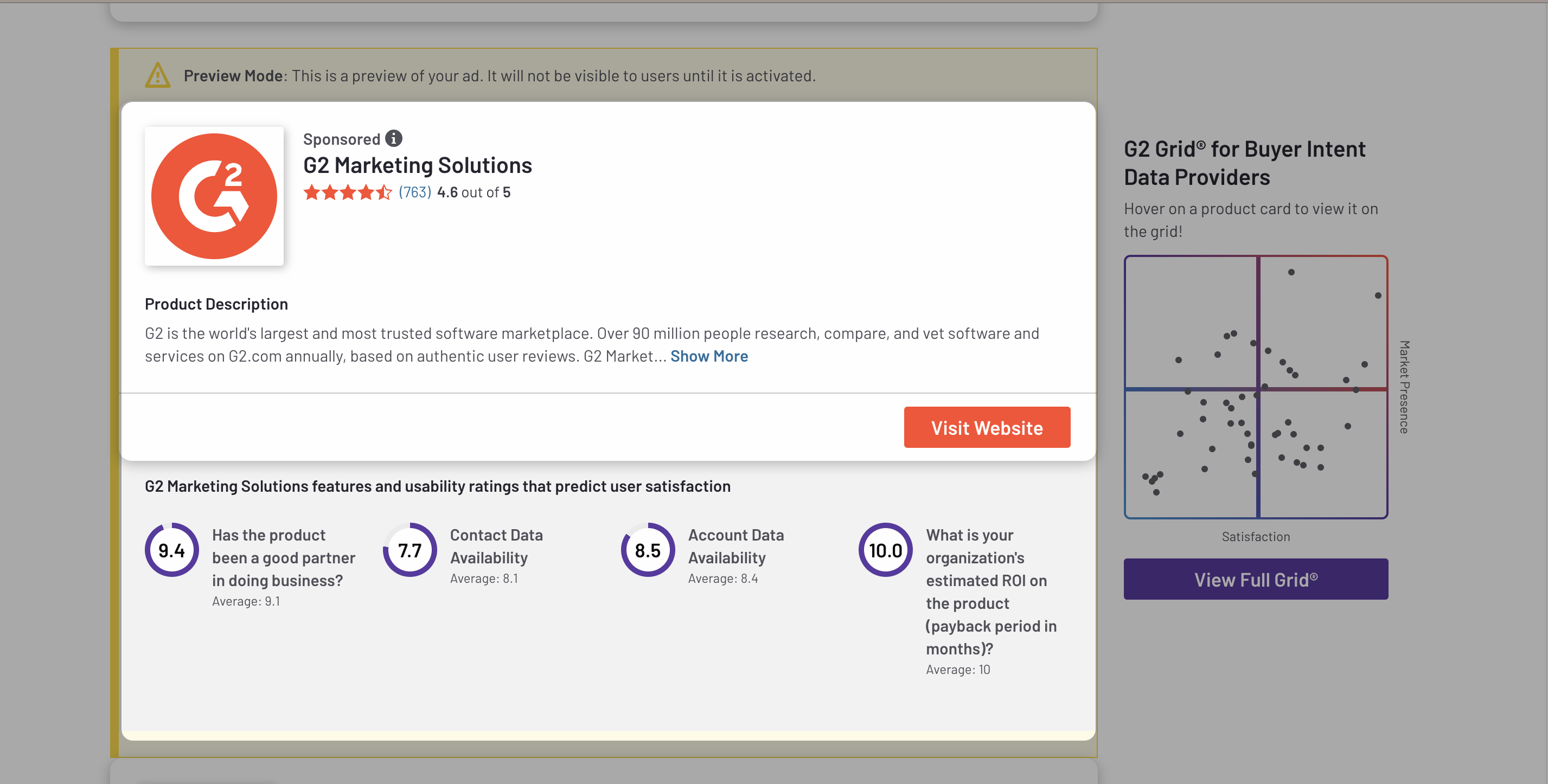
During implementation, you can choose to run ads across an entire category and/or prioritize specific competitor pages.
If your product is on an annual subscription, you can purchase G2 Paid Promotions, which provides a guaranteed buyout of a portion of the traffic to select pages. G2 Clicks sponsored listings are shown to the remaining available traffic if there is unpurchased Paid Promotions inventory.
Pricing
G2 uses PPC data from SEMRush to determine the value of a click for each of your product’s G2 categories. To access the cost per click details, go to G2 Clicks > Manage Plan.
Regional Prices and Filters
G2 charges different PPC prices per global region. You can access the full list of regional prices and configure geographic regions to match your ICP from the Regional Prices and Filters panel. Regional filters apply to all organic and sponsored clicks.

Billing
G2 Clicks is billed monthly and your credit card will be charged automatically on the 2nd of the following month. To access your invoices, go to my.G2, then Payments > Invoices.

G2 accepts the following credit card payment processors:
Visa, Mastercard, American Express, Discover, JCB, Diners, UnionPay
Payments are processed by a third party. To ensure PCI DSS compliance, G2 has completed a PCI Self-Assessment Questionnaire (SAQ), which can be provided upon request.
Implementation

To set up G2 Clicks:
- Go to my.G2, then navigate to G2 Clicks > Manage Plan.
- (Optional) In the Monthly Budget Options section, enter a Soft limit and a Hard limit. By default, limits are set to 0, which means no limit.
When the soft limit is reached, all my.G2 admins for your product receive an email notification. When the hard limit is exceeded, all links to your website are removed and all admins are notified.
- Use the Organic Placement Settings table to enable referral links on your organic listings. This option is not available to products on an annual G2 Core subscription, which includes organic referral links at no additional cost.
The cost per click on your profile page are determined by your product's main category.
- Use the Sponsored Placement Settings table to configure sponsored ads.

Use the Selected Categories table to run ads on the category page and across all eligible competitor pages in that category. After selecting a category, you can boost your ad frequency on specific competitor pages in that category by choosing competitors from the Selected Competitors table.
If you only select competitor placements (without selecting categories), your sponsored listing will only be shown on those specific competitor pages.
- (Optional) In the Regional Prices and Filters panel, select Edit to modify the buyers who are shown your CTAs to match your ICP. By default, all regions are selected.
- (Optional) From the Clicks Destination panel, choose the URL for your CTAs. By default, buyers are redirected to the company website listed on your G2 profile.
You can also set UTM parameters for your destination URL to track clicks in your analytics platform. For more information, refer to the UTM Params section of the Product Information documentation.
- Select Activate from the right sidebar to continue to enter billing information, accept the G2 Clicks agreement, and continue to checkout.
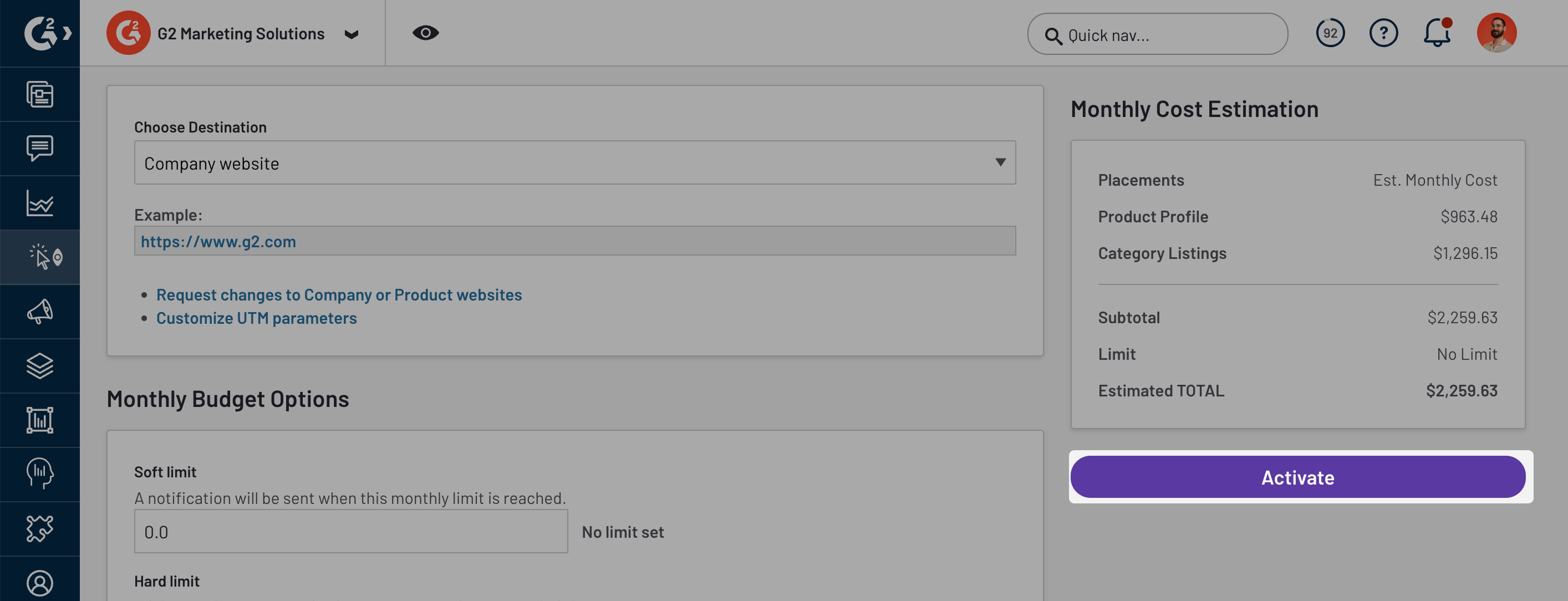
Reporting
To track the performance of G2 Clicks, go to my.G2, then G2 Clicks > Clicks and Spend History.
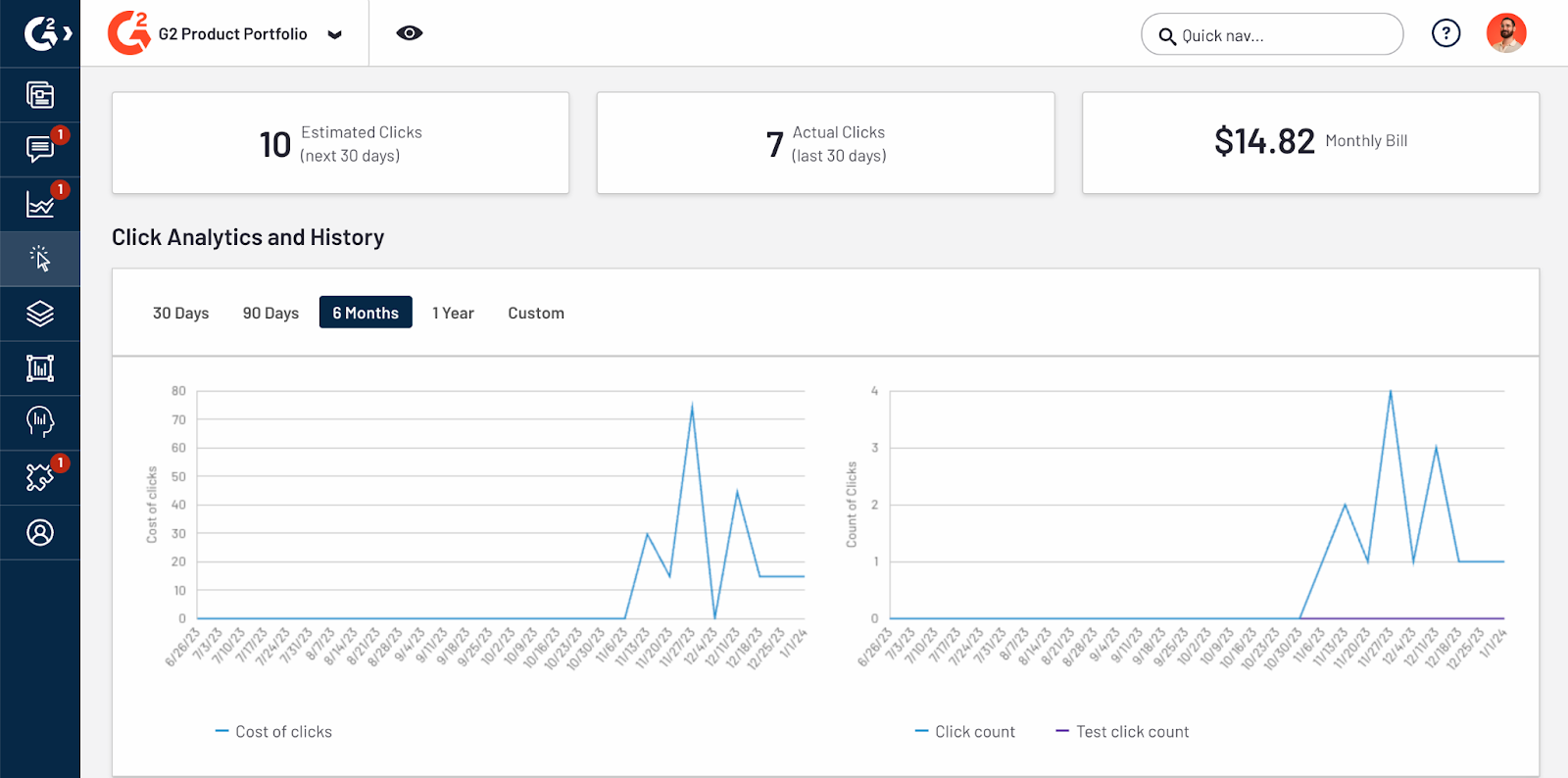
The analytics tiles provide high-level information, including the projected clicks for the next 30 days, the number of clicks from the past 30 days, and your total spend for the current billing cycle.
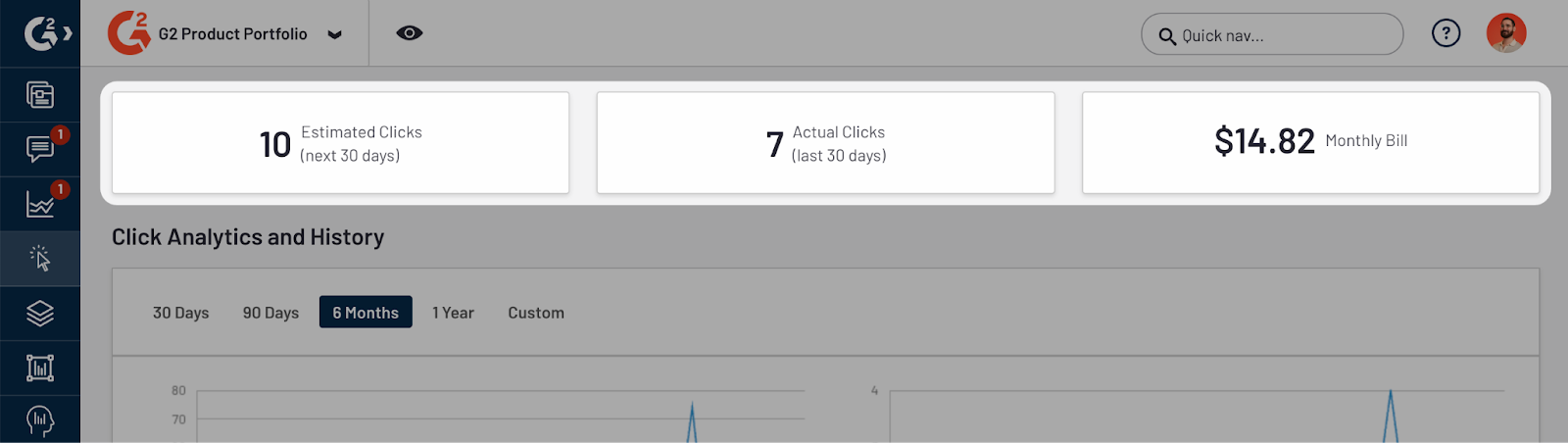
The Click Analytics and History charts show trends in clicks over time.
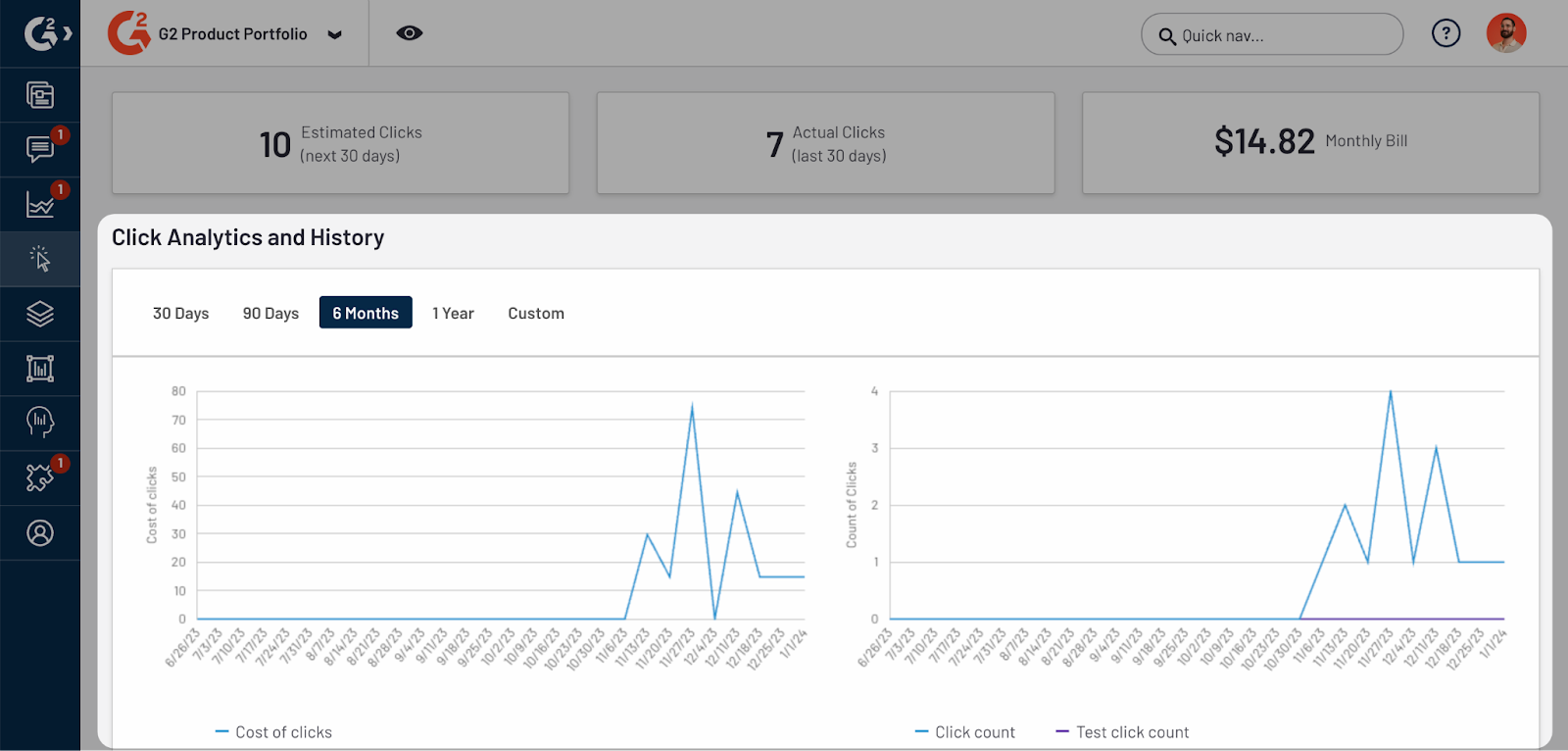
The corresponding table shows detailed information about each click, including the click source, and information about the buyer (including location, organization, and industry).

If a user clicks on links in different locations (such as on product or category pages) or clicks any of your links multiple times within a 12-hour interval, G2 records these clicks in the Duplicate column and you will not be charged.
Cancelling your subscription
You may cancel your G2 Clicks subscription at any time. To cancel your subscription, go to my.G2, navigate to G2 Clicks > Manage Plan, then from the Subscription Status panel in the right sidebar, set the Status toggle to OFF.
After cancellation, your website links will immediately be removed from all G2 pages. Any preexisting unpaid clicks will be billed during the next invoice cycle.