- 13 May 2024
- 1 Minute to read
- DarkLight
Videos
- Updated on 13 May 2024
- 1 Minute to read
- DarkLight
The Videos tab enables you to upload videos that showcase your product in action, demonstrating features, functionalities, and user interface in a more engaging manner than static images.

Do not upload videos that include proprietary product details or sensitive customer information. Your organization is responsible for any inappropriate screenshots that are featured in your product profile.
Where videos appear on your G2 profile

Videos on your product profile are a gated experience. Buyers who attempt to access a video must submit a lead form before they are able to watch.
For more information on customizing your G2 lead form, refer to the Leads documentation.
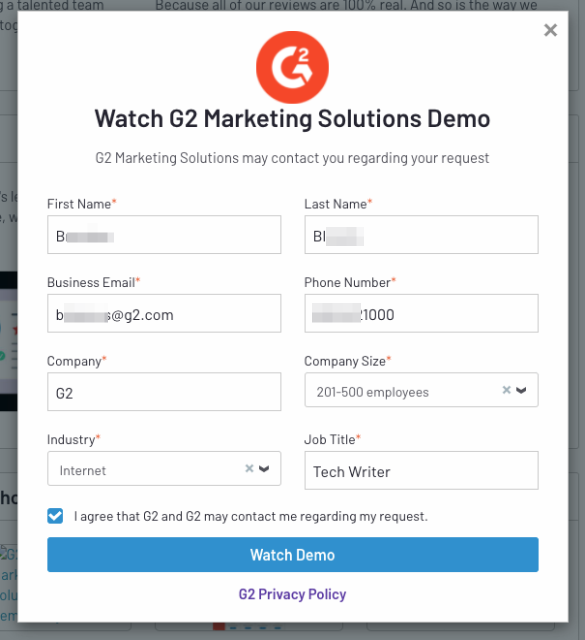
Managing videos on your profile
To add videos to your product profile complete the following steps:
- Go to my.G2, then Media Gallery > Videos
- Select Add video, and enter a supported URL in the Video URL section.
G2 supports Vimeo, Vidyard, Wistia, and YouTube Universal Links for your videos.
- (Optional) Enter a Video Description of up to 240 characters for each video.

- Select Save.
You can upload up to five videos. G2 does not host your videos, so there is no size limit for the video files.
You can use the drag handles to rearrange the order videos appear.

To delete a video, select the Delete icon for the video URL.

Content syndication
You can allow G2 to share your videos with marketplaces that contractually syndicate G2's content, saving you the time of maintaining profiles across various marketplaces.
For more information on G2’s syndication partners, refer to G2’s Partner Hub.
When you upload a new video in my.G2, the content will update in marketplaces that license G2 content within 30 days.

If you want to remove your videos from non-G2 marketplaces, uncheck the content syndication permissions checkbox and then select Save. It can take up to 30 days for your content to be removed.