Self-Service Review Campaigns enables you to create and launch review campaigns in a guided experience that reduces the time and effort required to start collecting reviews.
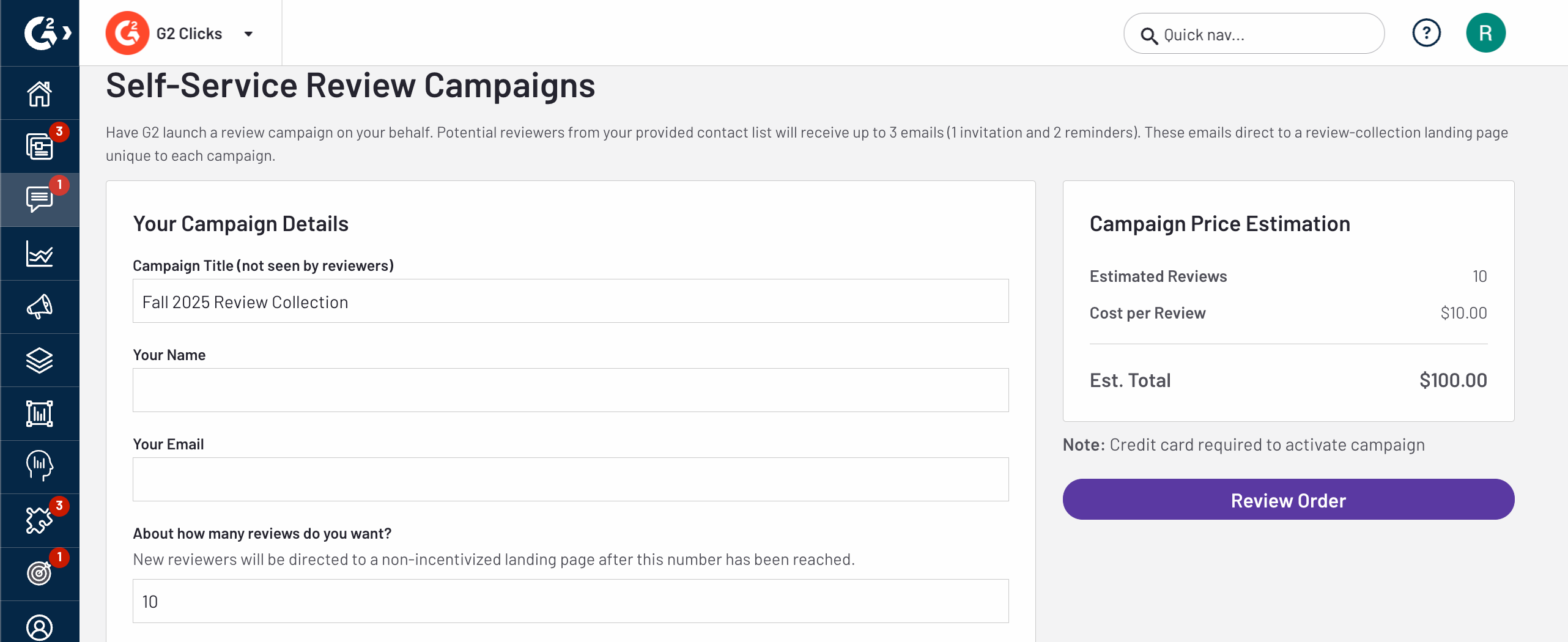
Basics of Self-Service Review Campaigns
Each campaign includes a branded landing page that generates automatically after you configure your campaign details.
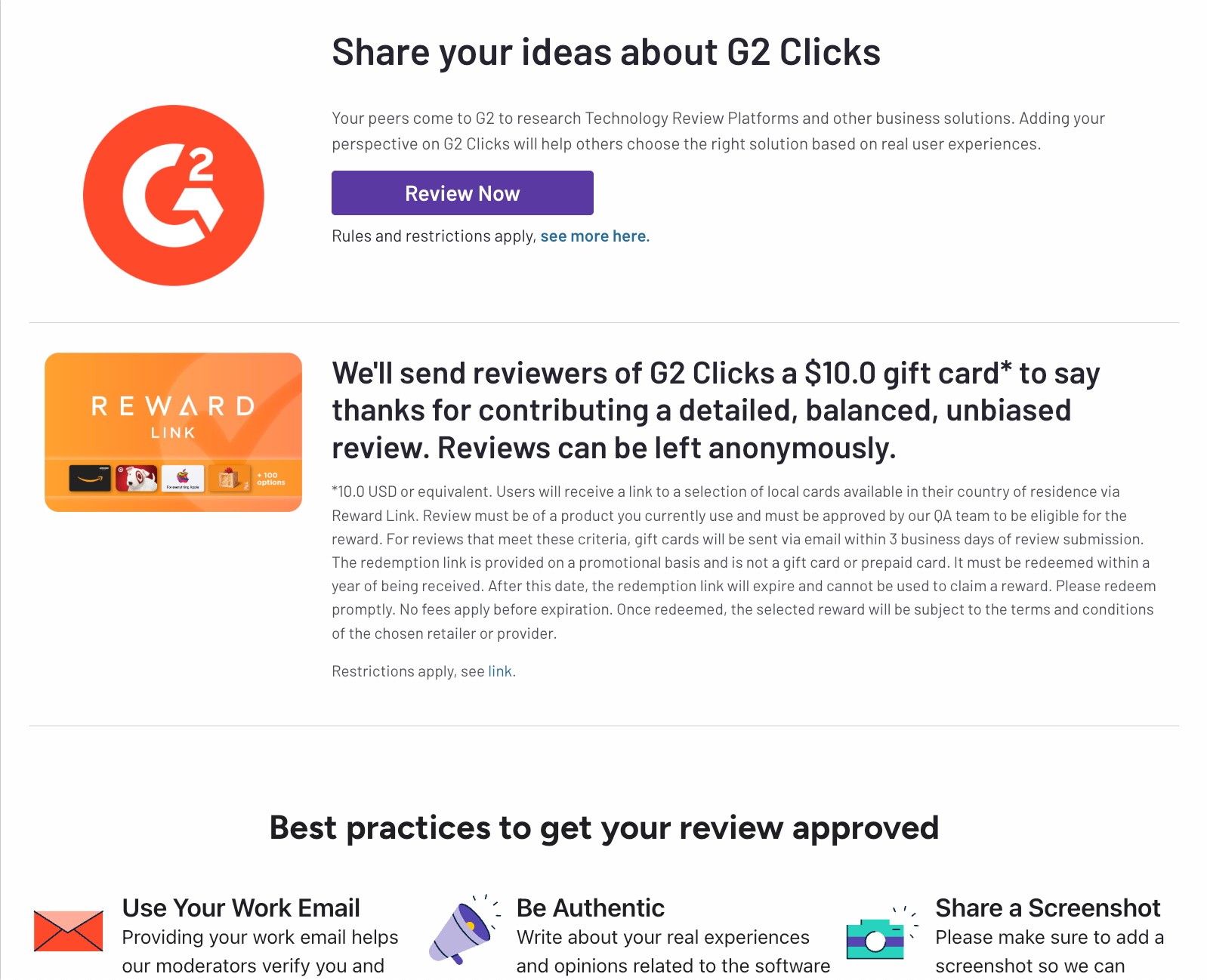
You can share the landing page link directly with your audience or distribute it through a G2-managed email campaign.
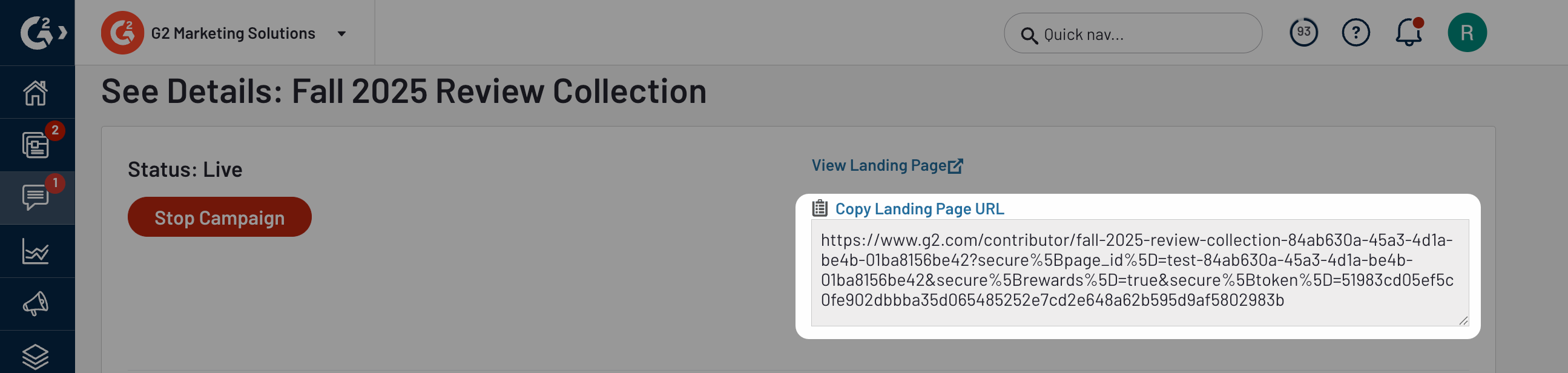
When G2 sends review invitations on your behalf, emails follow a three-email cadence that includes an initial invitation and two reminders.
A credit card is required to activate a campaign.
Estimated totals update automatically based on your selections.
Creating a campaign
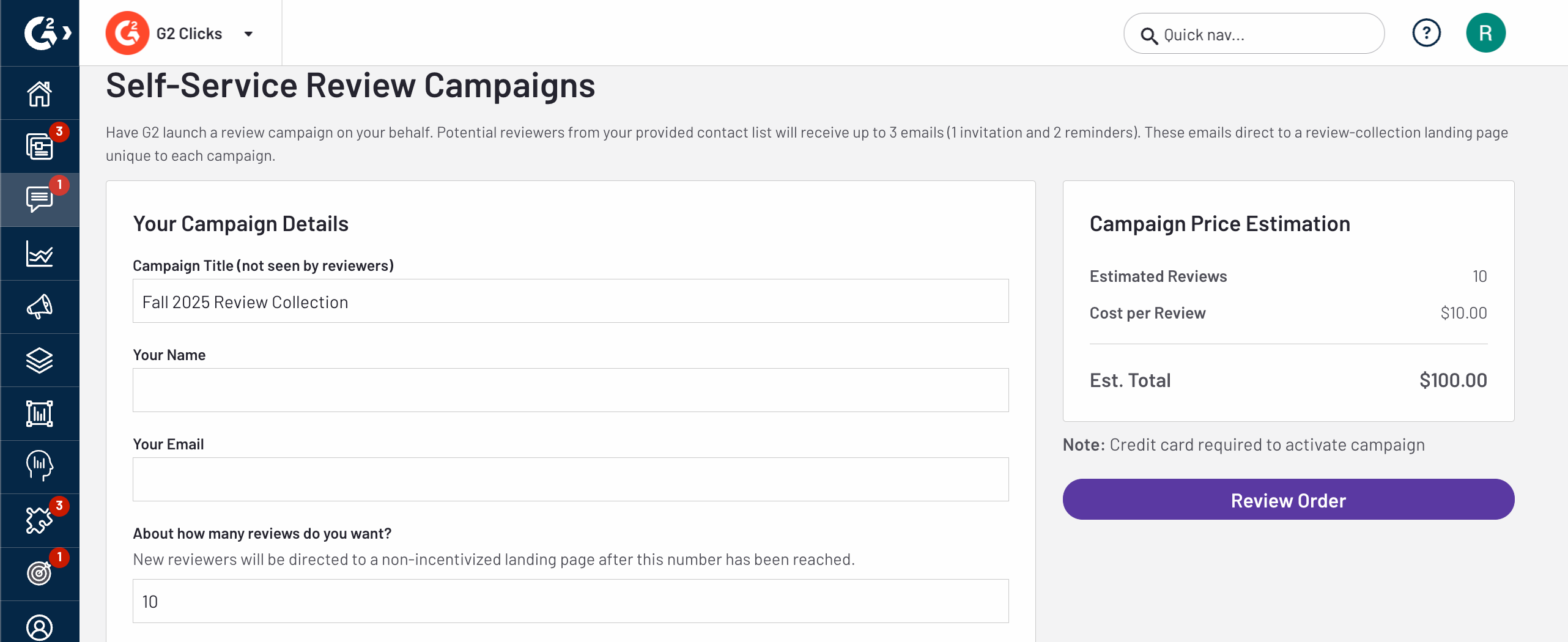
- Go to my.G2, then Reviews > Self-Service Review Campaigns.
- Enter a Campaign Title, Your Name, and Your Email.
- Specify how many reviews you want to collect.
- In the Campaign Incentive Status panel, choose whether your campaign is Incentivized or Non-incentivized.
- If you select Incentivized, choose a gift card type and amount to include in your campaign. The selected incentive appears on your landing page and in review invitation emails.
- Select the Audience Reach Method to define how reviewers receive your campaign.
- If you choose to email the landing page link yourself, the system generates a shareable campaign URL that you can distribute through your own marketing channels or email tools.
- If you choose G2 send emails, specify the Desired Start Date, Primary Location/Time Zone of Reviewers, and Import Your Customer Contact List.
- Select Review Order to continue.
A confirmation page displays your campaign details, including Review Goal, Timing, Incentivization, Audience, and Campaign Price Estimation. Review each section carefully before scheduling.
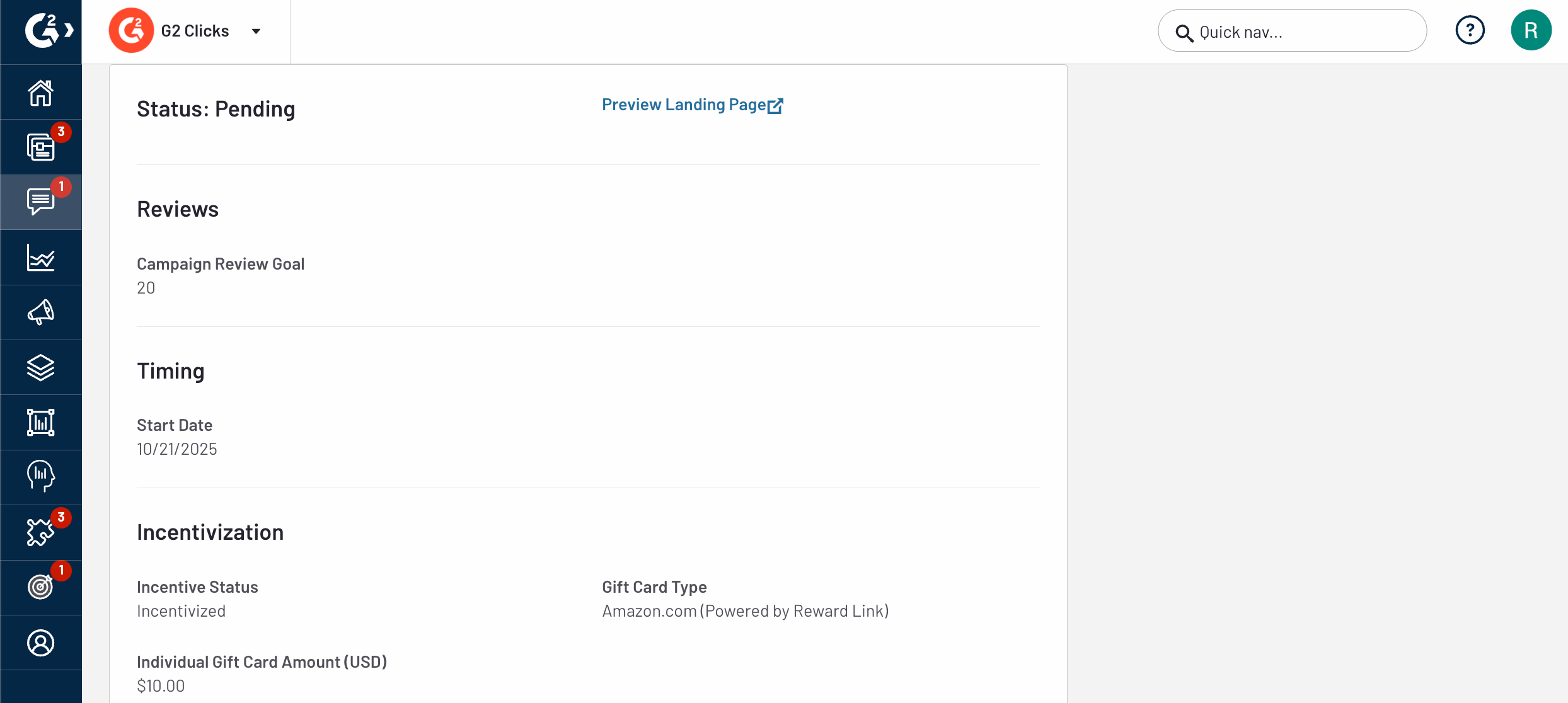
To complete setup, select Add Credit Card then select Schedule Campaign.
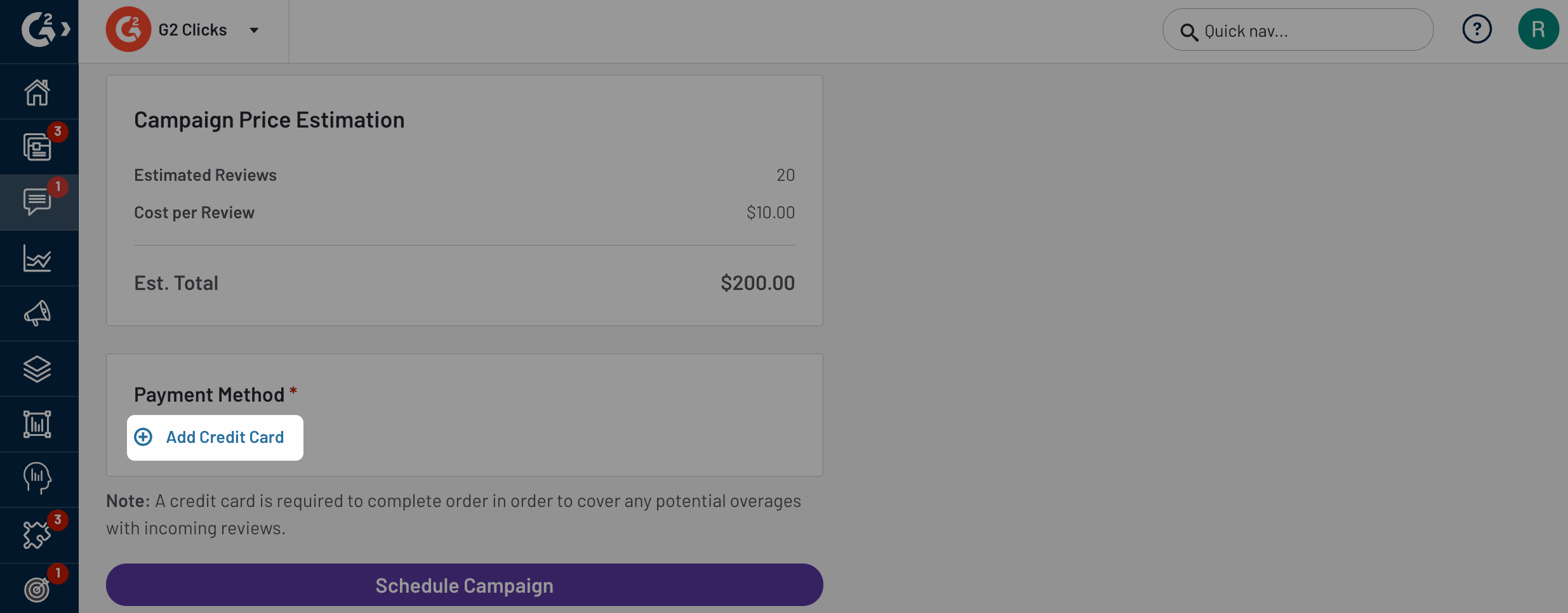
A credit card is required to complete the order to cover potential overages from incoming reviews.
Monitoring campaign performance
Campaigns appear in the Review Campaign Dashboard in the Individual Campaigns panel.
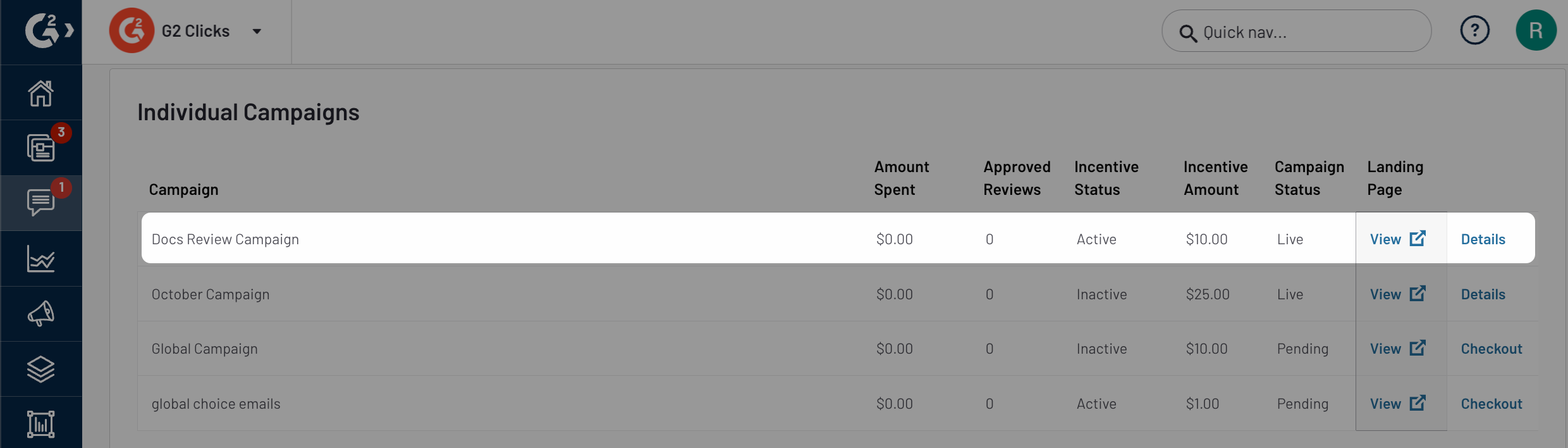
Select Details to view campaign analytics, including review volume, incentive performance, and email engagement data. You can also access your campaign’s landing page URL from this page.
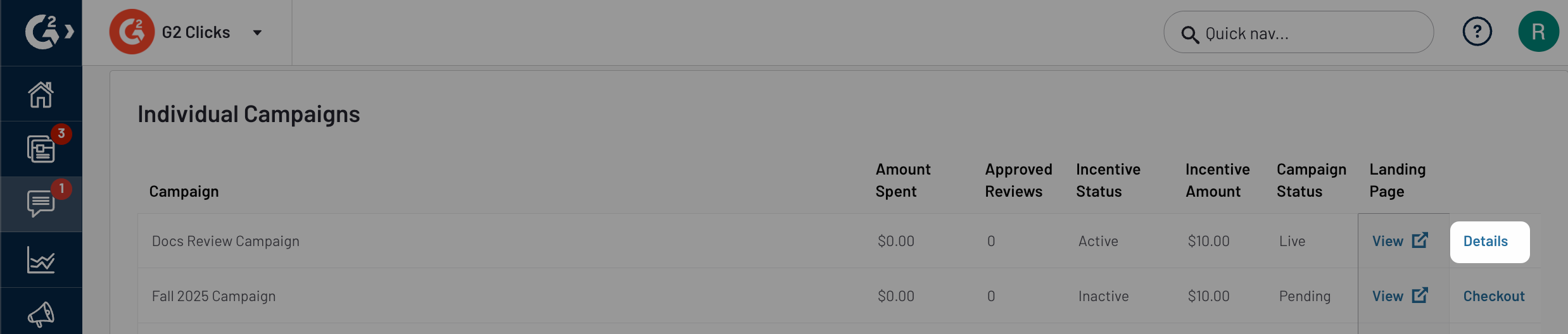
Select Stop Campaign to immediately end the campaign and prevent any additional review invitations from being sent.
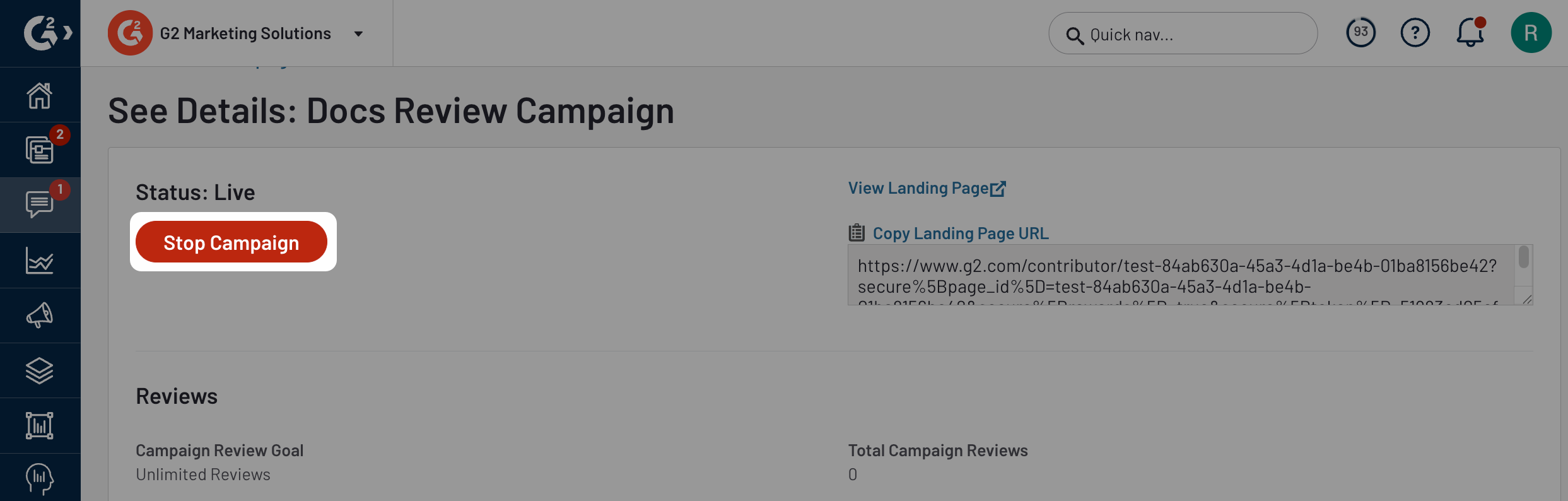
For more information on managing active campaigns and viewing analytics, refer to the Campaign Dashboard documentation.