Because G2 Buyer Intent signals are captured at the company level, all contacts associated with the company in the signal are included in this list. Inclusion in this list does not mean a specific contact generated the corresponding Buyer Intent signal.
This example list includes all contacts for companies that viewed a G2 product comparison page for your product in the past 30 days.
For sales and marketing teams, this Buyer Intent signal helps you target buyers with a campaign highlighting your product’s strengths relative to a specific competitor. For customer success teams, this signal can identify current customers that are considering switching to a competitor’s product.
Refer to the HubSpot emails with G2 marketing content documentation to target this list with an email featuring G2 marketing content.
To build this list:
- In HubSpot, navigate to Contacts > Lists.
- Select Create list to enter the Create a list editor.
- Select Contact-based, enter a List name, then select Active list or Static list.
For more information on the differences between active and static lists, refer to HubSpot’s Differences between saved views, active lists, and static lists documentation.
- Select Next to begin adding filters to your new list.
- Select Add filter.
- Search for and select G2, then select G2: Buyer Intent Details Contact properties.
- Select Page Description.
- Change is equal to any of to contains any of, then enter compare in the text field.
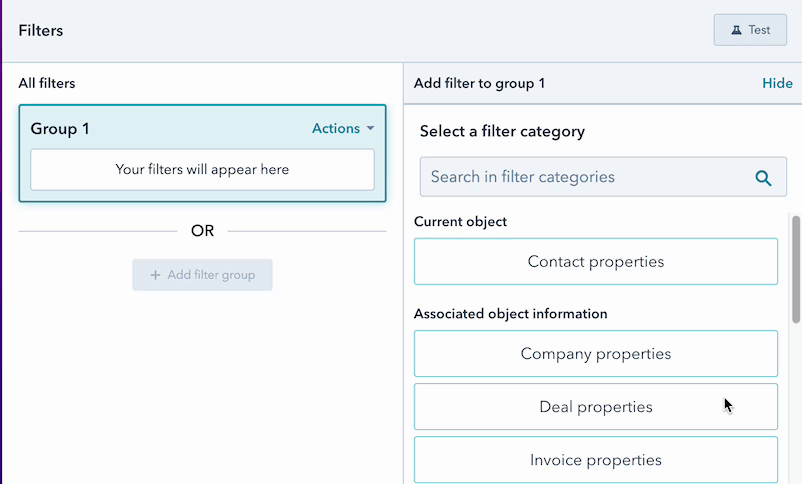
- Select Add filter.
- Search for and select G2, then select G2: Buyer Intent Details Contact properties.
- Select Occurred.
- Change is equal to to is less than, then enter 30 in the days ago field.
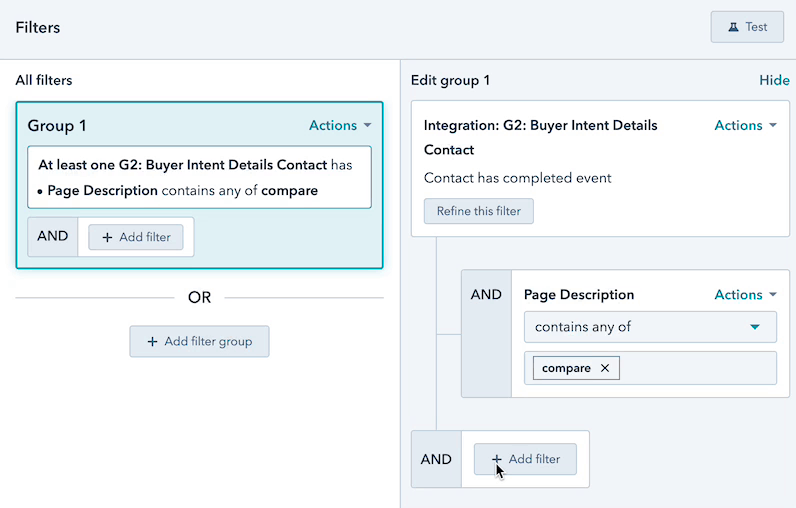
(Optional) You can further refine your list to only include G2 comparison pages involving a specific competitor's product.
To filter for the name of a specific competitor:
- Select Add filter.
- Search for and select G2, then select G2: Buyer Intent Details Contact properties. Select Page Description.
- Change is equal to any of to contains any of, then enter the name of your competitor's product in the text field. Your entry must exactly match the name in the Buyer Intent signal.
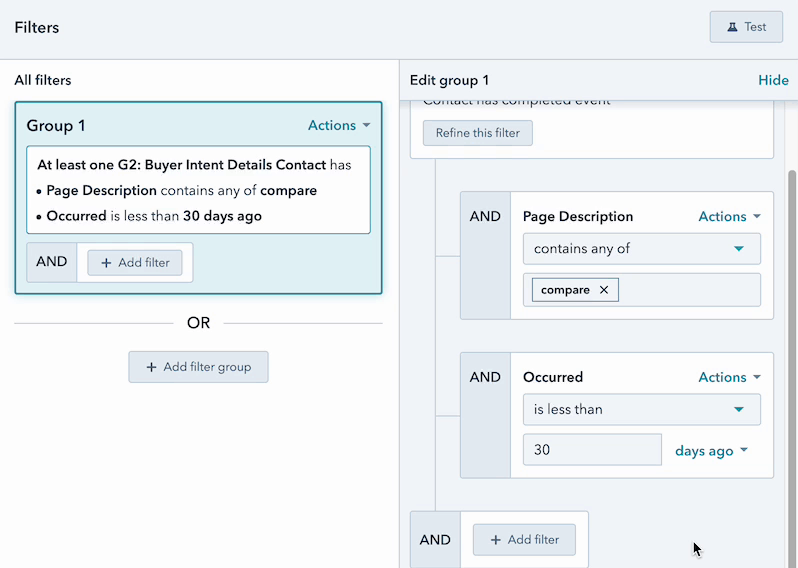
- Select Save list.
Your HubSpot list might need time to process depending on the quantity of G2 Buyer Intent data available in your HubSpot environment.