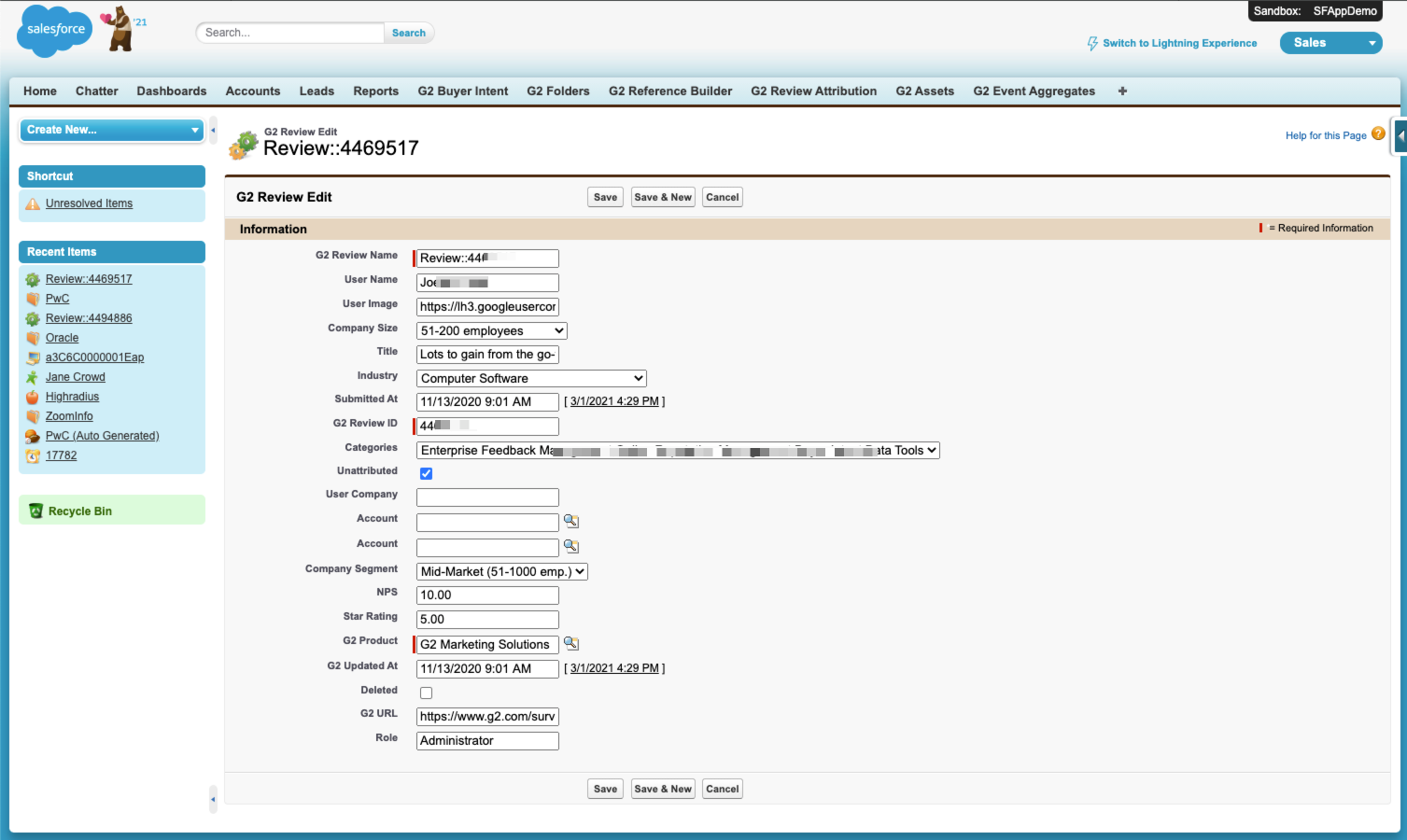The G2 Review Attribution tab contains reviews for your product that have not been mapped to a Salesforce account. In the list of reviews, each item includes the name of the reviewer, the company the reviewer works at, and the title of the review, which links to the full review page on G2.com.
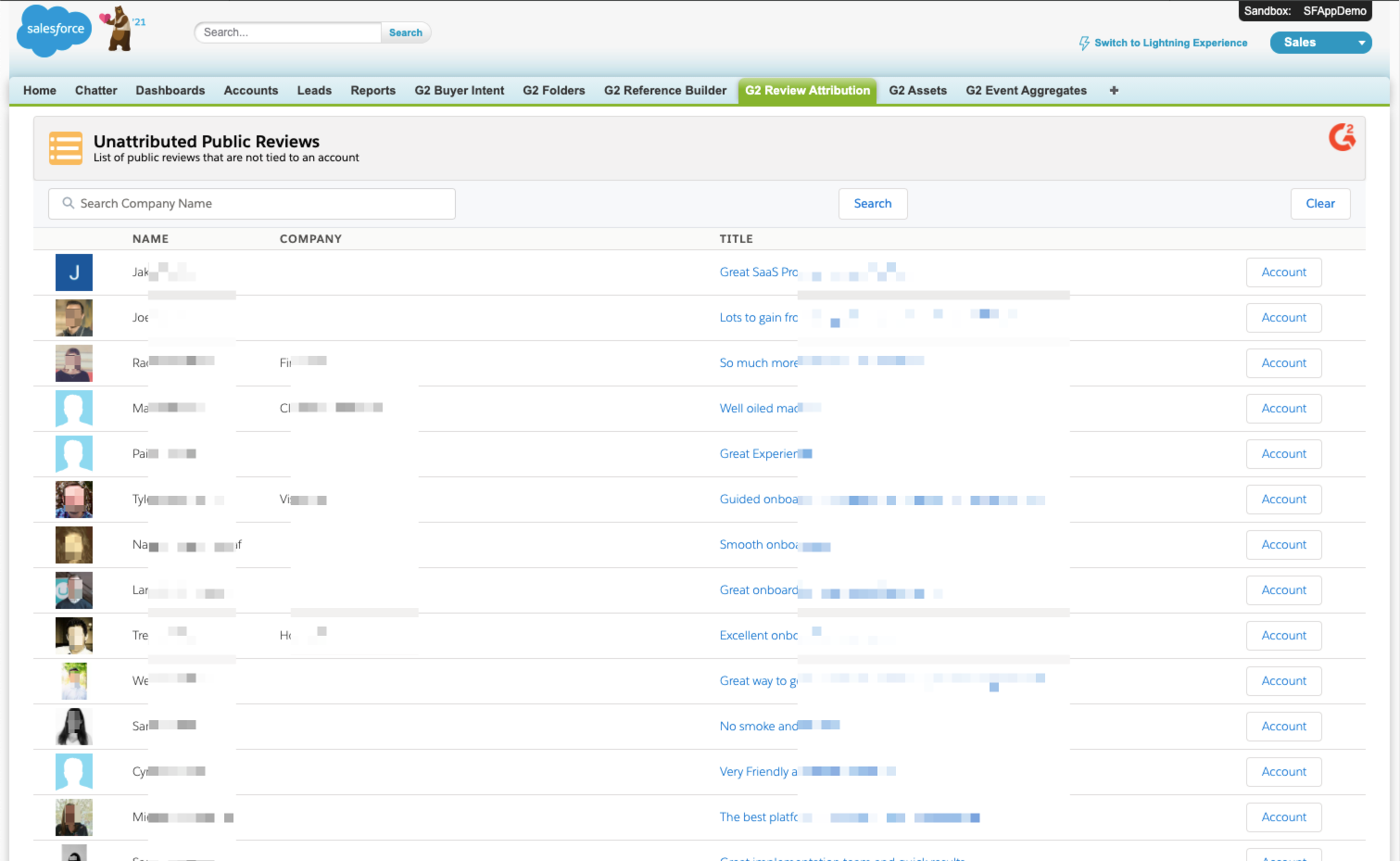
Mapping reviews to accounts
To map a review to an account:
- Go to the G2 Review Attribution tab, then select Account.
- Search for a Salesforce account name or browse the most recent account options, then select the account for mapping.
If an account does not exist, you can create one from this pop-up by selecting New.
Re-map or un-map a review
To modify the mapping of a review:
- Go to the G2 Reviews tab.
- Find the review, then select Edit from the Action column.
If using Salesforce Lightning, you can find reviews by searching for the review ID number.
If using Salesforce Classic, you can find recent incorrectly-mapped reviews by sorting the Last Modified Date column.
- To re-map the review to a different account, select the magnifying glass icon to change the entry in the Account field. To un-map the review, clear the entries in the Account fields and select the Unattributed checkbox.
- Select Save. Your mapping change reflects in the G2 Reviews tab and the review will be removed from the G2 Review Attribution tab.