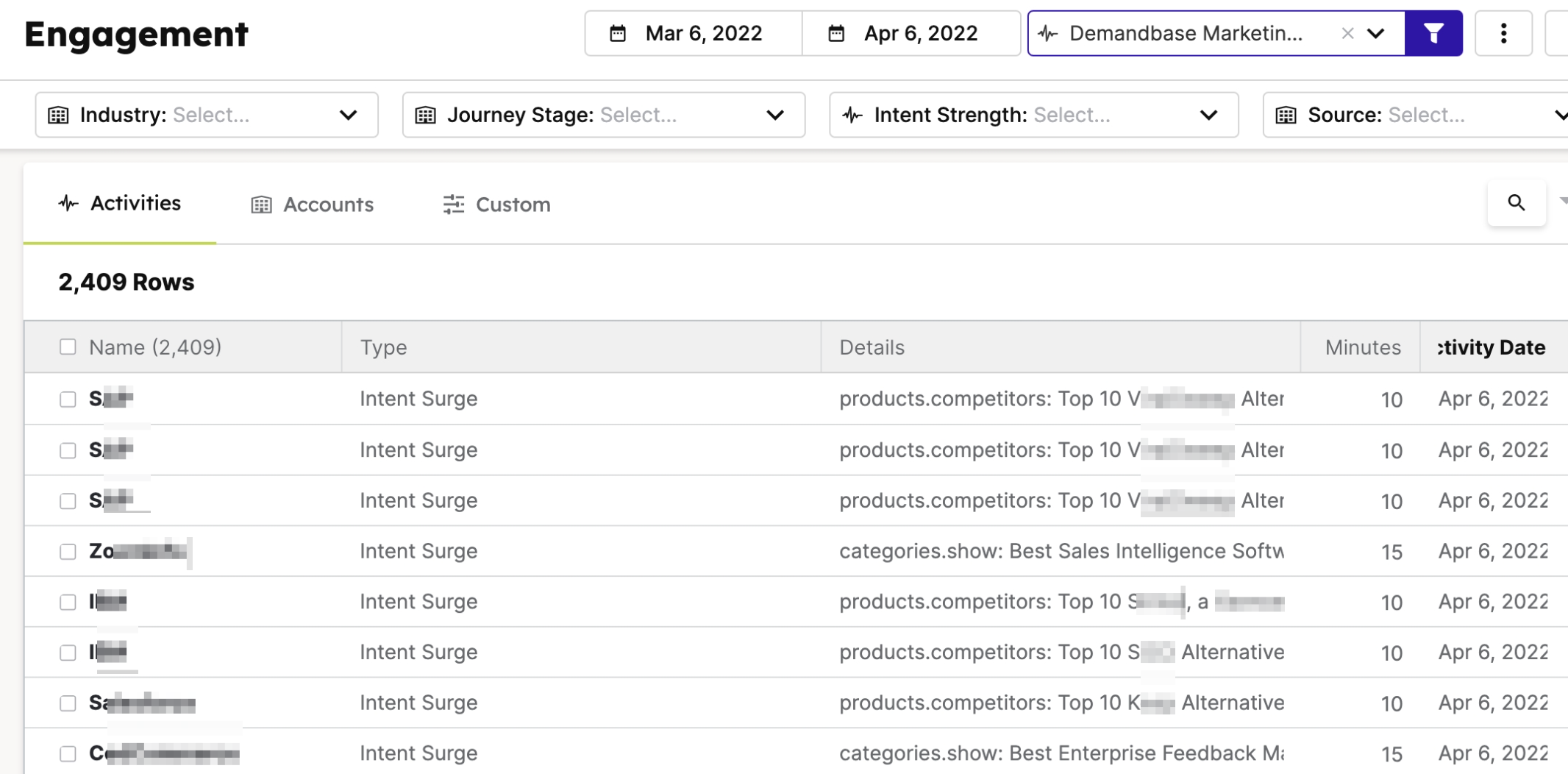G2 Buyer Intent captures enriched data about buyers researching your product across G2. Buyer Intent signals are triggered by a variety of actions, including interacting with your product profile page, comparing your product to a competitor, or viewing alternatives to a product in a shared G2 product category. This data enables your sales, marketing, and customer success teams to identify where an organization is on their buyer journey.
The G2 Buyer Intent signals available to use in this integration depend on your organization’s G2 plan.
If you are interested in receiving more G2 Buyer Intent signals, please refer to G2’s plan information, then contact your G2 representative to learn more.
How G2 Buyer Intent data auto-maps to Demandbase
Buyer Intent signals are automatically mapped (auto-mapped) to accounts in Demandbase by matching the website domain on the Buyer Intent signal to an account with the same domain in Demandbase. Multiple Buyer Intent signals can be mapped to a single Demandbase account, but a single signal cannot be mapped to multiple Demandbase accounts.
G2 filter keywords
Demandbase uses case-sensitive keywords to reference G2 Buyer Intent signals. You can filter accounts using individual keywords, or combine multiple keywords to find accounts with varying degrees of specificity.
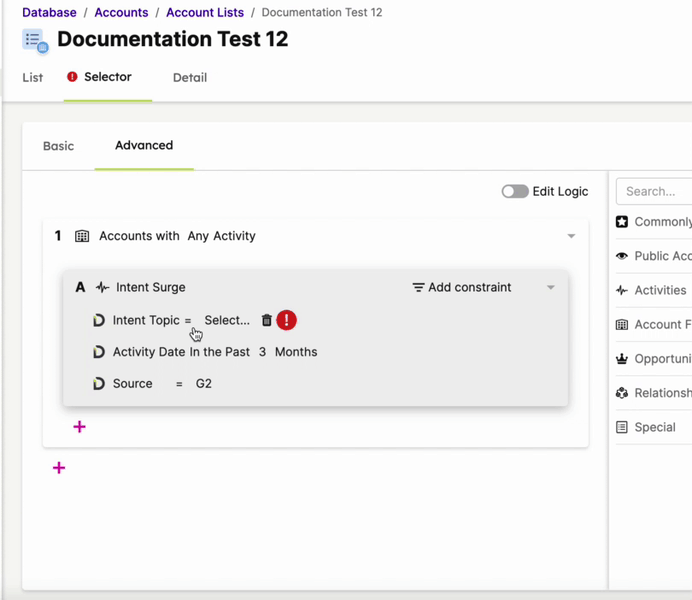
The following table identifies the G2 Buyer Intent filter keywords that you can use to build account lists and G2's scoring recommendations for each signal type.
You must match the keywords exactly as specified, including case sensitivity, punctuation, and spacing.
| G2 Buyer Intent signals | Filter keywords | Signal description | G2-suggested scoring |
|---|---|---|---|
| All signals featuring a specific competitor product or company | enter the name of a competitor product |
Alternatives pageviews and Comparison pageviews include details about the product that your product is being compared against. Enter the name of a specific product that you share a G2 category with to find signals across Buyer Intent types. For example, G2 Marketing Solutions can enter Gartner as a keyword to find all pageviews that include that competitor company. |
10-15 minutes |
| Alternatives pageviews | products.competitors |
Views of G2 alternatives pages for products in a shared G2 product category. This activity indicates that the buyer is seeking alternatives for a product in your category, but your product is not necessarily being compared directly. |
8-12 minutes |
| Category pageviews | categories.showcategories/products |
Views of a G2 category page featuring your product. G2 categorizes products based on a number of factors, including similar functionality and use case. This activity could indicate that the buyer is in the initial research stage. If your product is listed in multiple G2 categories, you can further specify which category you would like to filter by. To do so, enter the filter keywords and then choose from the auto-populated entries. For example, a category-specific filter option for the G2 Marketing Solutions product is categories.show: Best Buyer Intent Data Tools for Small Businesses. |
5-10 minutes |
| Comparisons pageviews | comparisons.show |
Views of G2 product comparison pages that include your product. This Buyer Intent activity indicates when a G2 user is directly comparing your product to a competitor’s product. |
10-15 minutes |
| Product profile pageviews | product_referenceproducts.reviewsproducts.pricingproducts.featuresproducts.video_reviews |
Views of your G2 product profile page. This activity indicates that a G2 user is specifically researching your product, which means the buyer is further along in their journey. |
10-15 minutes |
| Reports views | reports.showlicensed.contentreports.preview |
Views of reports or licensed content that features your product. | 5-10 minutes |
| Sponsored content impressions | ad.category |
Views of an advertisement for your product on G2.com. This signal can include the G2 page where your advertisement was loaded, such as on a competitor’s product profile or category page. |
2-5 minutes |
| Competitive signals | competitive/productscompetitive/products.reviewscompetitive/products.featurescompetitive/pricing.features |
Views related to competitor-focused Buyer Intent signals. These filters surface accounts engaging with competitor content on G2, such as competitor product profiles, pricing pages, or feature pages. Use these keywords to identify potential churn risks or cross-sell opportunities. |
5–15 minutes |
To help adjust your Demandbase scoring model, G2 recommends that you consider weighting the following Buyer Intent signals in relation to general buyer actions.
Requested product demo > G2 comparison pageview > visit to your website > G2 product profile pageview
Building account lists
You can build both dynamic and static account lists in Demandbase using the G2 keywords. Account lists can be used throughout the Demandbase One platform.
Example: Accounts with comparisons signals
If you want to build an account list in Demandbase that features only accounts that have visited a G2 comparison page that includes your product, you can do so by using the comparisons.show keyword.
To build a new dynamic list of accounts with G2 comparison pageviews:
- In Demandbase One, go to Database > Accounts > Account Lists.
- Select Create new.
- Enter a Name for the account list and choose Dynamic list in the List Type dropdown. Then, select Create list.
- Go to the Selector > Advanced section, then select + to add list criteria.
- In the Select field dropdown, select Relationships > Accounts with Activities.
- Change the Activity Date selection to Intent Surge. This enables the Intent Topic filter.
- Open the Add constraint dropdown and ensure that the Intent Topic, Source, and Activity Date checkboxes are all selected.
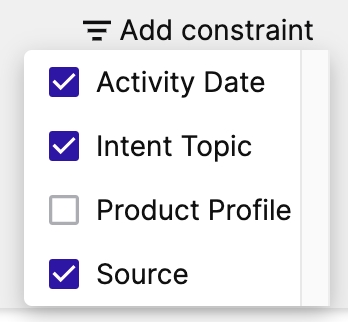
- For Source, select =. Enter G2 for the value, then select Apply.

- For Intent Topic, select Contains. Then, choose the G2 keywords that you want to include in this account list.
For this example, G2 entered the comparisons.show keyword. Refer to the G2 filter keywords section to discover more keywords you can use for other lists.
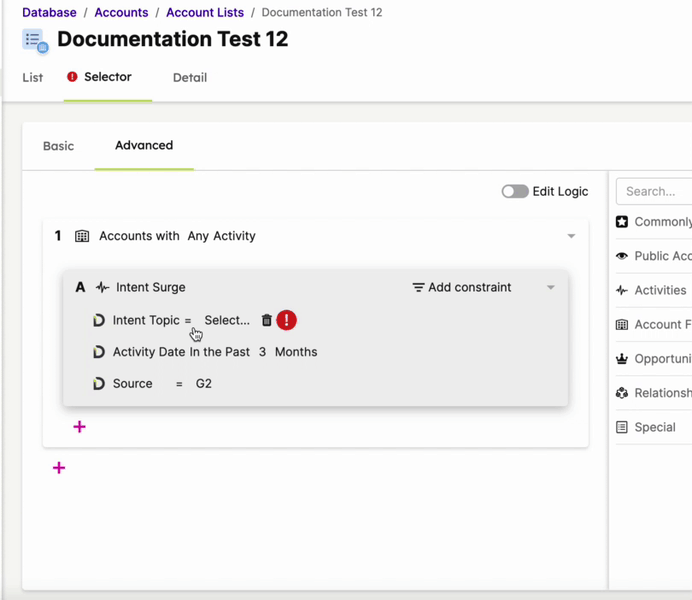
- If you only want to include G2 Buyer Intent data from a certain date range, adjust the Activity Date.
- Select Save to create your account list.
Your list should appear immediately in the Account Lists section of Demandbase, but the list might take some time to build depending on how many accounts match your filter criteria.
Example: Accounts with product profile signals
If you want to build an account list in Demandbase that features only accounts that have visited your G2 product profile, you can do so by using the appropriate keywords.
To build a new dynamic list of accounts with G2 product profile pageviews:
- In Demandbase One, go to Database > Accounts > Account Lists.
- Select Create new.
- Enter a Name for the account list and choose Dynamic list in the List Type dropdown. Then, select Create list.
- Go to the Selector > Advanced section, then select + to add list criteria.
- In the Select field dropdown, select Relationships > Accounts with Activities.
- Change the Activity Date selection to Intent Surge. This enables the Intent Topic filter.
- Open the Add constraint dropdown and ensure that the Intent Topic, Source, and Activity Date checkboxes are all selected.
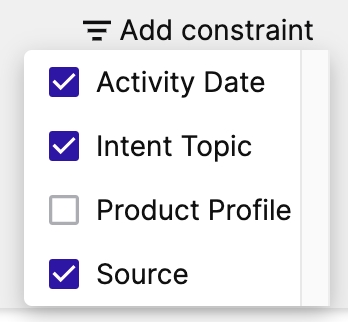
- For Source, select =. Enter G2 for the value, then select Apply.

- For Intent Topic, select Contains. Then, choose the G2 keywords that you want to include in this account list. For this example, we entered the following keywords:
product_referenceproducts.reviewsproducts.pricingproducts.featuresproducts.video_reviews
Refer to the G2 filter keywords section to discover more keywords you can use for other lists.
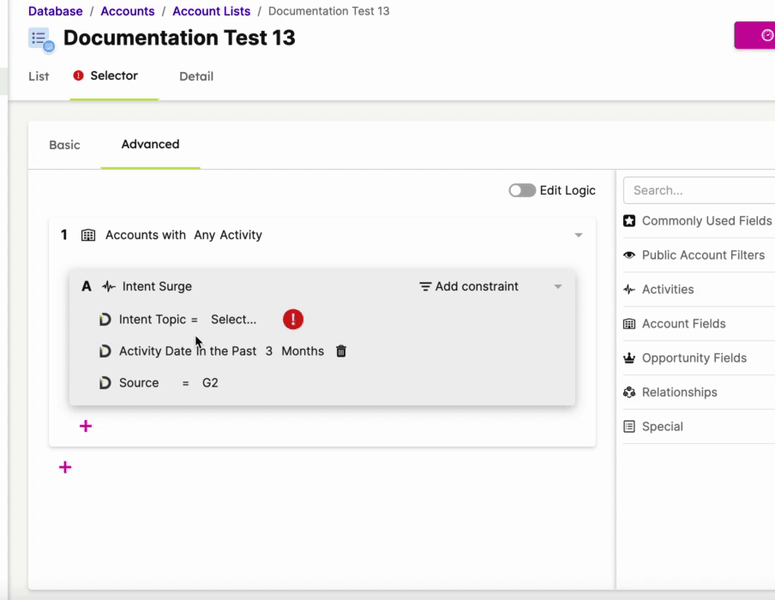
- If you only want to include G2 Buyer Intent data from a certain date range, adjust the Activity Date.
- Select Save to create your account list.
Your list should appear immediately in the Account Lists section of Demandbase, but the list might take some time to build depending on how many accounts match your filter criteria.
Account scoring
You can automatically score your target accounts in Demandbase by associating engagement minutes with G2 Buyer Intent activity. Use the same G2 keywords to add engagement minutes as you do for building account lists.
To better understand how each G2 Buyer Intent signal type should impact your engagement minutes, review your Buyer Intent signals as an organization and determine how you want to weight each signal. For example, comparisons pageviews might be worth 15 minutes and product profile pageviews might be worth 10 minutes.
Refer to G2's scoring recommendations and Demandbase’s Engagement Minute Best Practices documentation to learn more about intent scoring.
Example: Adding engagement minutes for G2 category signals
If you want to automatically add engagement minutes to your accounts in Demandbase based on only G2 category pageviews, use the categories.showand categories/product keywords.
To add engagement minutes based on G2 category signals:
- In Demandbase One, go to Settings > Analytics > Engagement Minutes.
- In the Choose Category dropdown, select Intent Activities.
- In the 3rd Party Intent section, open the Add Trigger dropdown and select Intent Surge.
- For the Operator, select Contains.
- In the Enter Criteria dropdown, choose the G2 keywords that you want to include in this account list and create your criteria.
For this example, G2 used the categories.show and categories/product keywords. Refer to the G2 filter keywords section to discover more keywords you can use.
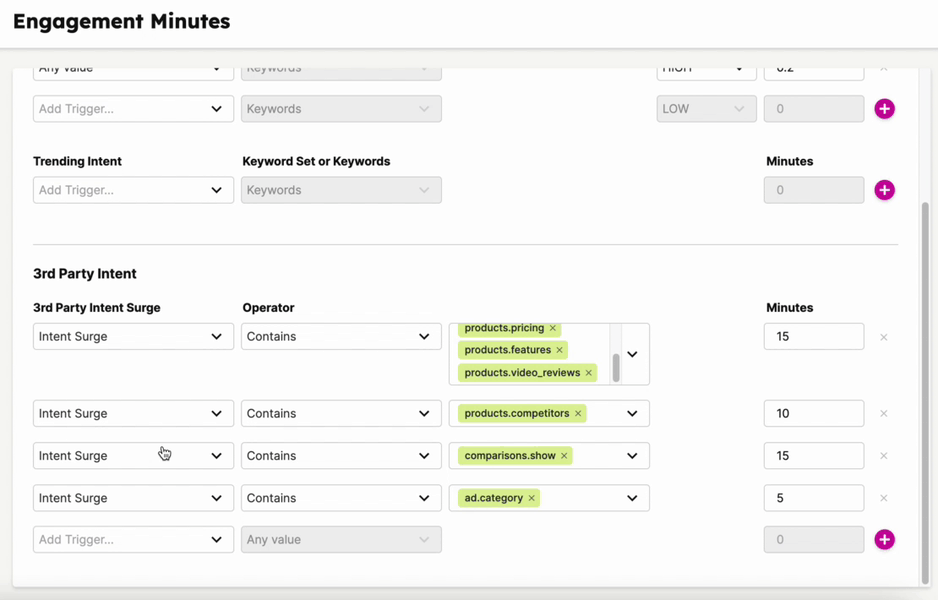
- Enter a number in the Minutes field to associate engagement minutes with the G2 Buyer Intent signal. For this example, we entered 10.
- Select Save.
With this trigger in place, engagement minutes will be added to each Demandbase account any time a G2 category signal is generated.
To review the engagement minutes being added, go to Analytics > Engagement.