The G2 + HubSpot integration enables you to map your G2 data directly to your companies and contacts in HubSpot so that you can create active lists, build workflows, and more.

To learn how to set up the G2 + HubSpot integration, refer to the Implementation documentation.
About G2 Buyer Intent data
G2 Buyer Intent captures enriched data about buyers researching your product across G2.Buyer Intent signals can be generated by a variety of buyer actions, including interacting with your G2 product profile page, comparing your product to a competitor, viewing alternatives for a product in a shared category, or researching competitor products on G2.This data enables your sales, marketing, and customer success teams to identify a buyer's stage in the buyer journey.
Refer to the Buyer Intent documentation for more information on signal types, checking the signals included in your subscription, and more.
How G2 Buyer Intent data auto-maps to HubSpot
Buyer Intent signals are automatically mapped (auto-mapped) to companies in HubSpot by matching the website domain on the Buyer Intent signal to a company with the same domain in HubSpot. Multiple Buyer Intent signals can be mapped to a single HubSpot company, but a single signal cannot be mapped to multiple HubSpot companies.
By default, if G2 cannot match the signal to an existing company in HubSpot, a new company is not created. You can enable G2 to create new companies in your HubSpot environment by changing an integration setting.
Custom G2 Properties in HubSpot
When you connect your G2 Buyer Intent integration, HubSpot automatically creates several custom G2 properties.
These properties store G2 Buyer Intent and firmographic data, and can be used in lists, workflows, filters, and reports.
The following table describes the custom G2 properties created in HubSpot when you connect the integration.
| Property Name | Definition |
|---|---|
| G2 Buyer Intent Activity Level | Measures a buyer's general activity on G2 by aggregating buyer activity data, such as time spent per page and the total number of pages visited. |
| G2 Buyer Intent Buying Stage | Evaluates your buyer's journey across G2 using multiple funnel-dependent factors, including page engagement and signal type. |
| G2 Buyer Intent Details | A summary of the most recent G2 page views for the company. |
| G2 Industry | The industry of the company sourced from G2. |
| G2 Product Name | The name of a G2 product. |
| G2 Related Products | Products viewed by the company on G2 that overlap with your product in features or interoperability. |
| G2 Related Products Details | A summary of recent activity by the company on G2 that overlaps with your product in features or interoperability. |
| G2 Signals Page | The company’s G2 Signals page. |
| G2 Stack - Categories | The G2 product category of the product being used. |
| G2 Stack - Last Identified | The most recent date the product was confirmed as being used on G2. |
| G2 Stack - Products | The product the buyer is using. |
Records showing “0 pages viewed” in the G2 Buyer Intent Details property, but with populated G2 Related Products or G2 Related Products Details fields, represent pure competitive signals.
The Related Products properties capture activity from visitors researching competitors or comparing category alternatives, independent of direct engagement with your own G2 profile.
Viewing G2 Buyer Intent data in activity timelines
To view Buyer Intent data in a HubSpot activity timeline, the G2 filter must be enabled. You can enable the G2 filter from any company or contact page.
From the Activity section, open the Filter activity dropdown, then check G2.

For more information on filtering record timelines, refer to HubSpot's Filter specific activities on a record timeline documentation.
Selecting a specific Buyer Intent record in the activity timeline reveals details about the Buyer Intent signal, including the triggering pageview and the buyer's geolocation.
Because G2 captures Buyer Intent signals at the company level, all contacts associated with a company in HubSpot have identical activity timelines. This does not mean a specific contact generated the corresponding Buyer Intent signal.
Filter companies and contacts with G2 Buyer Intent data
The G2 Buyer Intent + HubSpot integration uses specific keywords and properties to filter Buyer Intent data. Whether you’re viewing activity timelines or building lists and workflows, understanding the default Buyer Intent filters ensures that you are prepared to leverage Buyer Intent.
Filter companies by Buyer Intent signal details
The G2 Buyer Intent Details property in HubSpot contains a full description of each Buyer Intent signal, including the signal type, the geolocation of the individual buyer, and the specific G2 page viewed.

G2 recommends viewing the Buyer Intent signal details in your company activity timelines to familiarize yourself with the data sent to the G2 Buyer Intent Details property.
For more information, refer to the Viewing G2 Buyer Intent Data in activity timelines section.
Use HubSpot's default filter logic, such as contains any of, with the following keywords to filter companies for specific types of Buyer Intent signals within the Buyer Intent Details property.
| Buyer Intent signal | Filter keyword | Description |
|---|---|---|
| Alternatives | alternative |
Views of G2 alternatives pages for your product or products in a shared G2 product category. This activity indicates that the buyer is seeking alternatives for a product in your category, but your product is not necessarily being compared directly. |
| Category | category |
Views of a G2 category page featuring your product. G2 categorizes products based on a number of factors, including similar functionality and use case. This activity could indicate that the buyer is in the initial research stage. |
| Comparison | compare |
Views of G2 product comparison pages that include your product. This Buyer Intent activity can indicate when a G2 user is directly comparing your product to a competitor’s product. |
| Pricing | pricing |
A buyer viewed the pricing page of your G2 profile. This activity indicates that the buyer is evaluating your product in the context of their budget. |
| Product profile | profile |
Views of your G2 product profile page. This activity indicates that a G2 user is specifically researching your product, which means the buyer is further along in their journey. |
| Sponsored content | sponsored |
Views of an advertisement for your product on G2.com. This signal can include the G2 page where your advertisement was loaded, such as on a competitor’s product profile or category page. |
| All signals | {the name of a geographic region} |
If location data is available, enter in the name of a country or region to filter Buyer Intent signals by the individual buyer's geolocation. Examples: United States | India | California |
| Alternatives, comparison, or sponsored content | {the name of a competitor} |
Some G2 Buyer Intent signals contain information about your competitors, such as the product that your product was compared against. Enter the name of a competitor into the contains any of field to refine your alternative, comparison, or sponsored content pageviews. For example, G2 Marketing Solutions can enter Gartner as a keyword. |
G2 also maps competitor research activity into two HubSpot company properties: G2 Related Products and G2 Related Products Details. These properties can be used in lists, reports, and workflows to identify competitor products that were researched and the activities performed on them.
::(Info)
Competitive activity is stored in separate properties to avoid false positives when filtering with keywords such as profile. Use G2 Related Products and G2 Related Products Details when you want to target competitor research activity without affecting other Buyer Intent filters.
:::
Refer to the Overview of HubSpot lists documentation to learn more about applying HubSpot's default filter logic to the Buyer Intent Details property.
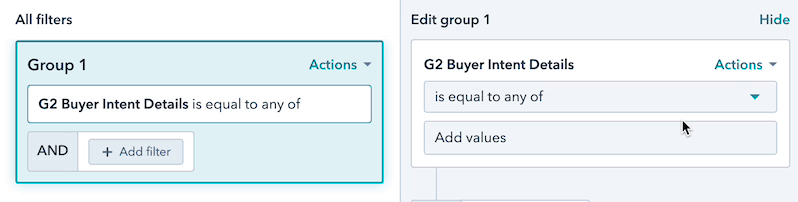
Filter companies by Buying Stage and Activity Level
G2 reports two unique scoring components, Buying Stage and Activity Level, for each of your buyers to provide a clear idea of where a buyer is on their journey and how to effectively engage them. While Activity Level measures a buyer's total activity volume on G2, Buying Stage evaluates your buyer's journey by combining funnel-dependent factors such as page engagement and signal type.
For more information on Buying Stage and Activity Level, refer to the Buyer Intent documentation.
G2 sends Buying Stage and Activity Level to the corresponding G2 Buyer Intent Buying Stage and G2 Buyer Intent Activity Level properties in HubSpot.

To use Buying Stage or Activity Level as filter criteria, apply the corresponding property filter in HubSpot, then select the stage or levels you want to include.

Refer to the List companies to add to a nurture campaign example documentation to learn more about applying HubSpot's default filter logic to the G2 Buyer Intent Buying Stage and G2 Buyer Intent Activity Level properties.
Filter companies created by G2
If you enabled G2 to create new companies in HubSpot during the implementation process, you can filter companies added by G2 using the Sourced By field on the Company properties object.

The G2 Signals page column displays a link to the Buyer Intent signal page in my.G2, enabling you to access signal details for the buyer organization.

To add the G2 Signals Page column to lists, select Actions > Edit columns, then search for and select G2 Signals Page.

Filter companies by G2-listed product
If you integrated multiple products into Hubspot, you can create lists using the G2 Product Name filter to find signals specific to each G2-listed product.
To filter companies by G2-listed product, select the G2 Product Name filter on the Company properties object.

Filter contacts

To filter contacts in HubSpot, search for and select the G2 filter category, then select G2: Buyer Intent Details Contact property.
Do not select the G2: Contact Buyer Intent property. It is not used in the current version of this integration.
Because G2 captures Buyer Intent signals at the company level, all contacts associated with a company are included when filtering signals in HubSpot. This does not mean a specific contact generated the corresponding Buyer Intent signal.
This property has different filtering options than the G2 Buyer Intent Details company property.
You can still use the G2 Buyer Intent Details, G2 Buyer Intent Buying Stage, and G2 Buyer Intent Activity Level company properties to filter contacts by selecting the Company properties, then searching for the corresponding filter.
Use HubSpot's default filter logic, such as contains any of or is equal to, with the following filter properties to identify specific Buyer Intent data.
Refer to the Overview of HubSpot lists documentation to learn more about applying HubSpot's default filter logic to the Buyer Intent Details property.
| Contact filter | Description |
|---|---|
| Occurred | Find signals by date. For example, you can create static lists for Buyer Intent signals that occurred before a certain date, or create active lists that include signals from the last 30 days. |
| Page Description | Find signals by description. Refer to the Filter companies with G2 Buyer Intent section to better understand the keywords that can be used for filtering with this option. |
| Product | Find signals for one of your G2-listed products. If you have multiple G2-listed products and receive Buyer Intent signals for more than one product, use this option to include signals for only one of your products. |
| Total Pageviews | Find signals by the number of pages viewed during a buyer's session. Each signal records the number of pages viewed per session. For example, you could enter either 1 or 3 into this filter to match the following record. Number of times Example Company viewed the following pages on G2 Crowd:
|
| Visitor Count | Find signals by the number of buyers that triggered the signal. Signals report the number of buyers that triggered the signal in a 24 hour period. For example, entering 2 into this filter would match the following record. 2 visitors viewed the Technology Research Services category page 3 times |
HubSpot score and G2 data
You can also qualify leads with G2 Buyer Intent data by setting up HubSpot score properties. For more information, refer to HubSpot’s Set up score properties to qualify contacts, companies, and deals documentation.
You can use the information in the Filter companies and contacts with G2 Buyer Intent data section of this documentation to build a custom HubSpot scoring model that incorporates G2 data.