G2 Review Campaigns help you collect reviews from your users by leveraging the experience of G2’s campaign specialists. Use G2 Review Campaigns to generate a stream of new reviews in order to inspire trust from buyers, improve your category ranking, and help your product qualify for inclusion in G2’s Market Reports and Best Software Reports.
For more information on the inclusion criteria and scoring for Market Reports and Best of Lists, refer to G2’s Research Scoring Methodologies guide.
Basics of G2 Review Campaigns
Each G2 Review Campaign consists of a standardized three-email sequence that features your product logo, describes your chosen incentive, and links to a branded review-collection landing page. Once a user leaves a review, they are unsubscribed from the remaining campaign emails.
The Write a Review button in the following example links to a landing page for a G2 Marketing Solutions example review campaign.
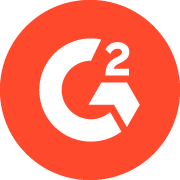
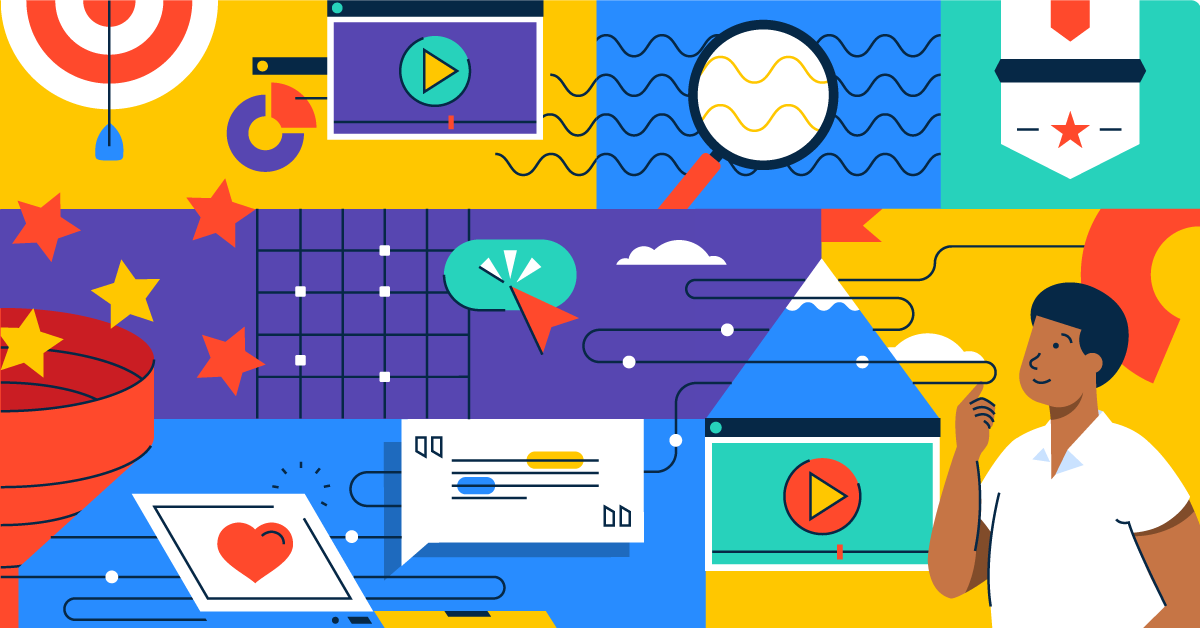
The team at [PRODUCT NAME] knows you're one of their top users. When they asked us to help them gather reviews for their profile on G2, they wanted to make sure that you were included. Help them out by writing a review about your experience with [PRODUCT NAME] so far. The best part? We're sending a $[REWARD AMOUNT]* [REWARD TYPE] card to the first [NUMBER] people to submit their review. So get your review in now!
G2 offers several incentive options, including gift cards, charitable donations, and the ability to bring your own non-profit (BYONP). For more information on G2’s BYONP program, please contact your G2 representative.
If a reviewer is based in a location that does not support your chosen gift card, they are presented with a country-specific alternative.
Requesting a new campaign
You can initiate a new campaign via the self-service Request a Review Campaign tab.

The Request a Review Campaign tab is only available for campaigns managed by G2. For more information on initiating a self-managed campaign, please contact your G2 representative.
Before getting started
Make sure you have a list of user names and emails to include in your campaign. G2 recommends targeting current product users who come from a variety of industries and market segments.
You can upload your user list as a CSV file to ensure accurate review collection.
Follow these formatting guidelines:
-
Select Download template to get a pre-formatted CSV.

-
Include only first names in the First Name column. Leave the field blank if no first name is available.
-
Do not include additional formatting or unnecessary fields.
-
G2 does not review or modify your customer data.
G2 uses the customer data you provide (such as CSV uploads) to help verify reviewers during moderation.
This improves review processing time and helps ensure valid reviews aren't missed due to verification delays.
Effective February 1st, 2024, Google and Yahoo implemented strict spam policies, limiting G2’s outreach capabilities via the G2.com domain.
G2 does not send review campaign emails to the following domains: Gmail, Googlemail, Yahoo, or Ymail.
G2 recommends using In-app review collection or running a self-managed review campaign targeting users with email addresses affiliated with the restricted domains. For more information on initiating a self-managed campaign, please contact your G2 representative.
Submitting your campaign request
To submit a campaign request:
- Go to my.G2, then Review Management > Request a Review Campaign.
- Select a Desired Start Date for your campaign.
G2's campaign specialists require two business days of lead time to initiate your campaign. To maximize engagement, G2 sends review campaign emails on Tuesdays and Thursdays.
- Select a campaign from the Select Available Campaign dropdown. G2 automatically generates your first incentivized landing page with a gift card value of $25.
Your campaign landing page must have a balance of at least $100 to appear in the Select Available Campaign dropdown.
For more information on adding funds to your campaign landing page, refer to the Campaign Dashboard documentation
- Select Upload CSV and choose a supported file from your local machine.

For formatting instructions and CSV requirements, refer to the Before getting started section.
- (Optional) Add notes to the Special Requests field to help G2's campaign specialists coordinate your campaign. For example, include the country or time zone of most users to send campaign emails at the optimal time.
Please contact your G2 representative to request updates to the reward amount.
- Enter your Full Name and Business Email in the Your Contact Info section.
- Select Submit.
G2’s Review Campaign team will contact you two business days prior to your campaign start date to verify campaign details.
If you need to make any changes to your campaign after submission, please contact your G2 representative.
For more information on tracking and managing your active Review Campaigns, refer to G2's Campaign Dashboard documentation.
