Marketo pages with G2 marketing content
- 07 Sep 2023
- 1 Minute to read
-
DarkLight
Marketo pages with G2 marketing content
- Updated on 07 Sep 2023
- 1 Minute to read
-
DarkLight
Article summary
Did you find this summary helpful?
Thank you for your feedback!
Adding G2 Badges and G2 widgets to Marketo websites or landing pages enables you to highlight your G2 reviews, help buyers understand your competitive landscape, and drive review generation efforts.
Before getting started
Before proceeding with the following steps, make sure you have the embed code for the G2 Badge or widget you want to add to your email.
To access G2 Badge embed codes, go to my.G2, then Marketing Content > G2 Badges.
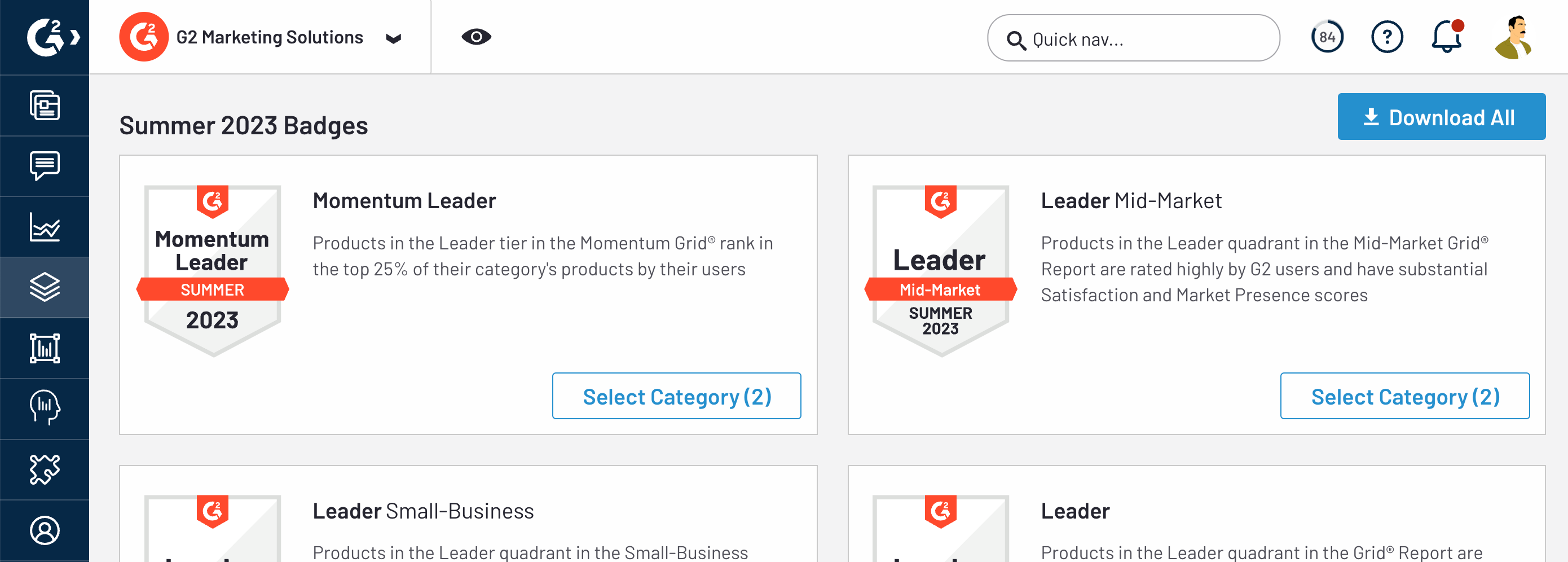
To access G2 widget embed codes, go to my.G2, navigate to Marketing Content > Widgets, then choose your widget.
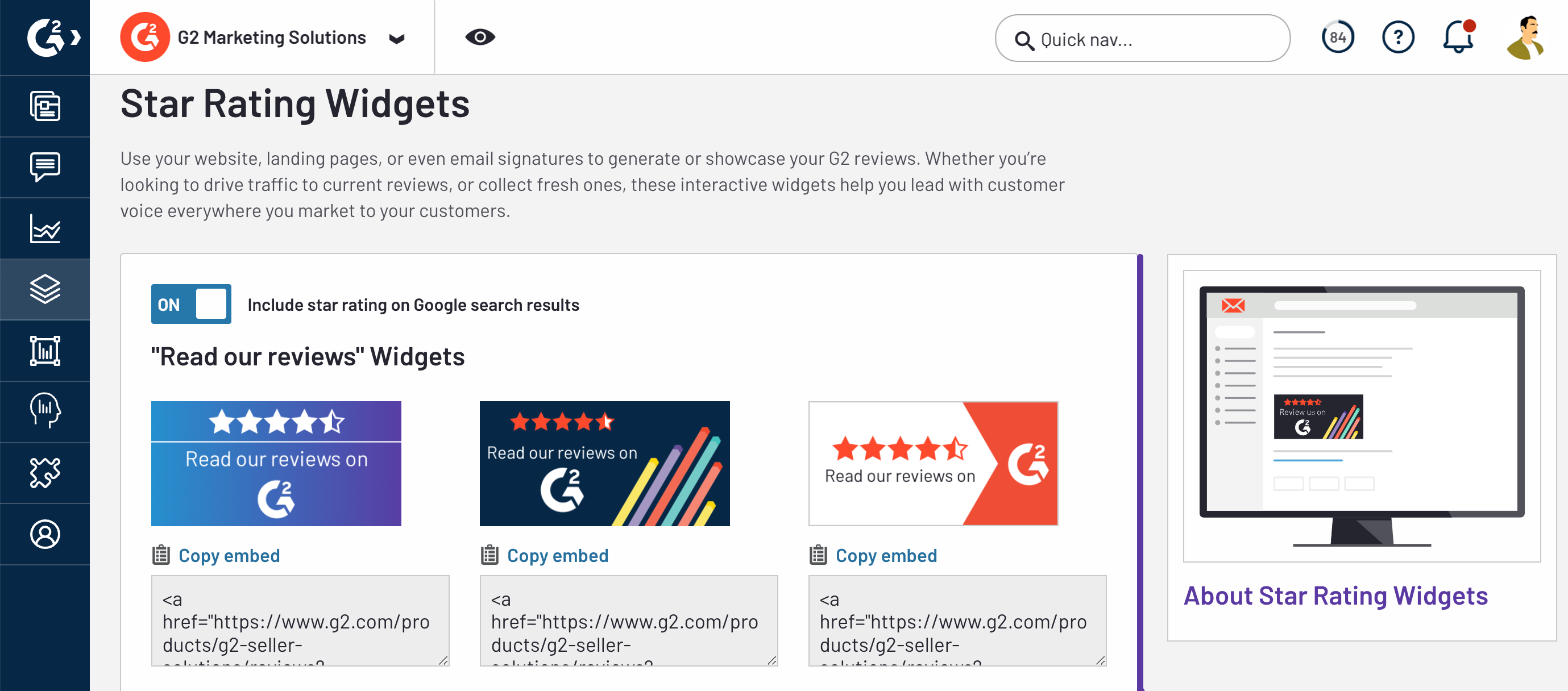
For more information on embedding widgets, refer to the Widgets documentation.
Embedding G2 marketing content in Marketo pages
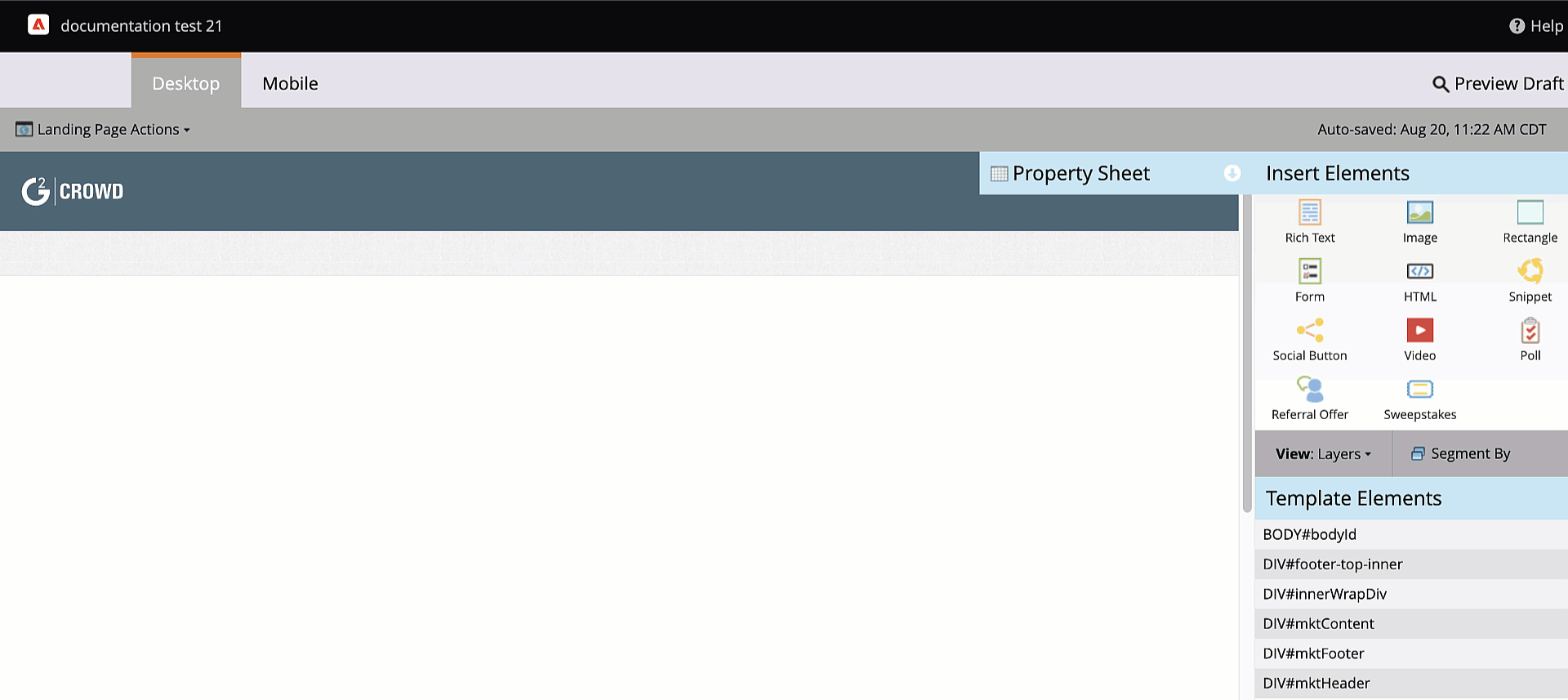
To add G2 Badges or widgets to Marketo pages:
- Log in to Marketo, then select Design Studio.
- Select an existing landing page, or create one by selecting Landing page actions > New landing page.
- From the Insert Elements panel, select and drag the HTML element to your canvas.
- Paste the embed code for your G2 Badge or widget into the HTML editor.
- Select Save. Your landing page preview will update immediately.