The G2 + Delighted integration enables you to automatically prompt users with a G2 review request upon completion of a Delighted survey. This integration eliminates the need for your reviewers to log in to G2, reducing drop-off rates between Delighted survey completion and G2 review submission.

Basics of the G2 + Delighted integration
Incentivization and segmentation
Per the G2 Community Guidelines, your organization cannot segment reviewers to solicit only positive reviews.
Only non-incentivized reviews are available for submission via the Delighted integration. Gift cards or other incentives can not be attached to this process.
Reviewer authentication
After a user selects Click here to leave a review on G2, Delighted securely passes the reviewer’s email address to G2. If the reviewer has an existing G2 account, they will be automatically logged in to leave their review.
If the reviewer cannot be matched to an existing G2 account, their review is associated with their email address and retained by G2. If the reviewer creates a G2 account with the same email address, this review will be associated with their new account.
If Delighted is unable to identify the email address of a user, they are prompted to log in to G2 or create an account. For more information on passing email addresses to Delighted, refer to Delighted’s Passing Properties documentation.
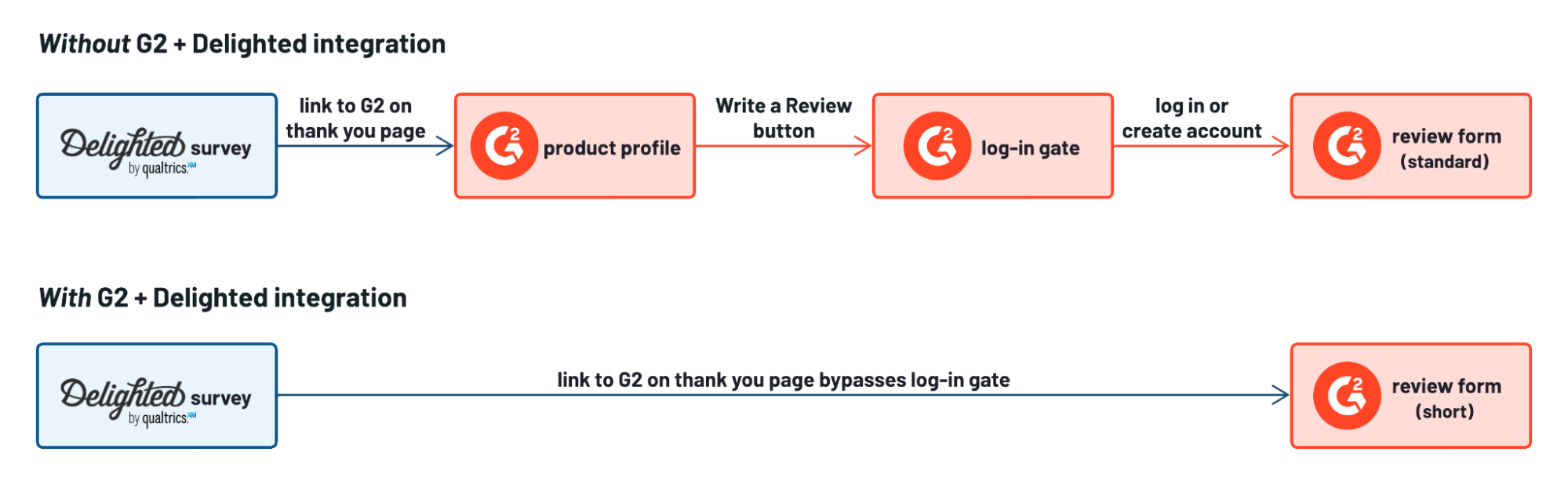
Review form and moderation
The Delighted integration uses a shortened review form to make it easier for reviewers to submit feedback without compromising the quality of the review. You can also add your own questions to your G2 review form. For more information on adding custom questions, refer to G2’s Custom Questions documentation.
Reviews submitted via this integration undergo the same manual moderation process as any other review submitted to G2.
If Delighted cannot identify the email address of your reviewer, they are not presented with the short form. For more information, refer to the Reviewer authentication section.
GDPR compliance
This integration is GDPR compliant. G2 does not store email addresses for communication purposes, and reviewers must explicitly opt into G2’s Terms of Use before submitting a review through this integration.
The data passed to this integration is covered by the master service agreement (MSA) and data processing addendum (DPA) your organization signed upon activating your G2 subscription.
Tracking reviews generated via Delighted
To monitor the success of the Delighted integration in generating G2 reviews:
- Go to my.G2, then Review Management > Review Activity.
- From the Review Source drop-down, select In-app to filter for reviews from integrations.
If your organization uses other G2 reviews integrations besides Delighted, or uses G2's API directly for additional review generation efforts, this data will also be included in your filtered view.
Implementation
Before getting started
The G2 + Delighted integration displays a link to the G2 review form on your Delighted thank you page.

Activating this integration overwrites the custom thank you message for all of your active surveys and survey types within that specific Delighted project. You can change the thank you text in step 3 of the implementation.
For multiproduct vendors: you must complete all of the implementation steps for each of your G2-listed products.
Because the G2 review form is tied to a specific product, this integration can only be used to associate a single Delighted project with a single G2-listed product. You must have a unique Delighted project for each G2-listed product you want associated with this integration. For more information on configuring and switching between multiple Delighted projects, refer to Delighted’s Projects Overview documentation.
1. Generate access credentials for Delighted
To generate G2 review form authorization credentials:
- Go to my.G2, then Integrations > Integration Hub.
- Select the Delighted tile.
- Set the Integration Status slider to Active. G2 automatically generates the necessary credentials for Delighted to access your review form. Make sure you have these credentials when you activate the integration in Delighted.
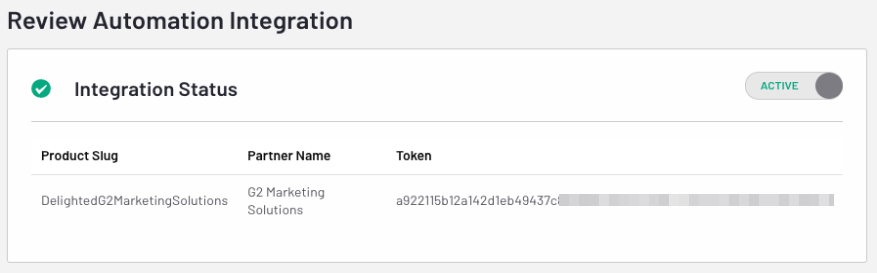
2. Activate the integration in Delighted
- Log in to Delighted.
- Select Integrations, then select the G2 tile.
- On the Connect to G2 page, enter the credentials you generated in my.G2 into the corresponding fields, then select Connect to G2.
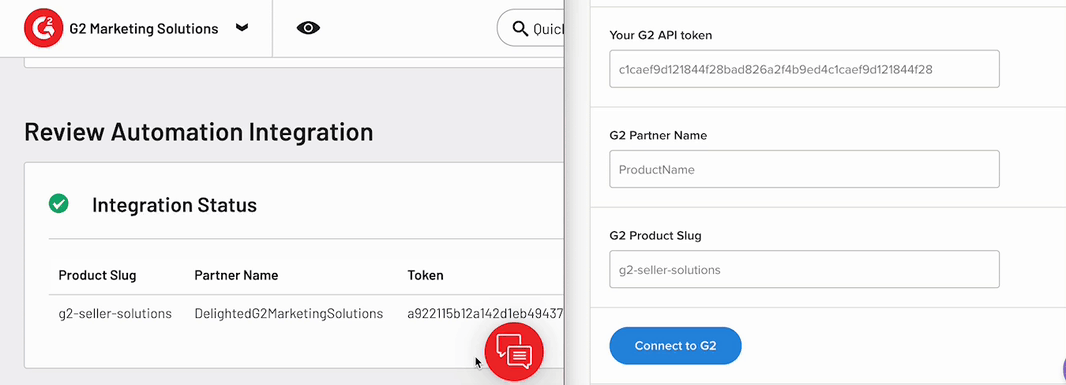
- Customize your thank you message. G2 recommends drawing attention to the review link by adding a sentence at the end of your message.

- Select Click here to leave us a review on G2 to test the link to your review form.
- Select Save changes to complete the implementation process.
- To preview your thank you page, select Survey people, then select the gear icon for any survey. Select Customize thank you message to preview your thank you page.
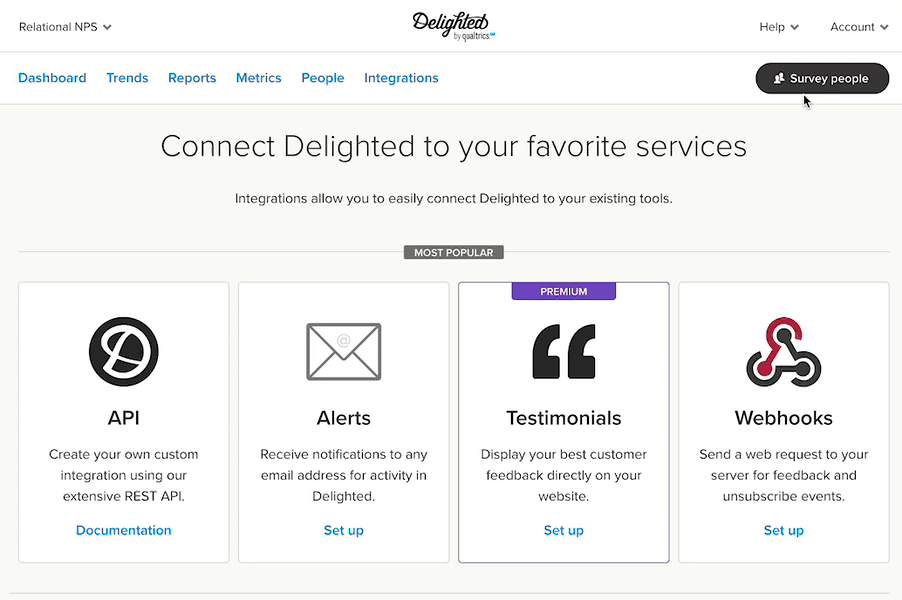
Because the G2 + Delighted integration overrides your thank you page, any changes you make on the Customize thank you message page will not take effect unless you disable the integration.
- G2 recommends testing your survey experience to ensure that the user flow is working.