Marketo: List associated companies with a buyer from a specific location
- 20 Aug 2023
- 1 Minute to read
-
DarkLight
Marketo: List associated companies with a buyer from a specific location
- Updated on 20 Aug 2023
- 1 Minute to read
-
DarkLight
Article summary
Did you find this summary helpful?
Thank you for your feedback!
This example smart list shows associated companies with individual buyers from certain geographic locations.
To build this smart list:
- Go to your Marketo instance and select Database.
- Select New > New Smart List.
- In the New Smart List pop-up, choose a folder and enter a name for the smart list. G2 suggests including a description with details of the filters used to create the smart list. Then, select Create.
- Select the Smart List tab, then select and drag the G2 Pages Viewed filter to the smart list canvas.
- Select contains, then enter a location as the value. For this example, G2 entered Louisiana. The location must match the details in the Buyer Intent signal, so U.S. cannot serve as a replacement for United States. You can use cities, regions, or countries.
The smart list auto-saves.
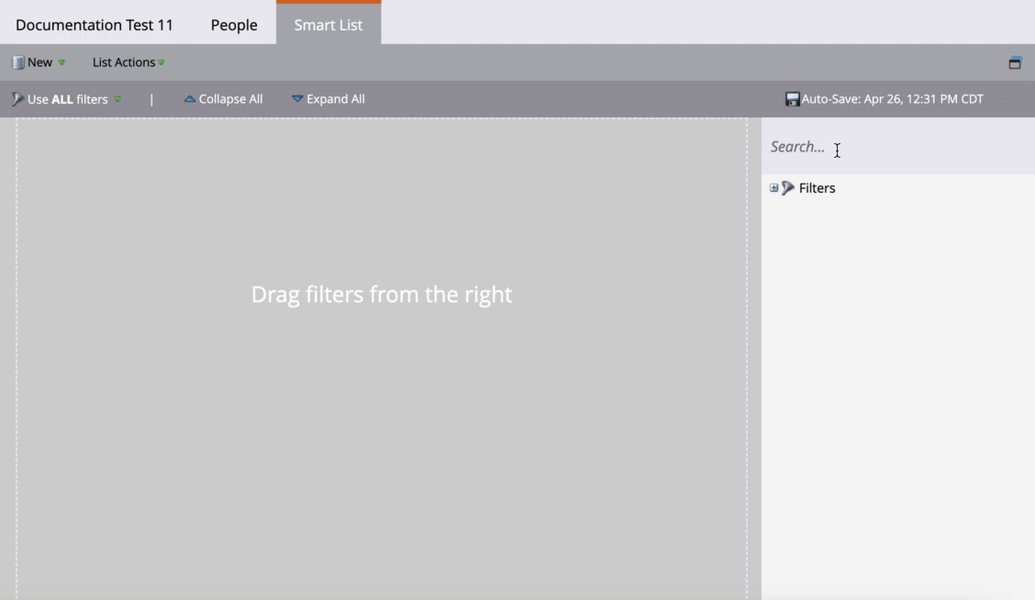
- Select the People tab to view the people (associated companies) that meet the filter criteria. Your smart list might need time to process depending on the quantity of G2 Buyer Intent data available in your Marketo instance.