- 27 Nov 2024
- 1 Minute to read
-
DarkLight
Discussions
- Updated on 27 Nov 2024
- 1 Minute to read
-
DarkLight
The Discussions tab enables you to view and respond to questions submitted by buyers.
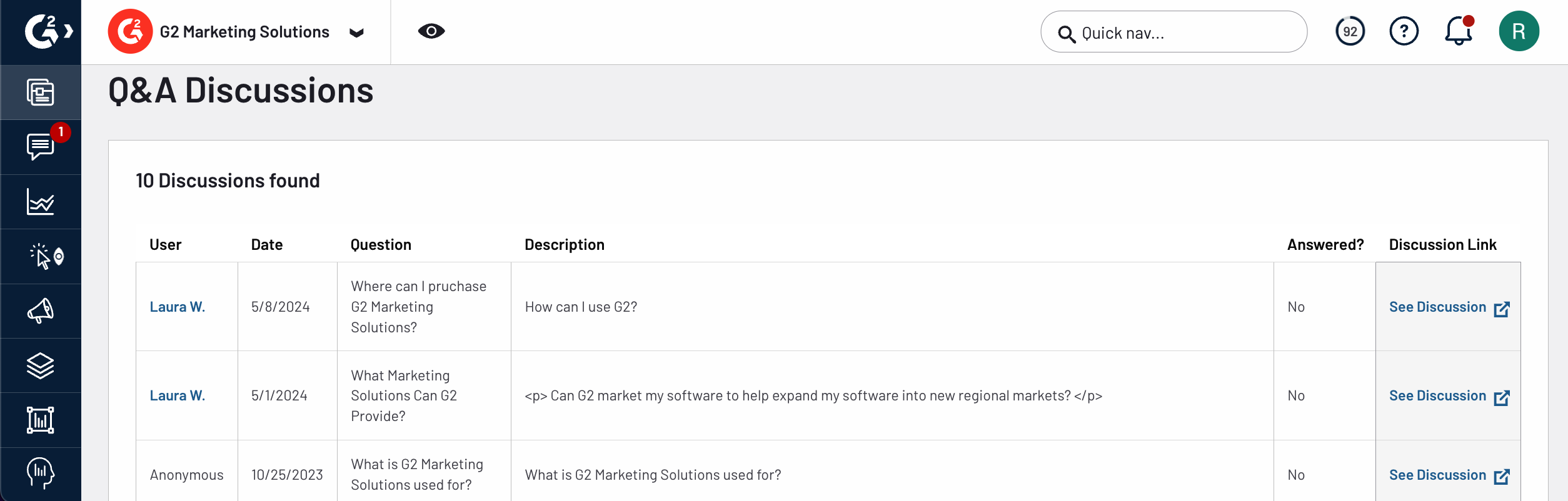
Basics of Discussions
You can use discussions to engage in transparent conversations with buyers and collect product feedback by posting your own discussion topics.
Where discussions appear on your profile
You can access your product’s discussions page by clicking the Official {your product name} Community link on your product profile.

G2 adds up to four pinned questions to the Discussions section of product profiles for certain products. Pinned discussions are determined to be the most frequently asked questions for your product.

Managing your Discussions
Responding to discussions
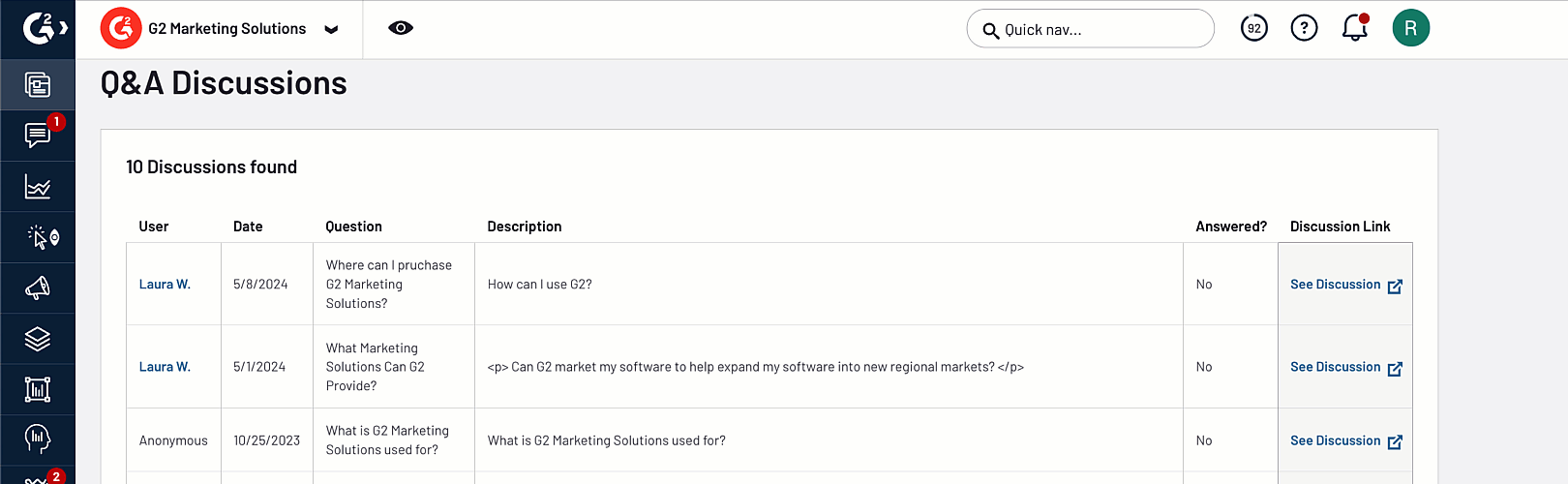
To respond to a discussion:
- Go to my.G2, then Product Information > Discussions.
- Select See Discussions.
- Select Comment as Expert to respond on behalf of your organization or select Comment as [Your Name] to respond as yourself.
G2 recommends using Comment as Expert to respond to discussion questions. This enables your organization to respond with one voice when addressing buyers and product users.

- From the Select a Product dropdown, select the product that you are responding on behalf of and enter your comment.
- Select Post.
Posting your own discussions
You can start your own discussion to ask questions or collect feedback from your users to help refine your product roadmap.
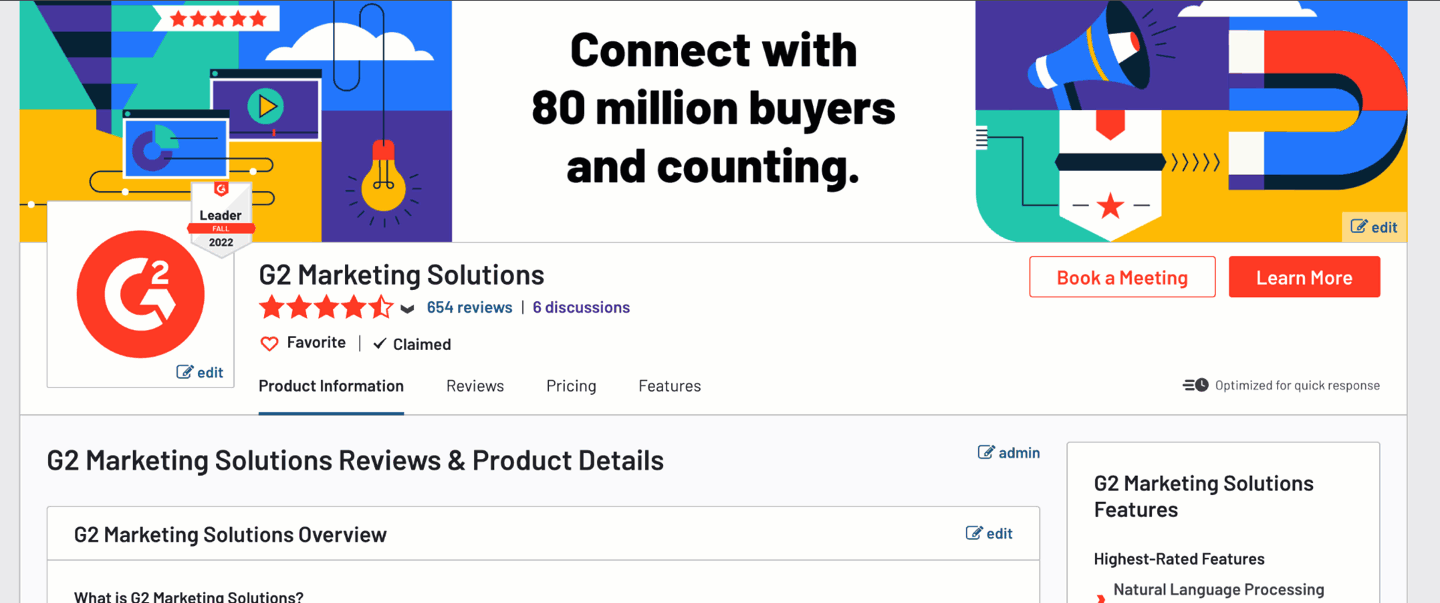
To start a discussion, you must first submit a review for any product or service on G2.com. Once your review is approved by our QA team, you can post discussions.
To start a discussion:
- Navigate to your G2 product profile.
- In the Overview panel, select Official {YOUR PRODUCT NAME} Community.
- Select Start a Discussion.
- Enter a Title, Description, and G2 product category for your discussion.
You can also add tags to help you group and filter your discussions.
- Select Start A Discussion to submit the post.
Configuring discussion notifications
You can update your user account preferences to receive notifications for certain discussions activities such as someone answering a question that you posted.

New discussion questions do not generate notifications in my.G2.
To receive notifications related to discussions:
- Log in to G2.com.
- Select the User icon, then Profile.
- Select Settings.
- You can select the notification frequency for the following options:
- Someone answers a question I asked
- Someone answers a question I answered
- Someone replies to my comment
- Someone asks a question I might be able to answer

- Select Save.
You can select Notifications to access your personal notifications.
