- 11 Sep 2024
- 3 Minutes to read
-
DarkLight
Notifications
- Updated on 11 Sep 2024
- 3 Minutes to read
-
DarkLight
Notifications enables you to take immediate action on expiring landing pages, new reviews, and more by offering personalized updates for your products listed on G2.
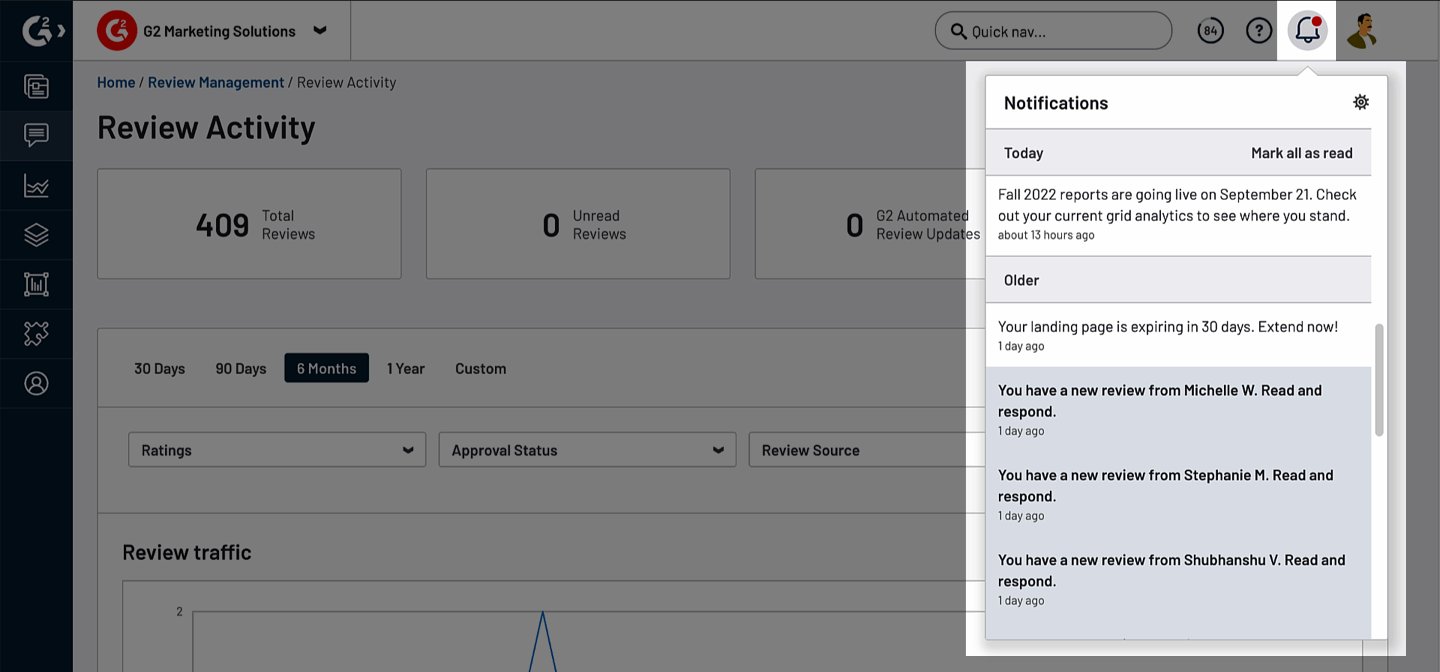
Notifications appear within your individual my.G2 user account. Your notification activity, including viewing notifications and modifying your notification criteria, does not impact notifications for other members of your organization.
Viewing your notifications
To access Notifications, go to my.G2, then select the Notifications icon.
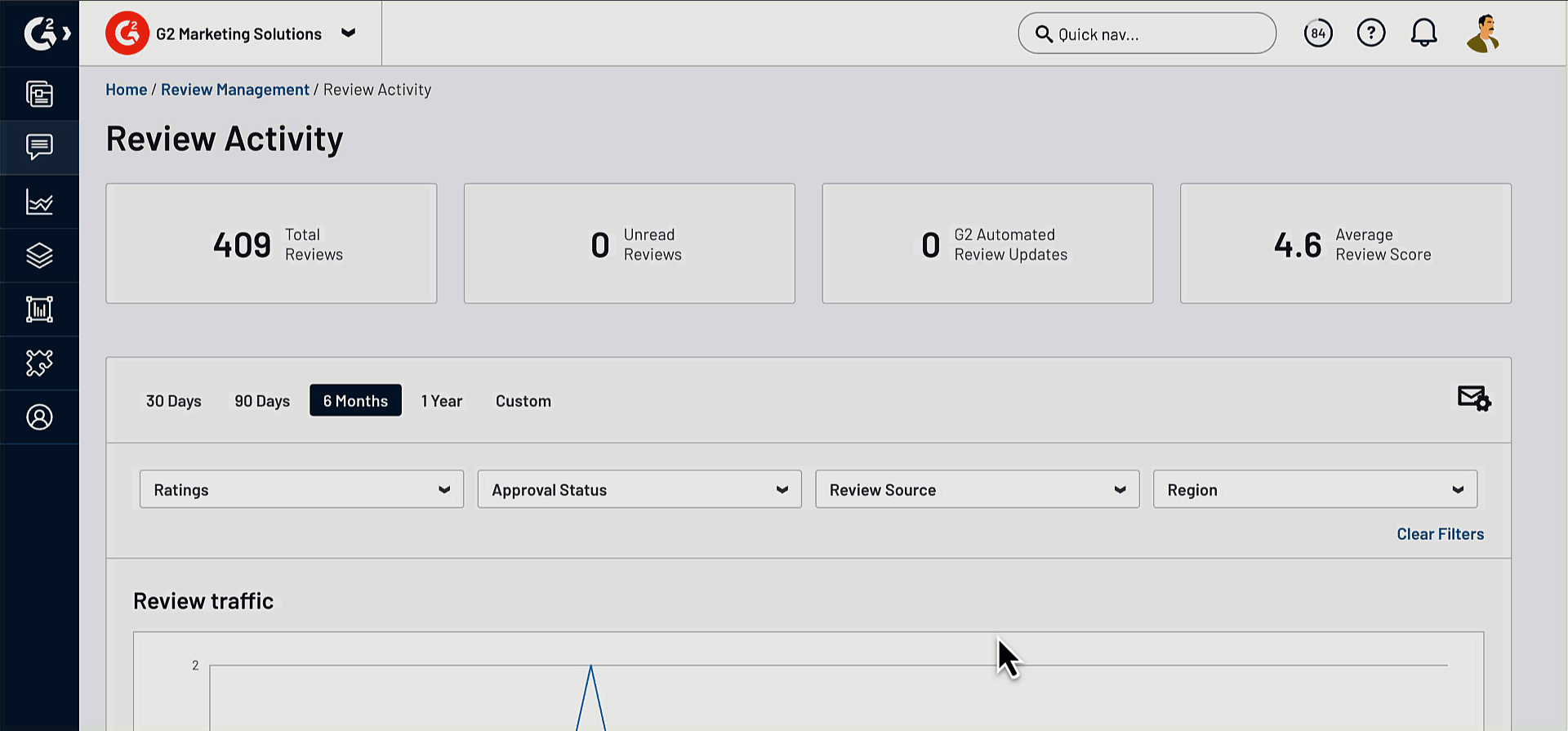
Select a notification to go to the corresponding admin page in my.G2. For example, selecting an expiring landing page notification brings you to Landing Page Settings, where you can update the expiration date or add campaign funds directly.
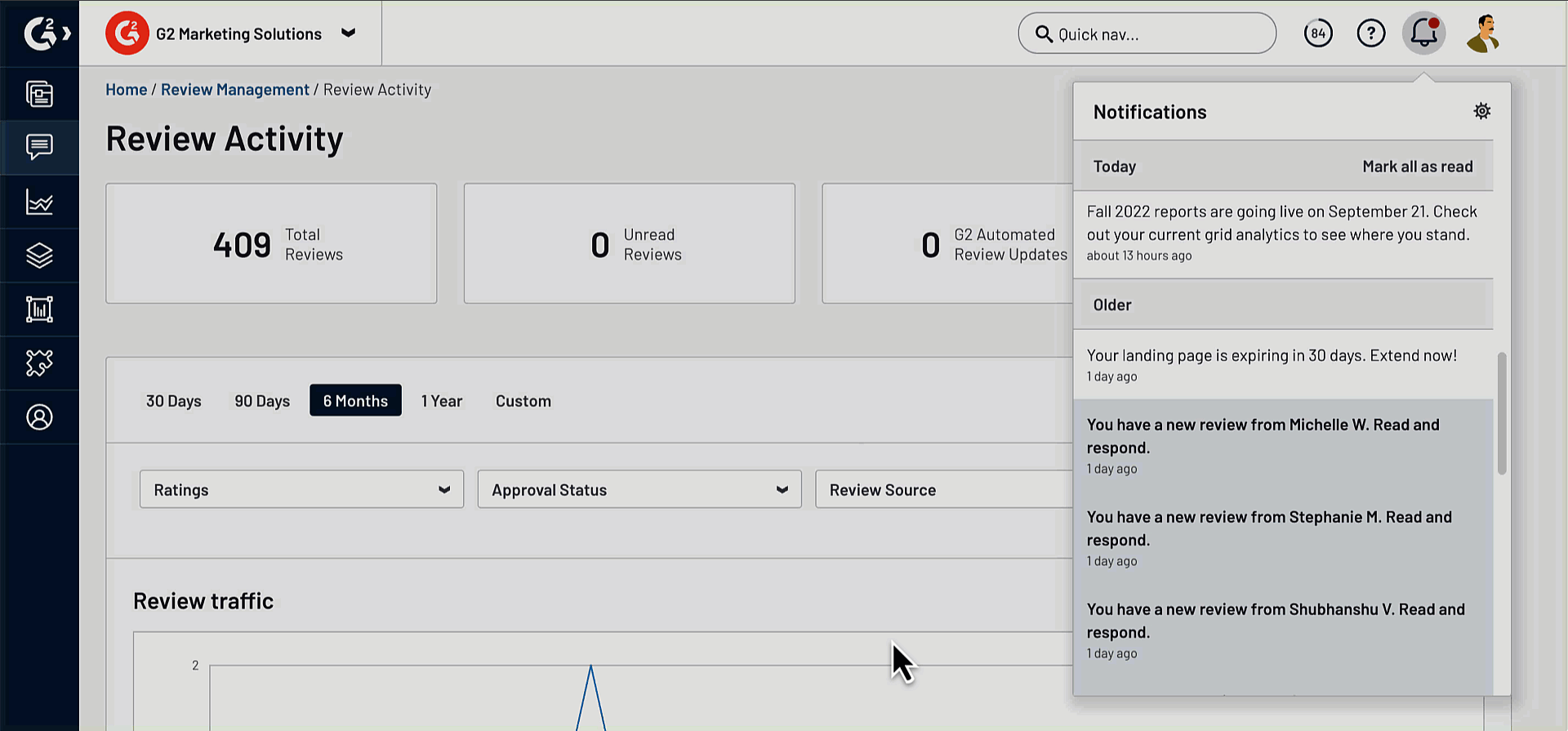
Viewing a notification marks it as read. You can also mark notifications in bulk by selecting Mark all as read.
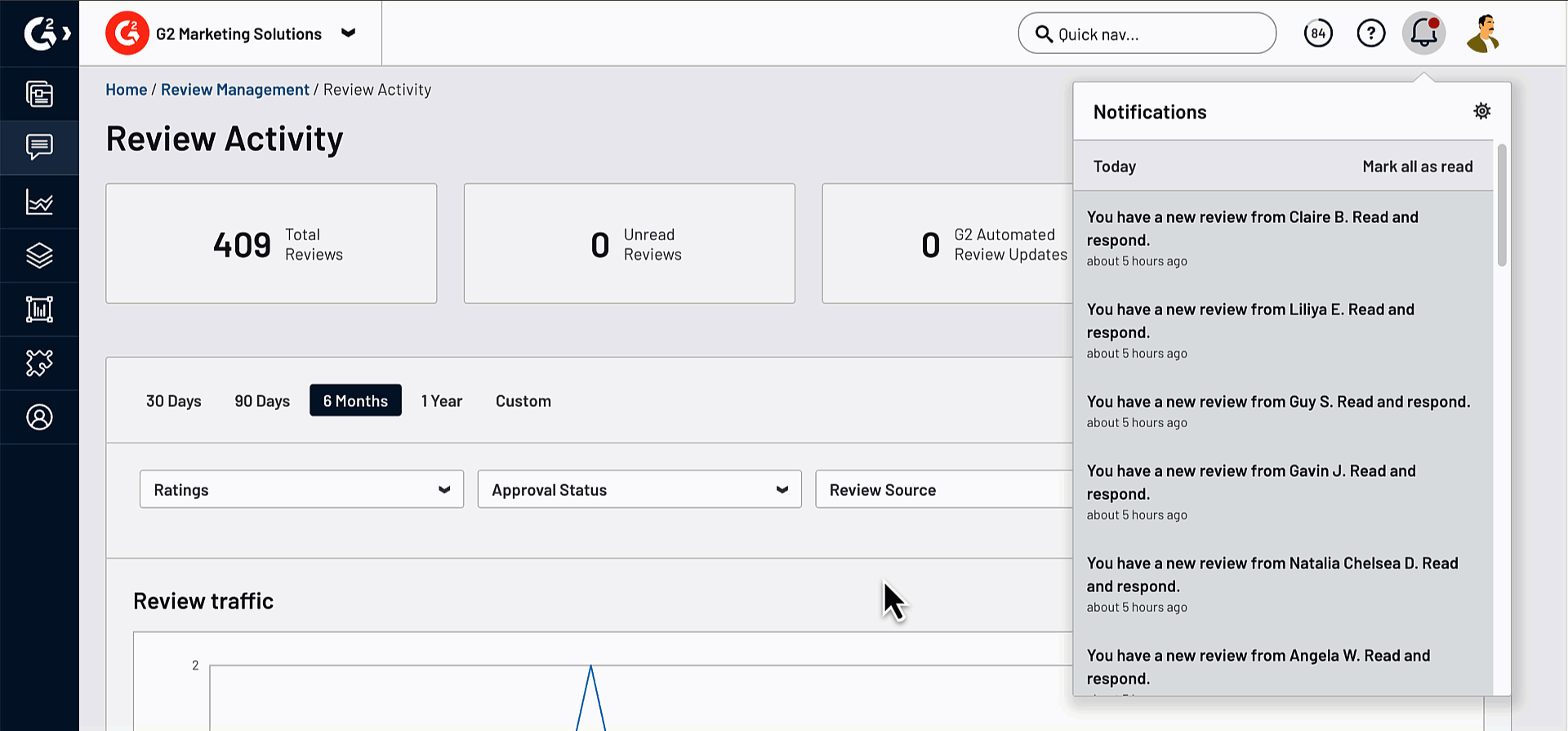
Managing your notifications
You can manage Notifications to only receive updates that are relevant to your role. To define your notification criteria, open the Notifications panel, then select the settings icon.

For each notification type you want to receive, set the corresponding slider to ON.
You must set your notification criteria for each product you can access in my.G2. To switch between your products, use the dropdown at the top of any page in my.G2.
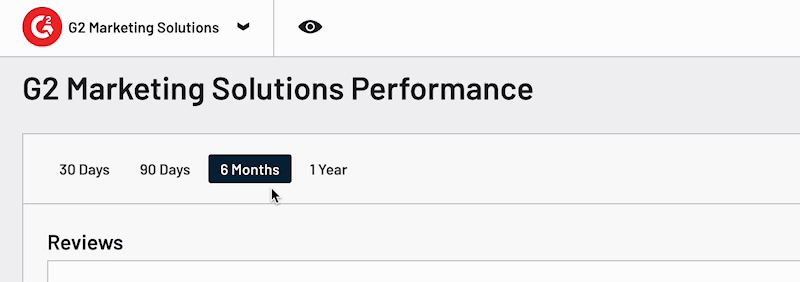
G2 keeps you informed about your unread notifications by sending you a weekly email summarizing your unread notifications.
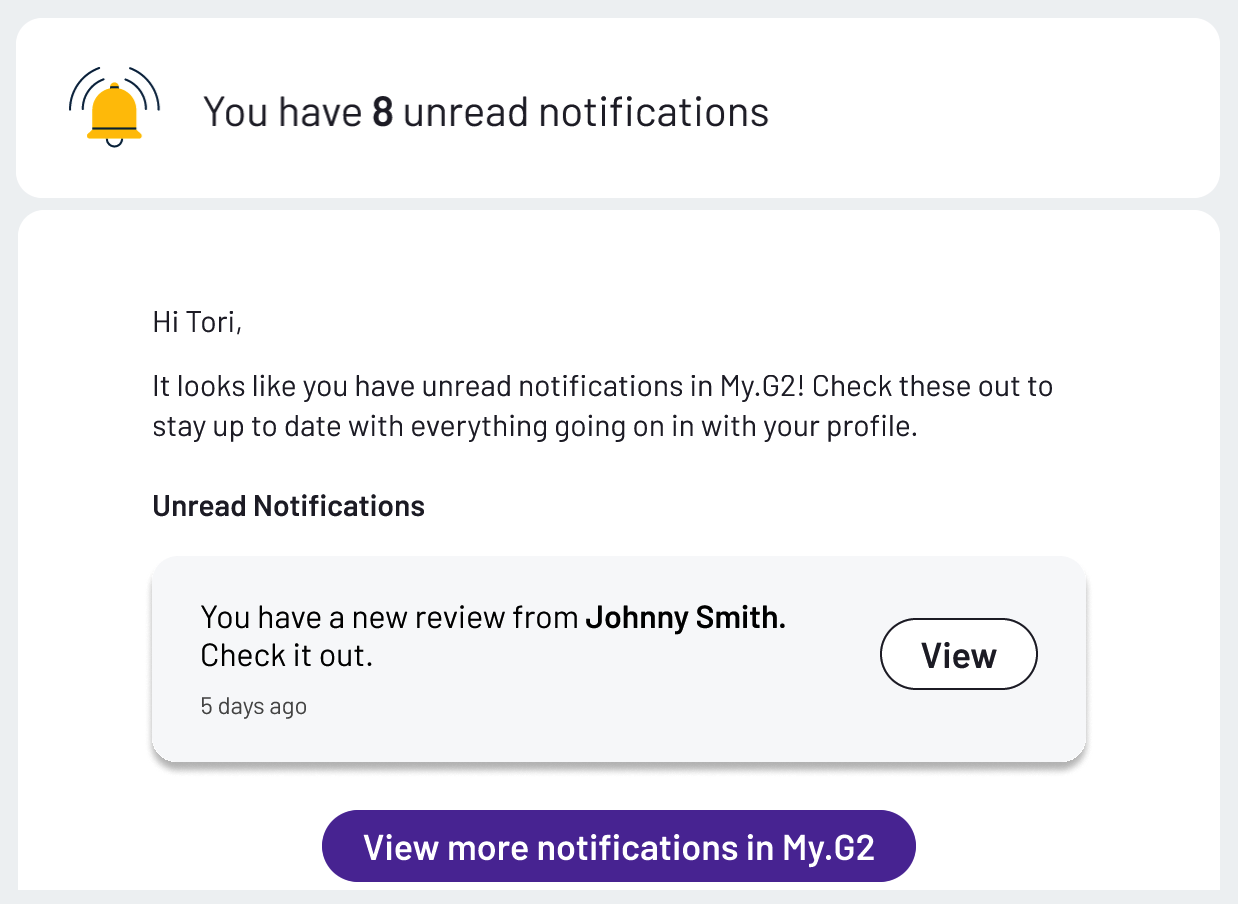
To opt out of receiving notification emails, go to Privacy Settings and select Manage Email Subscriptions.
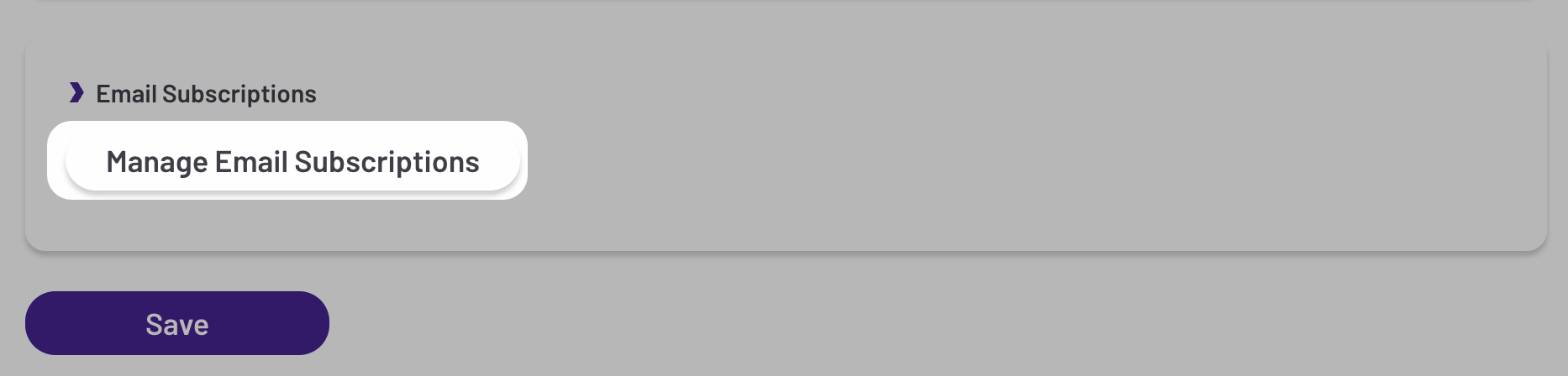
In the myG2 Notifications section, unselect the checkbox for Unread notification alerts, and select Update email preferences.
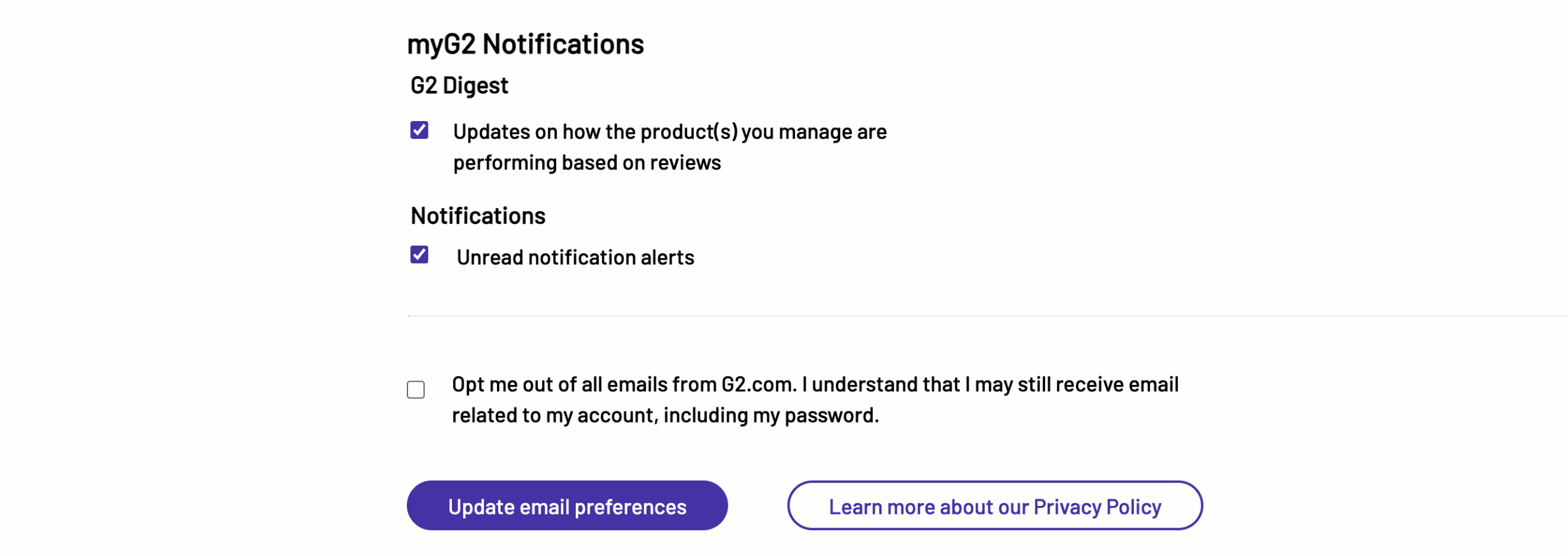
Notification types
Review and Review Campaign notifications
New review
Receive a notification each time a new review is published on your G2 product profile.
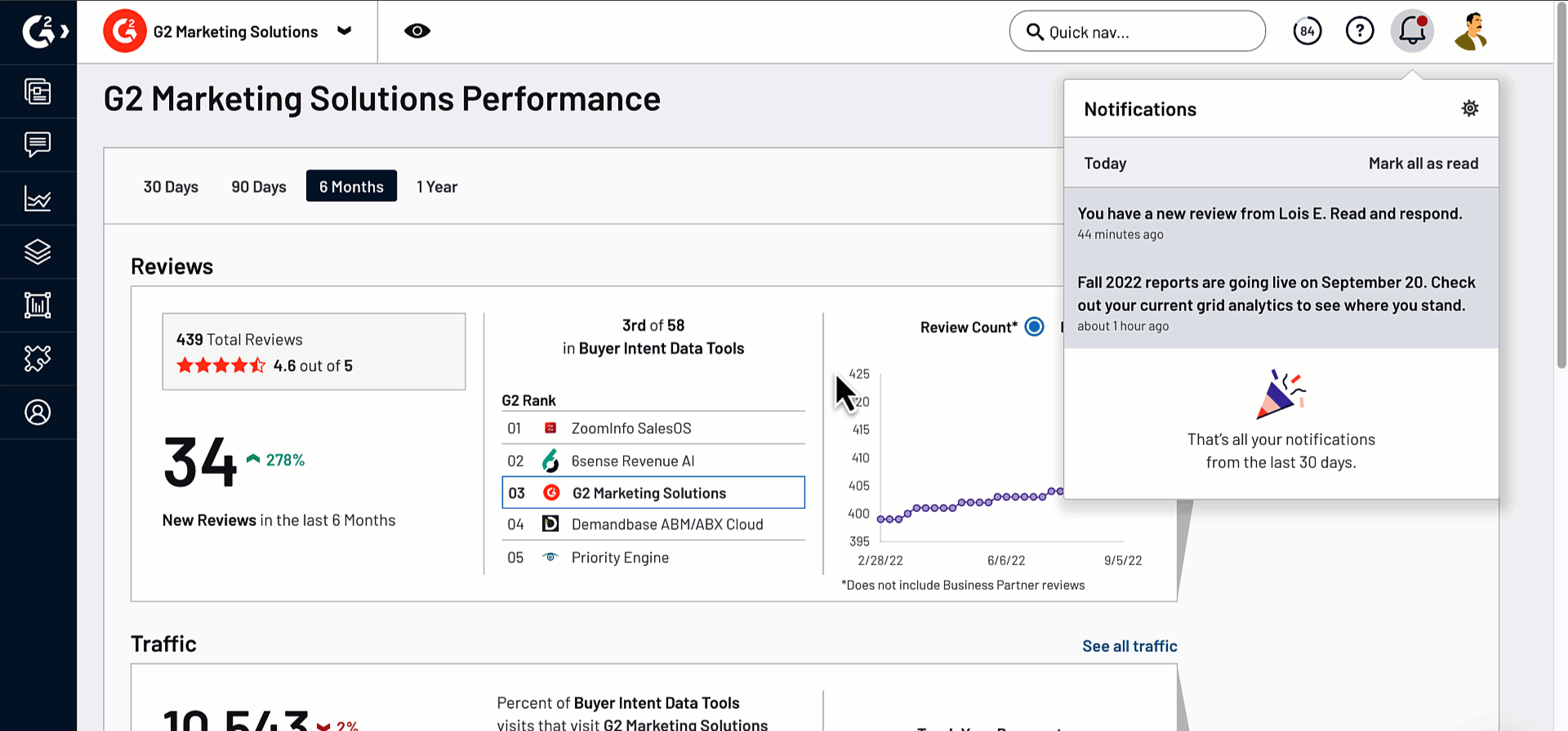
Select the notification to access the full review in the Review Activity tab, where you can directly share or respond to the review.
For more information, refer to the Review Activity documentation.
Expiring landing page
Receive a notification when your Review Campaign landing pages are due to expire in 30 days.
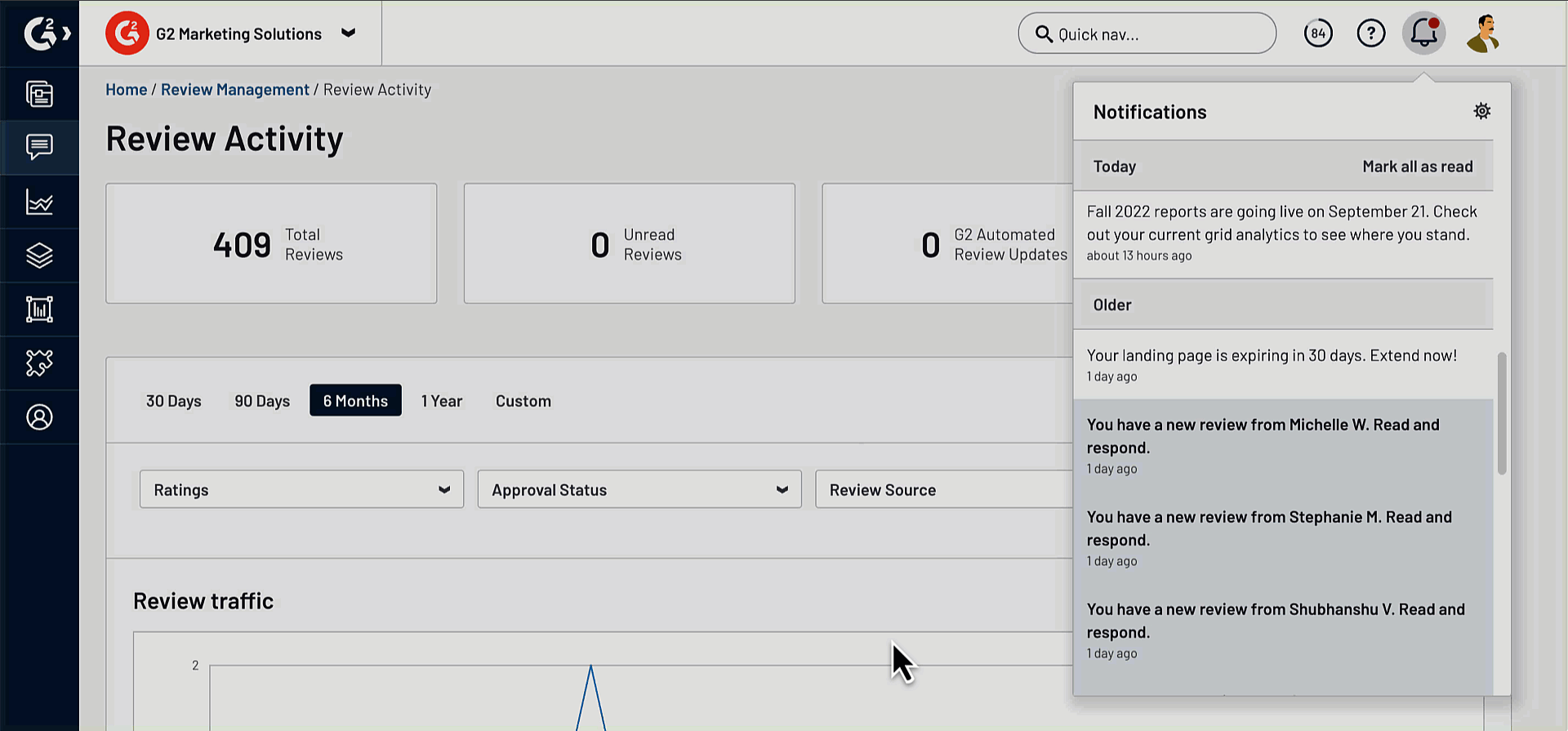
Select the notification to access the corresponding Landing Page Settings from your Campaign Dashboard, where you can update the expiration date or add campaign funds directly.
For more information, refer to the Review Campaigns and Campaign Dashboard documentation.
Low gift card balance
Receive a notification when the gift card balance for one of your review campaigns drops below $250.
Select the notification to reload your campaign funds via the corresponding landing page in Campaign Dashboard.
For more information, refer to the Campaign Dashboard documentation.
New Review Campaign reminder
Receive a notification at the beginning of each quarter reminding you to request a new G2 Review Campaign to ensure your product qualifies for inclusion in G2's Market Reports.
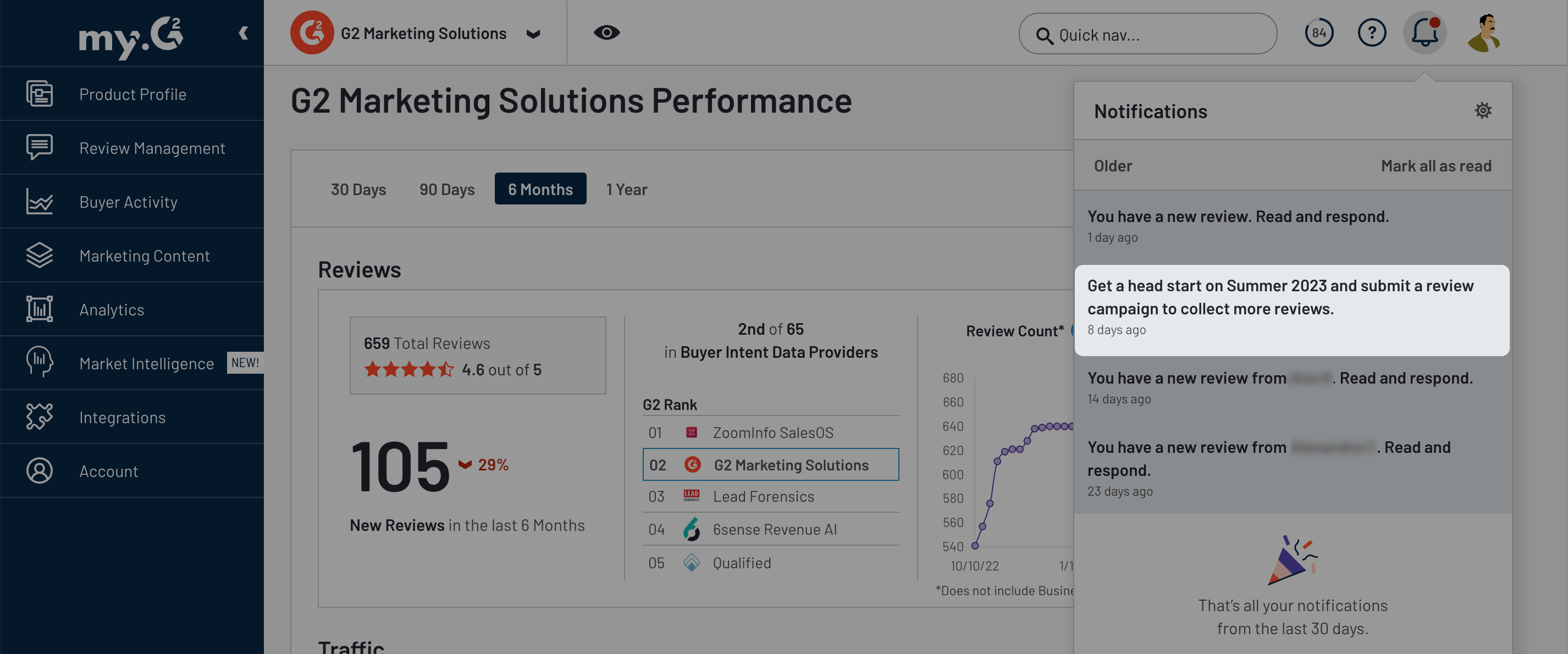
Review decay
Receive a notification on the 10th of each month when more than one-third of reviews received in the past two years are projected to decay by 30 percent or more over the next six months.

Select the notification to access the Request a Review Campaign tab, where you can request a new review campaign.
For more information, refer to the Request a Review Campaign documentation.
G2 Report and scoring notifications
Report release
Receive a notification 30 days before new G2 Reports are released.
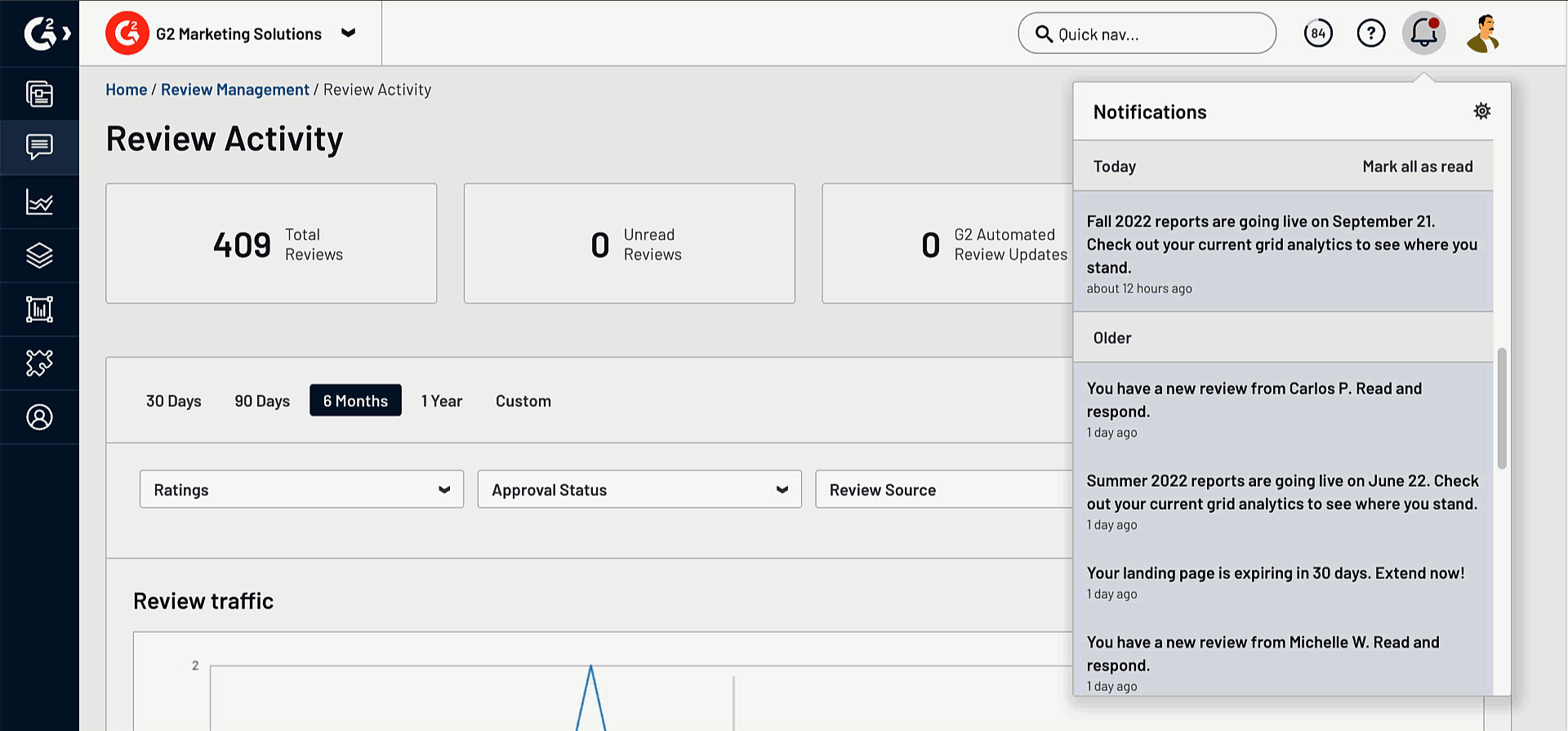
Select the notification to access the Competitors tab, where you can view your G2 Grid® placement.
For more information on the inclusion criteria and scoring for G2 Reports, refer to the Research Scoring and Methodologies guide.
Grid movement
Receive a notification when your product moves between quadrants on G2 Grid®. Notifications are sent on the first day of each month.
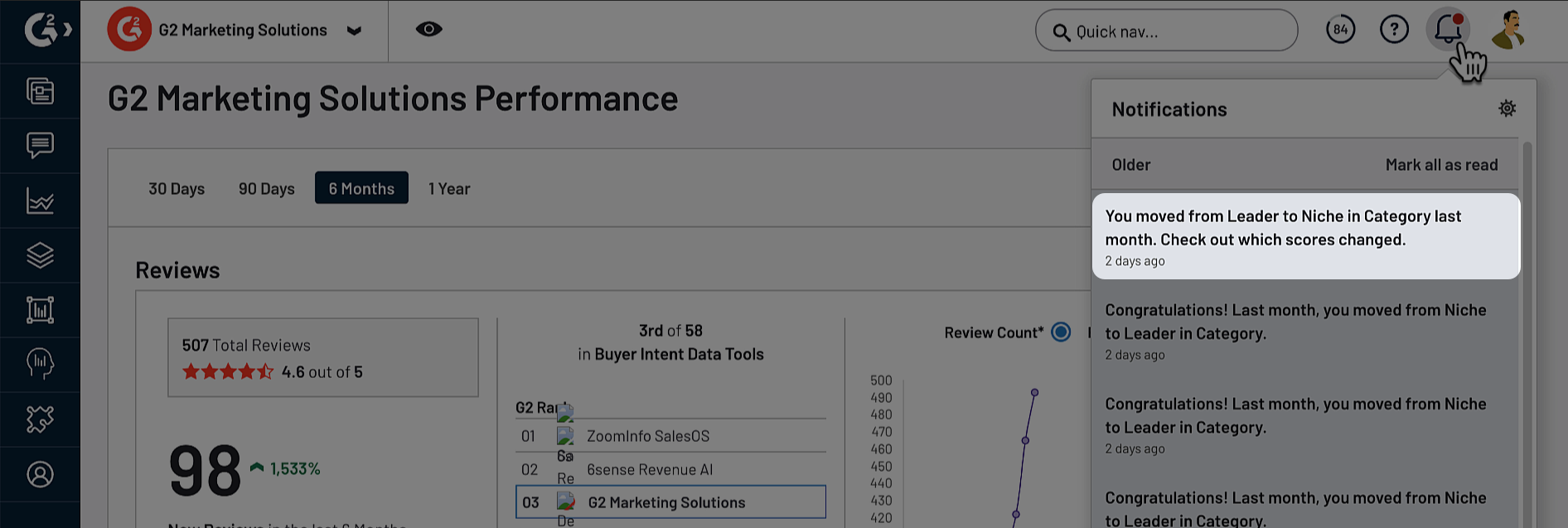
Select the notification to access the Competitors tab, where you can view your new G2 Grid® position for the corresponding category.
Rank change
Receive a notification if your product's category rank changes. Notifications are sent on the first day of each month.
Select the notification to access the Competitors tab, where you can view your new Market Presence and Satisfaction scores for the corresponding category.