- 17 Jul 2024
- 3 Minutes to read
-
DarkLight
Review Collection Widgets
- Updated on 17 Jul 2024
- 3 Minutes to read
-
DarkLight
G2's Review Collection widgets, Review Us Button and Review Us Widget, enable you to use your website, landing pages, sidebars, and email signatures to generate and showcase your G2 reviews.
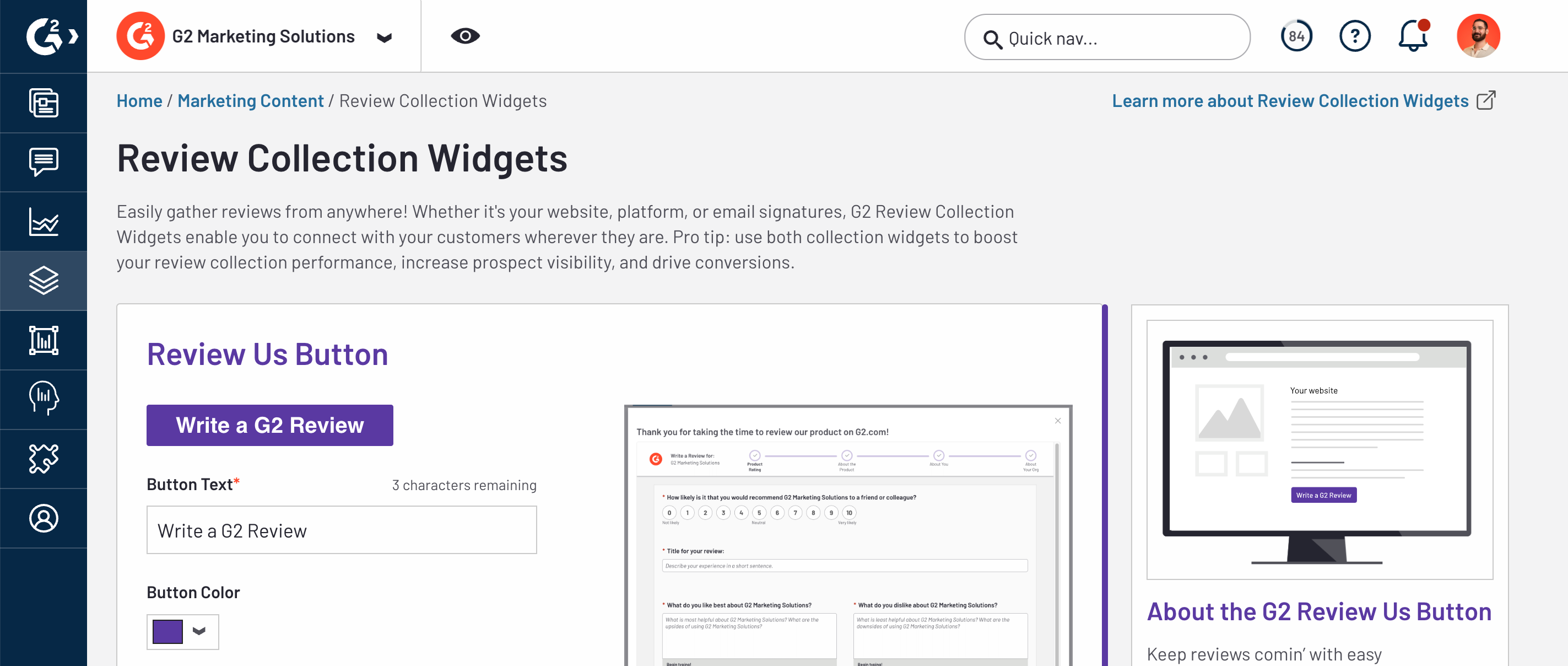
To access Review Collection widgets, go to my.G2, then navigate to Review Management > Review Collection Widgets.
Review Us Button
Review Us Button enables you to easily capture reviewer interest from your website or landing page by adding a customizable button that triggers your G2 review form in a pop-up overlay.
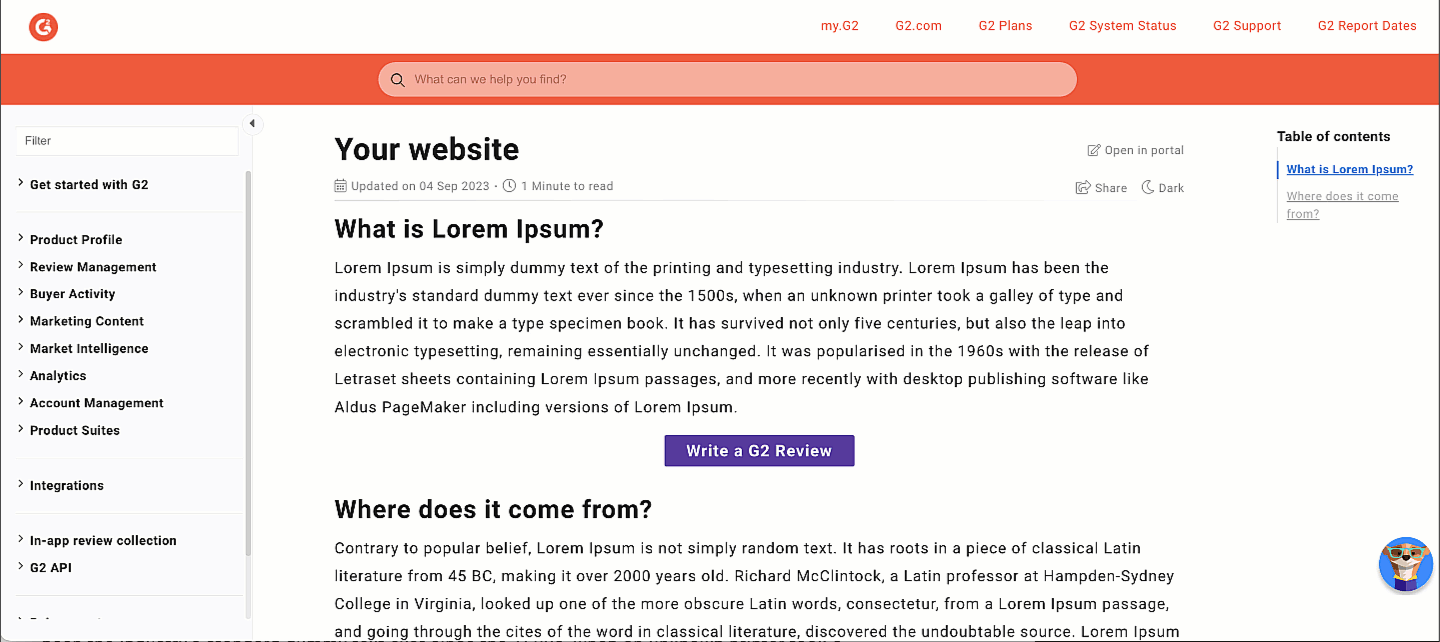
You can demo this widget by selecting Write a Review below.
Basics of Review Us Button
Reviewer authentication
To improve conversion rates, Review Us Button enables your users to defer login until they have completed their review.
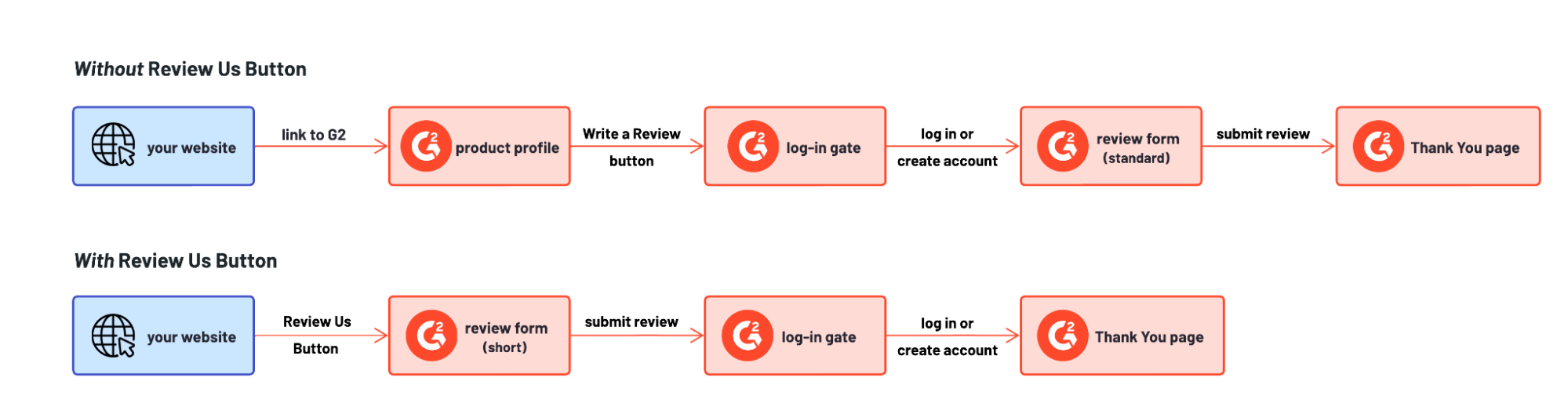
Upon submission of their review, users will be prompted to log in or create their G2 account.
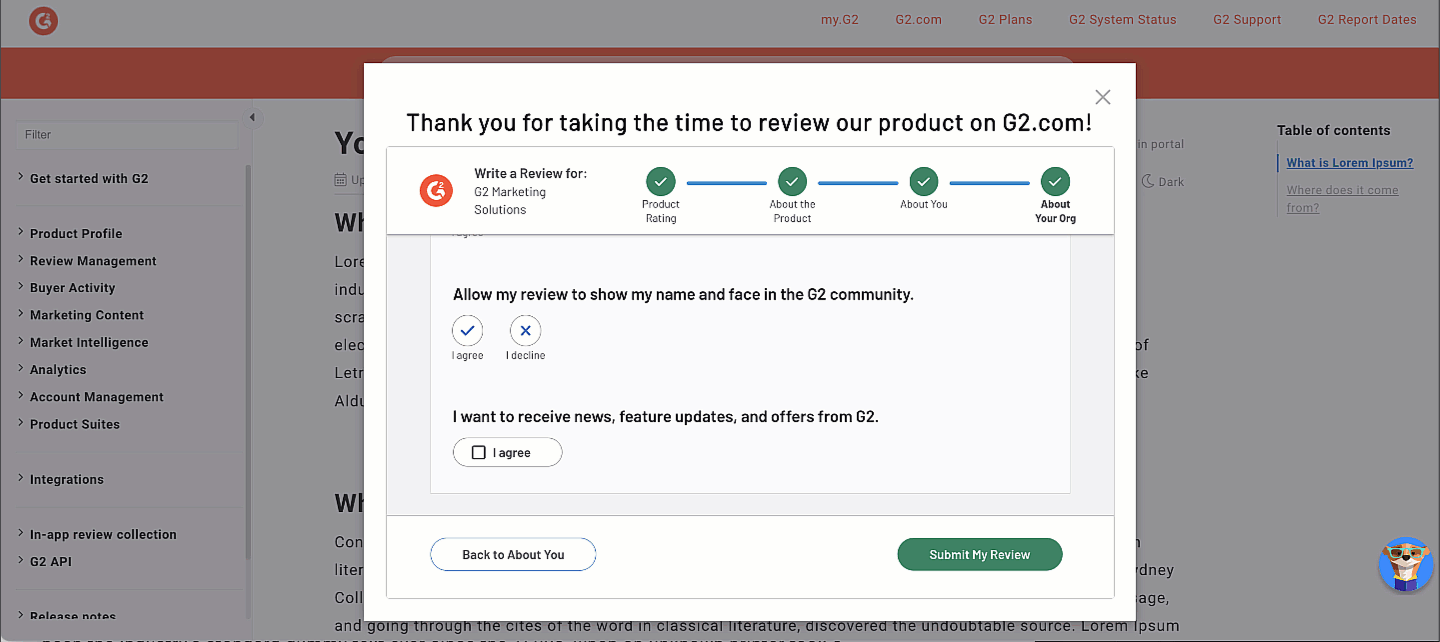
To ensure reviewer authenticity, reviews will not enter G2’s moderation queue until the reviewer creates or logs into their G2 account.
Incentivization and segmentation
Per the G2 Community Guidelines, your organization cannot segment reviewers to solicit only positive reviews.
Only non-incentivized reviews are available for submission via Review Us Button. Gift cards or other incentives can not be attached to this process.
Tracking reviews generated via Review Us Button
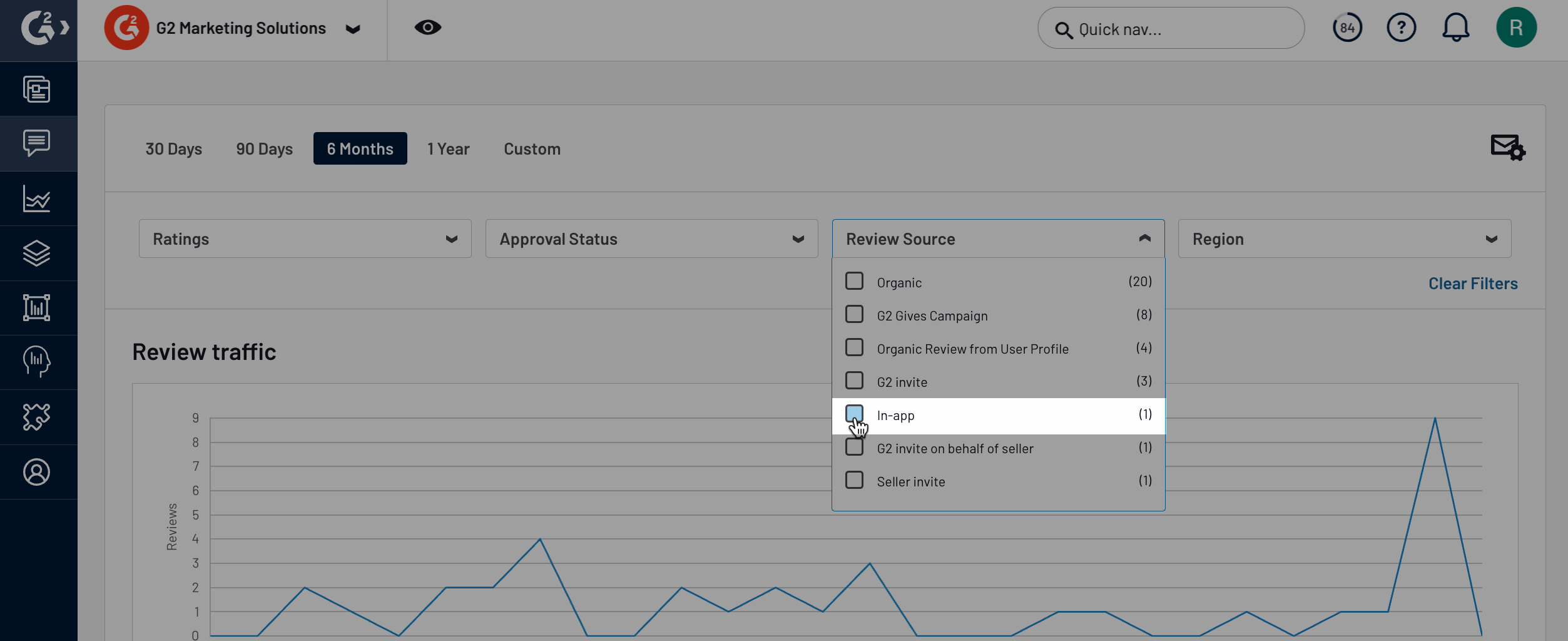
To monitor the success of Review Us Button in generating G2 reviews:
- Go to my.G2, then Review Management > Review Activity.
- From the Review Source drop-down, select In-App.
Implementation
Review Us Button can be embedded directly in your website’s source code, or any CMS page that supports HTML and JavaScript.
Review Us Button is a plug-and-play, low-code solution. You do not need to have web development experience to implement this widget.
The following instructions provide a high-level overview of implementing Review Us Button, which should be adapted to your particular CMS or website.
1. Customize button in my.G2
To access Review Us Button, go to my.G2, then navigate to Review Management > Review Collection Widgets.
You can customize the styling of your button using the to match your product’s branding.
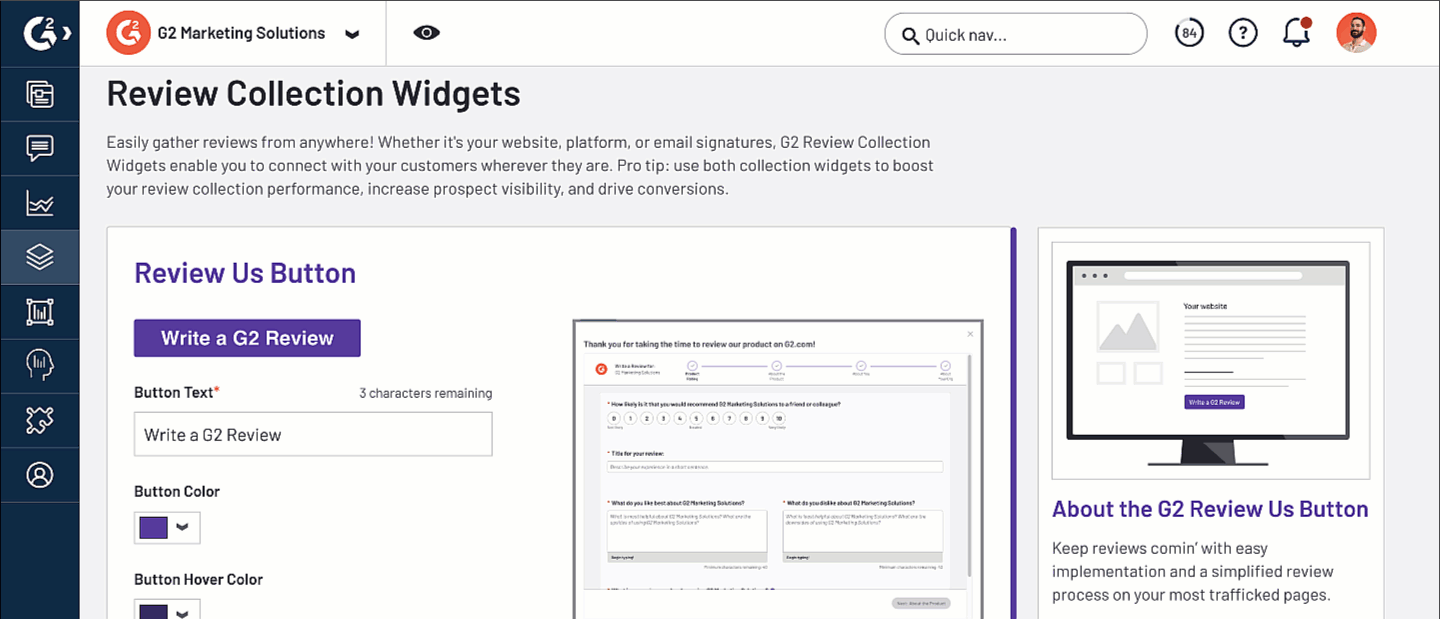
Button styles are tied to your embed code. If you update your styles, you must re-embed the script code in the Step 2: Add the following to the head of your document section.
2. Access embed codes in my.G2
Your embed codes can be found in the Implementation Steps section. You should keep this tab open for the remainder of the implementation process.
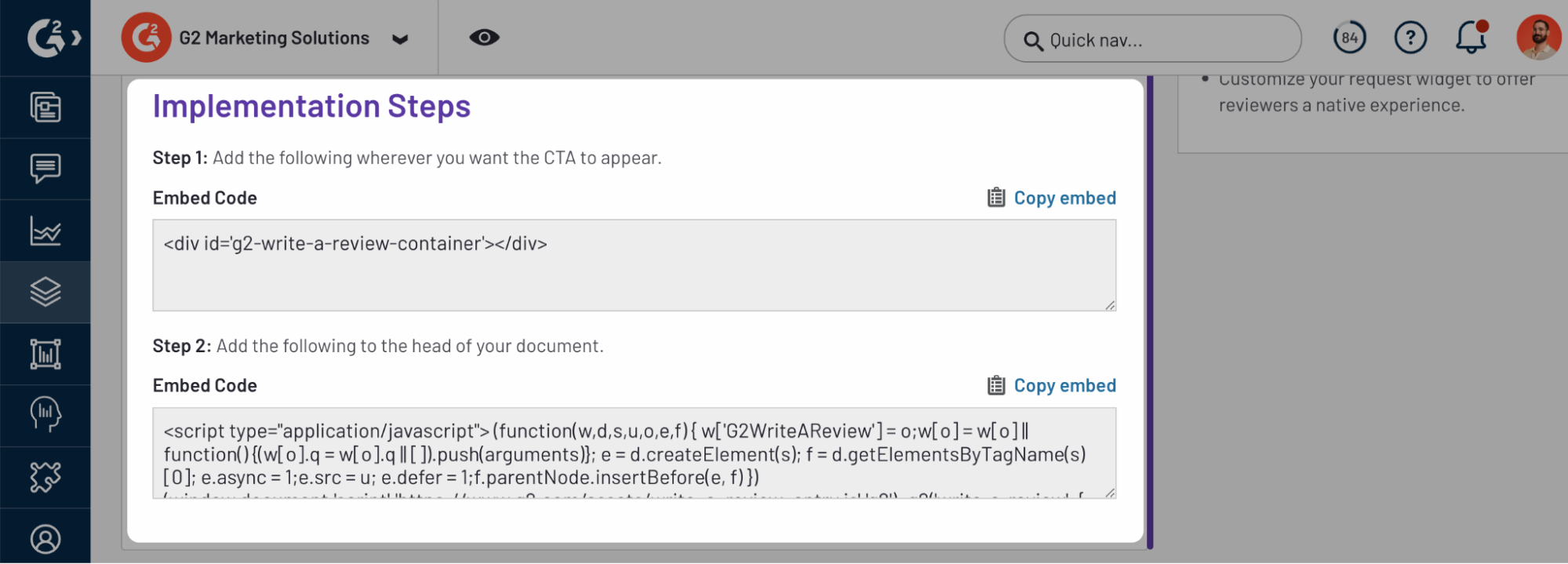
3. Add the CTA code to your website or landing pages
This step uses the code in the Step 1: Add the following where you want the CTA to appear section.
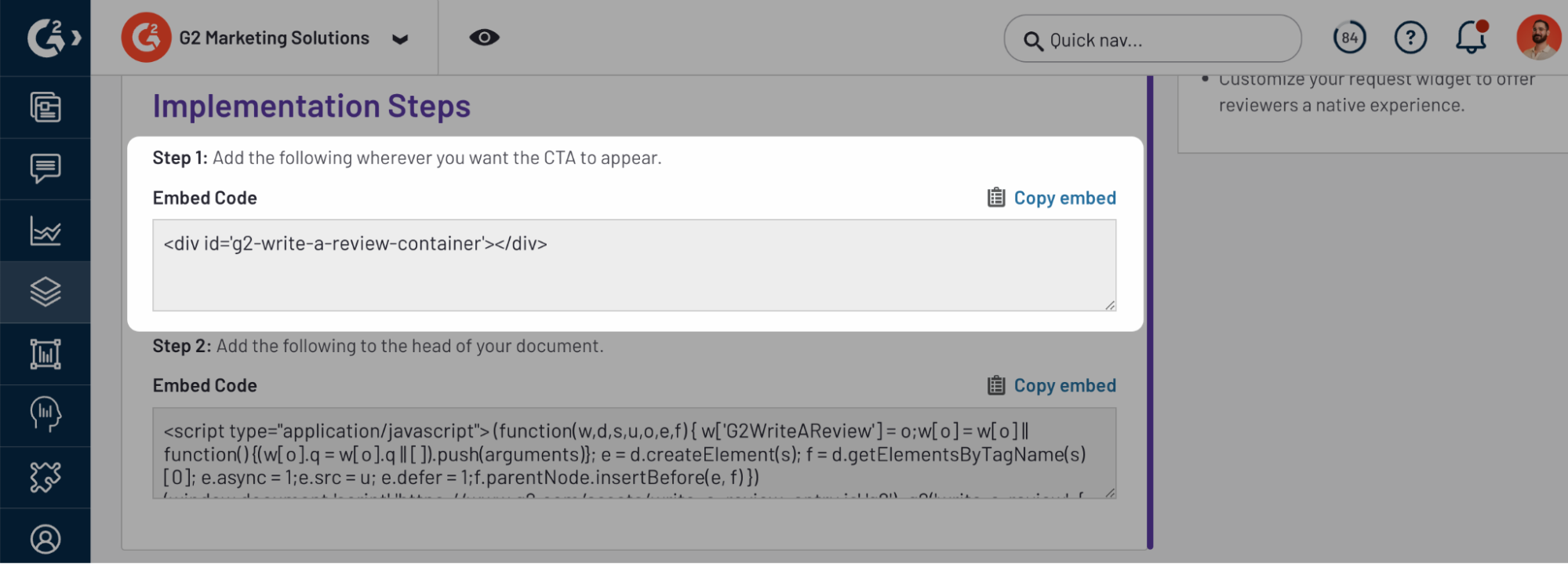
Paste this code directly into the corresponding page(s) of your CMS where you want your review button to appear.
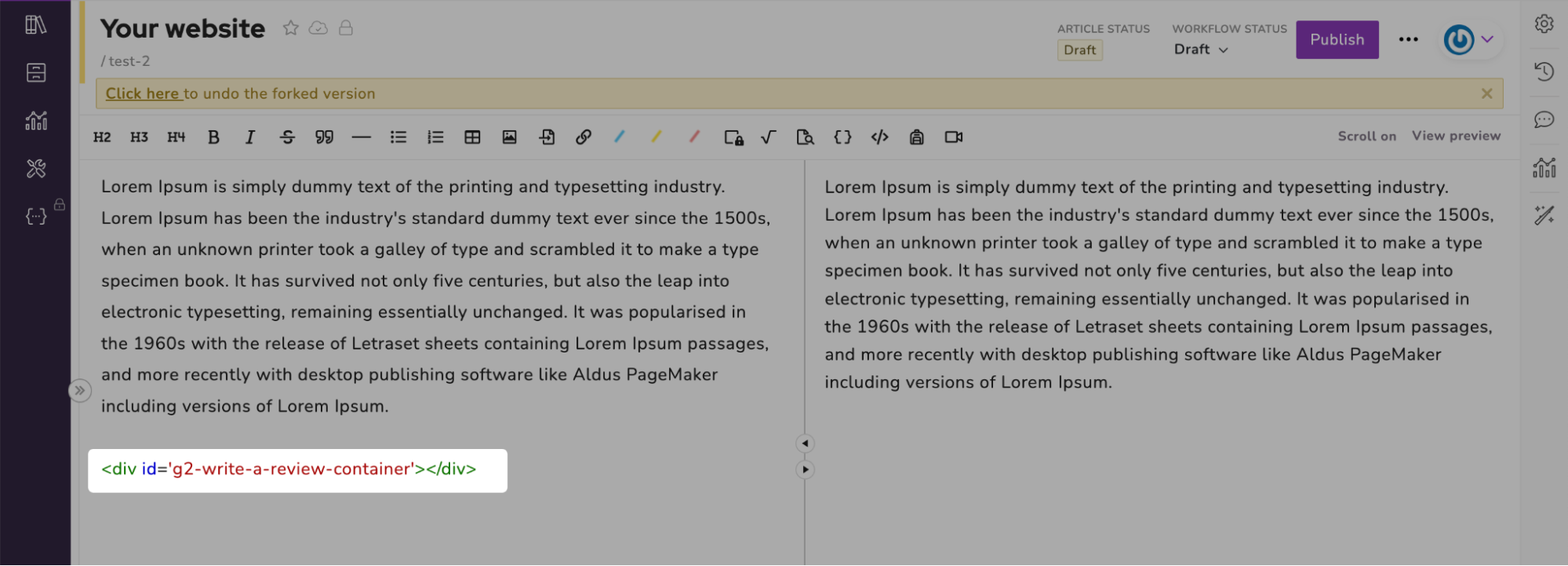
This code is just a placeholder and does not contain any content. Nothing will appear in your CMS preview after adding this code.
You can only add one Review Us Button CTA per page on your website.
4. Add the remaining script code to your CMS
This step uses the code in the Step 2: Add the following to the head of your document section.
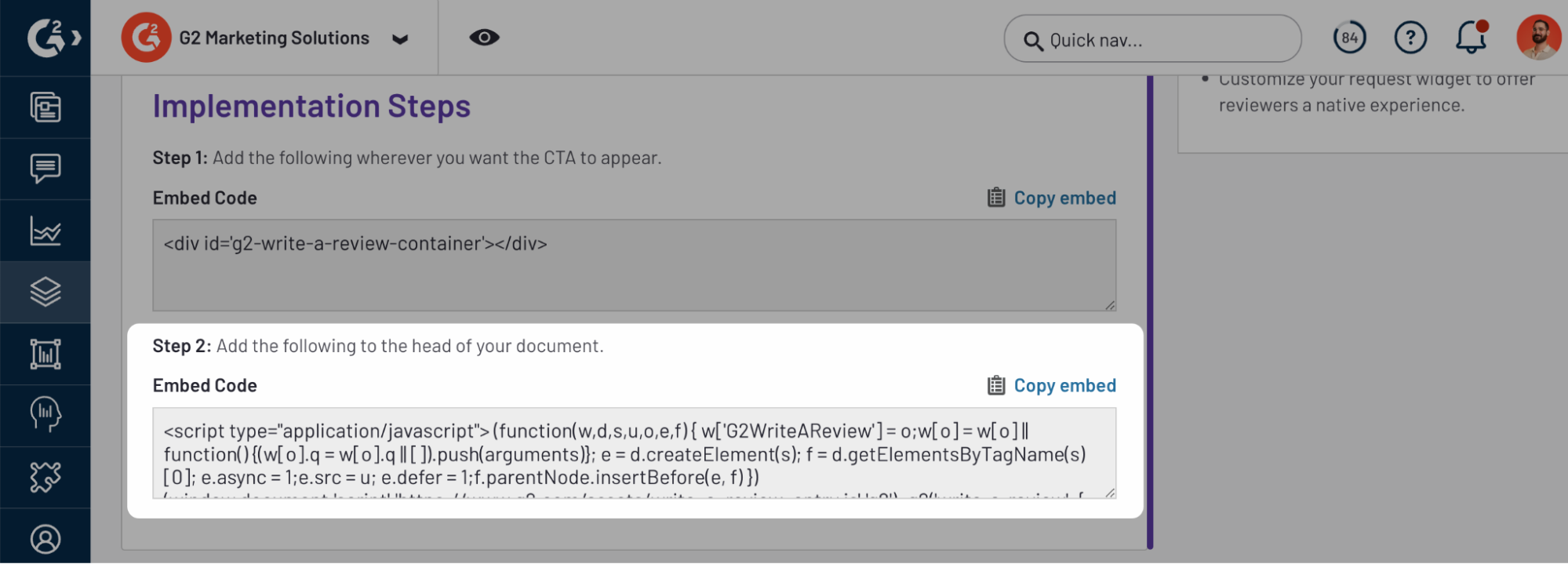
Paste this code directly into the dedicated portion of your CMS that accepts custom code. If possible, you should add it to the head (between the <head> and </head> tags) of the page.
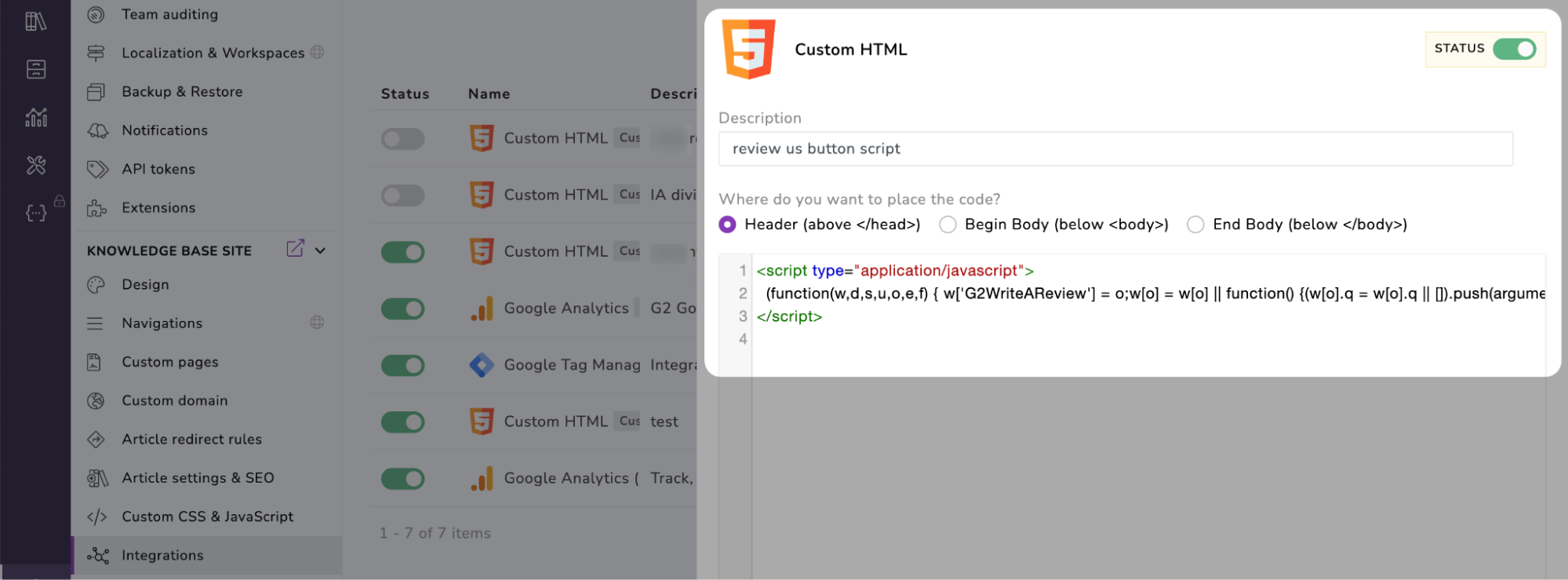
If your CMS does not support adding HTML to the head of your page, you can also try embedding this code in the same place as the CTA code from the previous step.
Alternatively, if you use Google Tag Manager, you can create a Custom HTML tag to insert this script.

5. Publish your changes
Once your embed codes have been added to the corresponding locations, publish your changes, then test out your button!
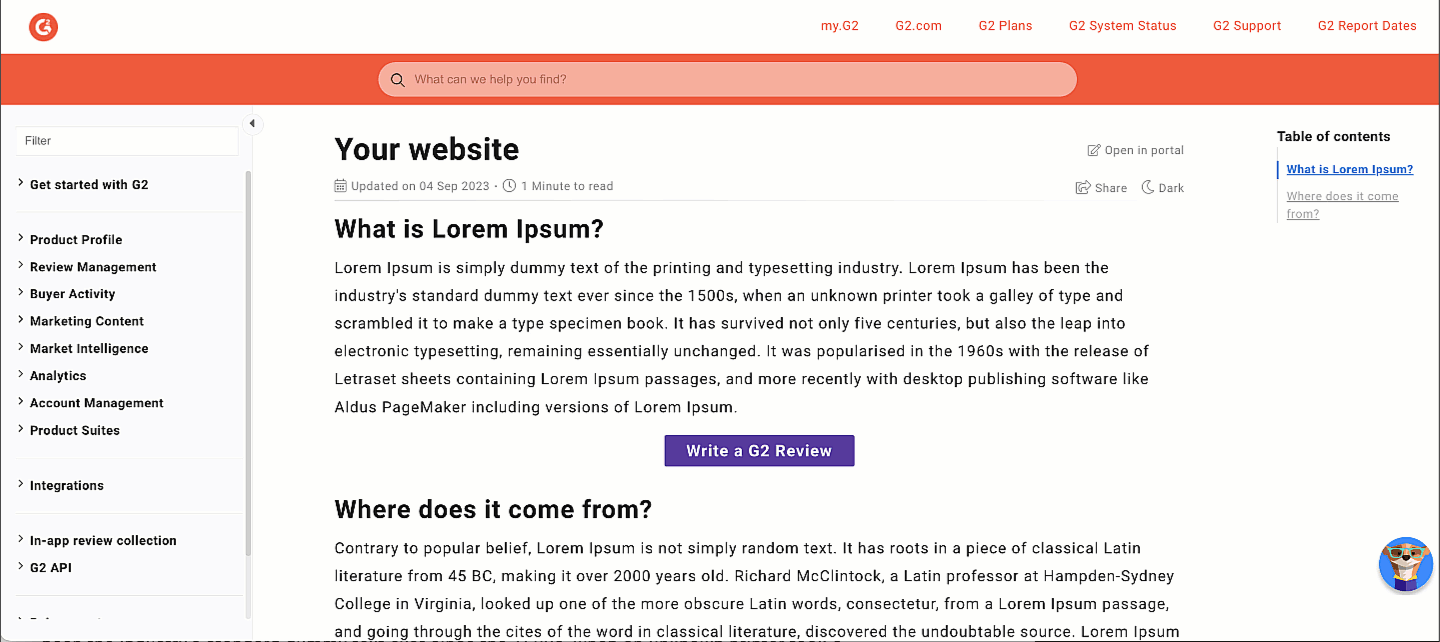
Review Us widget
Review Us widget enables you to use your website, landing pages, sidebars, and email signatures to generate and showcase your G2 reviews. Similar to Star Rating widget, Review Us widget can also supplement your SEO initiatives and increase your click-through rate (CTR) by displaying the G2 star rating for your products in search engine results.
This widget links directly to a new G2 review form for your product. To leave a review, users must create or sign in to their G2 account.
To access Review Us widget, go to my.G2, then navigate to Review Management > Review Collection Widgets.
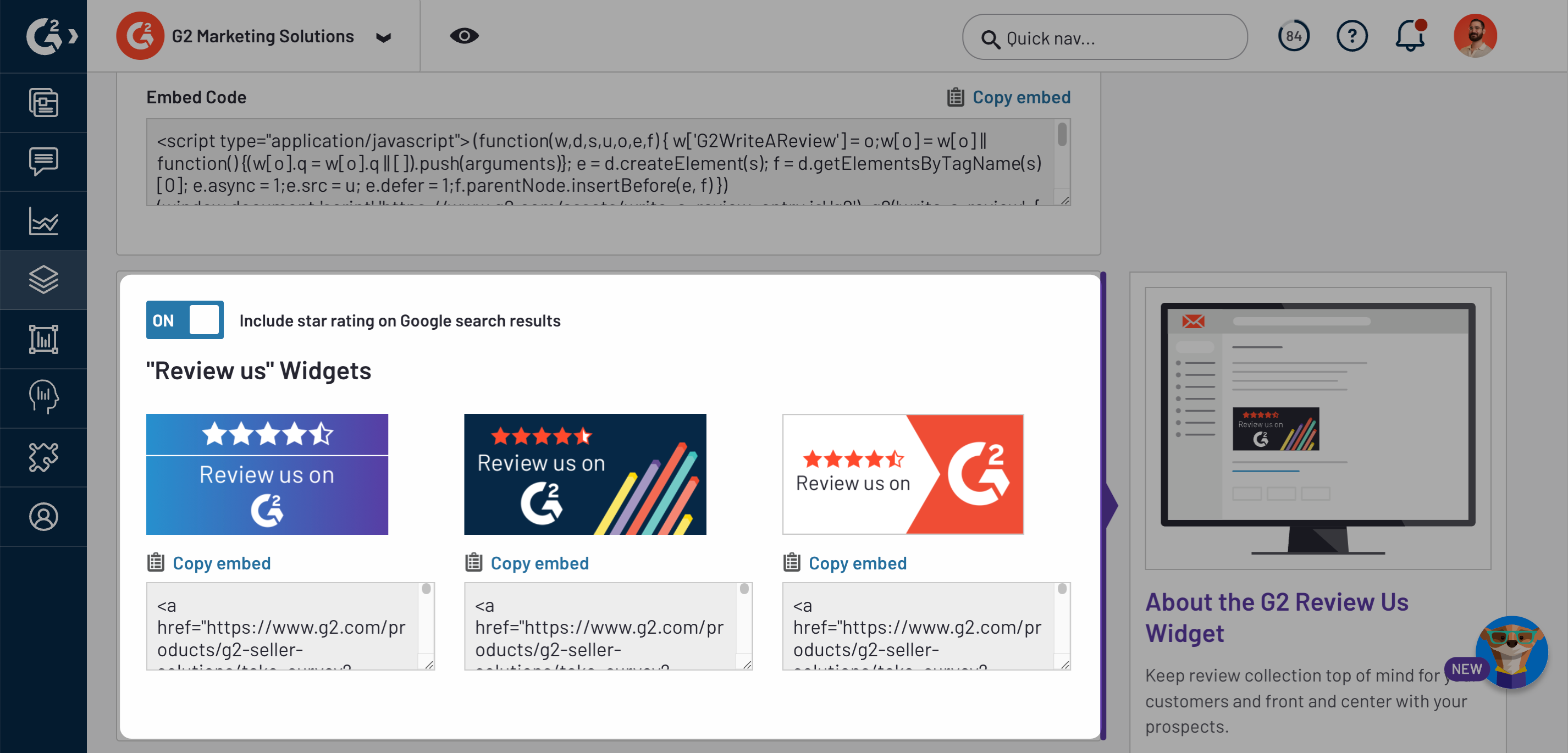
For more information on using Review Us Widget, refer to the Star Rating widget documentation.