The Review Activity tab enables you to monitor, analyze, and respond to your G2 reviews directly within my.G2.

To access Review Activity, go to my.G2, then navigate to Review Management > Review Activity.
Basics of the Review Activity tab
General analytics
The Review Activity tab reports several data points to provide general insights from your G2 reviews, including the total number of reviews for your product, the number of automatically-updated reviews, and the average star rating.

To help prevent review decay, G2 sends an automated email to your reviewers every six months requesting updated opinions on your product. Reviewers who respond to this email are included in the G2 Automated Review Updates statistic.
For more information on review decay, refer to G2’s Research Scoring Methodologies.
Filtering reviews
Use the filter panel to segment and refine the G2 reviews included in the Review traffic chart and the Reviews found table.
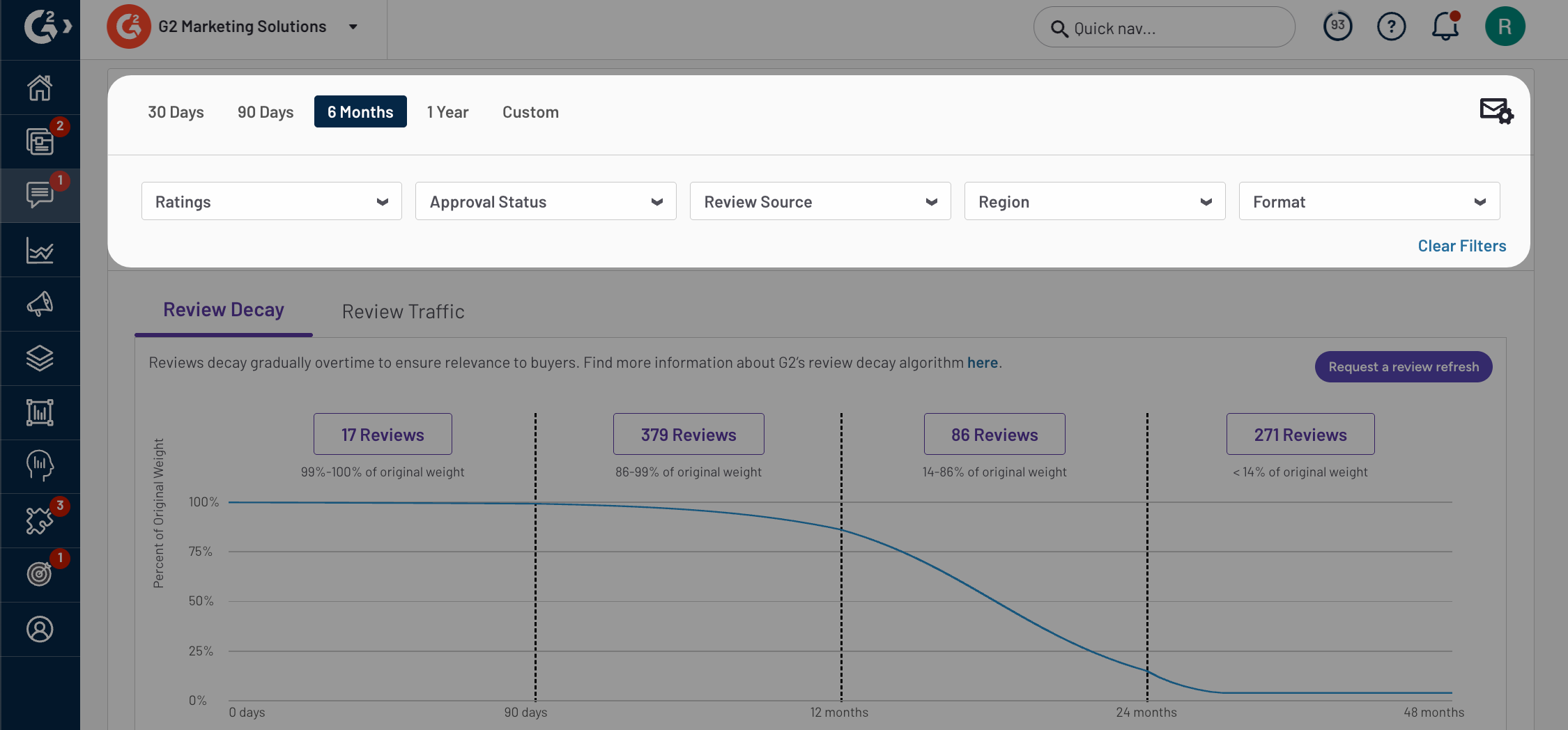
By default, G2 displays reviews from the past six months. To adjust your time interval, select one of the default options, or set a custom range. You can also filter reviews by star rating, moderation status, review source, and region.
Refer to the Approval Status or Review Source sections for more information on the options included in the corresponding filters.
Review filters are dynamic – selecting an option in one filter affects the options available in another filter.

Downloading review data
At any time, you can export your review data to a CSV by selecting Download CSV from the Reviews found table.

Active filters impact the reviews included in your export. You should confirm your filter selections before downloading your review data.
Review Decay and Review Traffic
The Review Decay tab shows the distribution of your product's reviews relative to G2's review decay algorithm.

Because recent reviews are more relevant to buyers, older reviews have less weight when calculating your scores for category and Market Report ranking. For more information, refer to the Research Scoring Methodologies.
G2 groups reviews into four key decay periods: 0 - 90 days, 90 days - 12 months, 12 - 24 months, and 24 - 48 months. Hover over the chart to reveal more specific groupings of reviews and their corresponding weights.
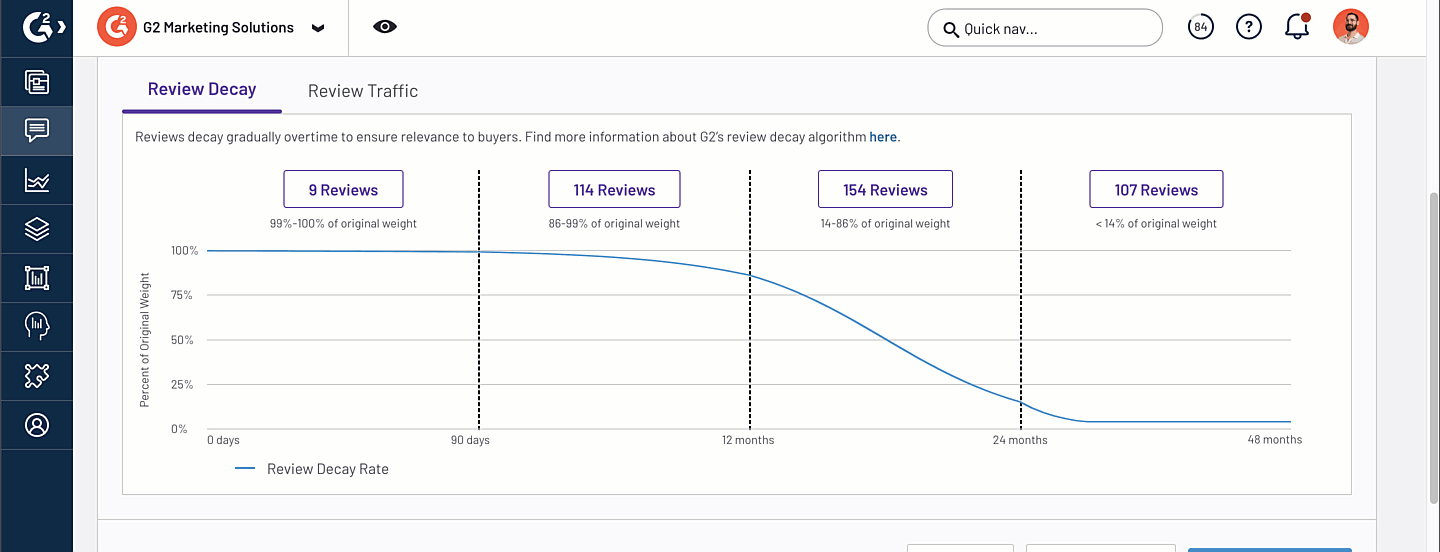
To access the specific reviews in a decay period, select the number of reviews to apply a filter the Reviews found table.

The Review Traffic tab displays the number of approved reviews over time based on your filter criteria.

Hover over a date on the horizontal axis to reveal the corresponding number of reviews.

The Reviews found table lists all reviews matching your filter criteria. Each row includes basic information about the review, including the reviewer's name, the status in G2's moderation process, the review source, and the incentive status.

Refer to the Approval Status or Review Source sections for more information on how this data is reported.
By default, the Reviews found table lists all reviews matching your filter criteria in chronological order. To change the sort order, use the corresponding dropdown.

Selecting G2 Sort orders reviews by several factors, including recency, depth, and community engagement. Refer to G2’s Research Scoring Methodologies for more information.
You can also filter by read status by using the corresponding drop down.

A review is automatically marked as "read" when any member of your organization reads the review in the Review Activity tab.
Creating email notifications
Setting up email notifications ensures that you can contact references or respond to detractors as soon as their review is published on G2.
To set up email notifications for your product, select the Email Settings icon, then choose a notification frequency.

You must configure review notifications for each of your products listed on G2. To switch between products in my.G2, use the product dropdown.

Responding to G2 reviews
G2 recommends responding to both positive and negative reviews to show buyers that you take customer feedback seriously.
To respond to a review directly from the Reviews found table, select Read review, then enter your response into the corresponding free-text field.

You can also use the Resource URL field to provide a link to an external resource demonstrating how you took action on the reviewer's feedback. When your response is published, the link text will display as 'See how {your-product-name} improved.'
Responses are labeled with your name and organization, and are published below the corresponding review on G2.

After submitting a response, a chat icon appears next to Read review for that review. If you open a review that you already responded to, you can edit or delete the response.
![]()
Reporting a review concern
If you suspect a review is fraudulent or violates G2’s Community Guidelines, you can submit your concern to G2’s review moderation team.
To report a review directly from the Reviews found table, select Read review, then hover over the ellipsis and select Report a concern.

Enter a Title, select a Reason from the dropdown, add a Comment, and select Submit Your Concern.

Your review concern will be reviewed by G2’s moderation team within 2 business days.
G2 review terminology
This section includes a description of common reasons for review rejection as well as a description of G2 review sources.
Approval status
To ensure that G2 reviews maintain authenticity and quality, each review undergoes a manual moderation process by a real person on G2's Moderation team.
Reviews can be rejected for many reasons. The following list includes common review rejection reasons that might appear in the Approval Status column of the Review Activity tab:
| Rejection Type | Rejection Reason | Description |
|---|---|---|
| User | Unable to confirm the reviewer’s professional background | G2's moderation team cannot approve reviews from reviewers who do not have a credible professional background. Reviewers must connect an up-to-date LinkedIn profile or a valid business email address to their G2 profile. |
| Unable to validate reviewer identity | If any suspicious activity is found on the reviewer's G2 user profile during moderation — such as fake or hacked business emails, fraudulent or incomplete LinkedIn profile information, or an untrustworthy IP address — the reviewer's G2 account is terminated and all pending reviews are automatically rejected. | |
| Reviewer is an employee affiliated with the product's company. Reviewer works for a competitor of the product | To ensure that reviews remain unbiased, G2 does not accept reviews submitted by employees or employees of direct competitors of the reviewed product. | |
| Content | Paraphrased or copied content detected in review | G2 prides itself on providing original reviews. Reviews that already exist, on G2 or elsewhere, at the time of submission violate G2's plagiarism standards, even if they are written by the same reviewer. |
| Review content lacks detail and does not meet G2 quality standards | Reviews must contain information about the reviewed product. | |
| Review content is unclear and does not meet G2 quality standards | Reviews that fail to meet readability quality standards, including repeated and/or nonsensical text, cannot be published on G2. | |
| Duplicate review approved from an alternate G2 user account | Reviewers can only submit one review for each product, regardless of the G2 account used at the time of submission. | |
| Review content is written with a generative AI tool | G2 does not accept reviews generated by AI language models. | |
| Usage | User in violation of reward system rules | Any user account that attempts to abuse the reward system rules will be terminated and all pending reviews are automatically rejected. |
| Reviewer has used a trial version of the product | Reviews must reflect the fully completed trial experience of a product. Reviews based on incomplete trial experiences will be rejected. | |
| Review content does not match the product, software, or service reviewed | Reviews must pertain to the functionalities and features of the reviewed product. | |
| Reviewer used the product/service more than 2 years ago | To ensure reviews accurately reflect the current state and capabilities of the product or service, reviewers must have used the product or service within the past two years. | |
| Unable to confirm legitimate use of the product/service | Reviewers must provide verifiable evidence of their use of the product to maintain authenticity and reliability of the review. | |
| Unable to verify reviewer as a user of the product | Reviewers must prove that they use the reviewed product in a professional setting, such as by providing screenshots. |
Review Source
From G2-managed review campaigns to review collection integrations, G2 offers many sources for collecting new reviews.
The following list includes common review sources that might appear in the Review Source column of the review activity tab.
| Source | Description |
|---|---|
| G2 Gives Campaign | The review was sourced from a G2 Gives campaign that you requested. |
| G2 invite | G2 intermittently requests reviews from G2 users who have opted in to receive marketing emails from G2. The reviewer chose to write a review for your product after receiving this communication. |
| G2 invite on behalf of seller | The review was sourced from one of the G2-managed Review Campaigns that you requested. |
| In-app | These reviews are generated via G2 in-app prompts or G2 integrations, such as Delighted and Pendo, that you have implemented. |
| Seller invite | The review was sourced from a review campaign managed by your organization. To capture this data, your campaign must send users to a G2-built landing page. For more information on creating a G2 landing page for your campaigns, please contact your G2 representative. |
| Organic | The reviewer navigated to your G2 profile and left a review without an invitation from you or G2. |
| Organic Review from User Profile | The reviewer added your product to the My Products section of their G2 user profile, then wrote a review. |
Incentive status
The Incentive Status column enables you to track the distribution of rewards to reviewers.
The following list includes common review sources that might appear in the Incentive Status column of the review activity tab:
| Incentive status | Description |
|---|---|
| Ineligible | Approved review: The campaign has insufficient funds. You must apply funds to the campaign so that the incentive can be sent. For more information about applying funds to a campaign, refer to the Campaign Dashboard documentation. |
| Rejected review | The review did not meet G2’s quality standards. Reviewers can resubmit their reviews, and if approved, the incentive will be sent. |
| Submitted | The review is pending approval or publication from G2’s moderation team before the incentive can be distributed. |
| Completed | A donation has successfully been sent to a G2 Gives campaign. |
| Gift card sent | The incentive has been sent to the reviewer. |
| Redeemed | The reviewer has successfully claimed the incentive. |