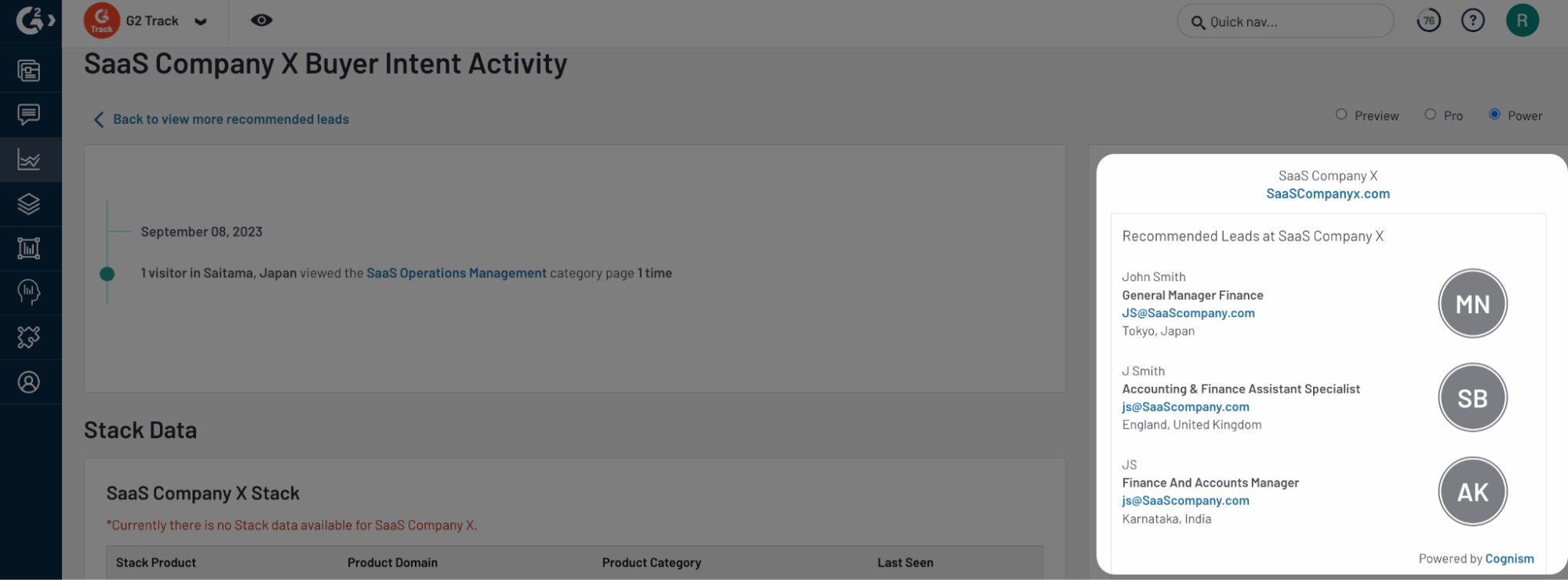- 13 Sep 2023
- 1 Minute to read
-
DarkLight
Cognism
- Updated on 13 Sep 2023
- 1 Minute to read
-
DarkLight
The G2 + Cognism integration enables you to identify and grow relationships with prospects by surfacing leads for organizations with Buyer Intent activity on G2.
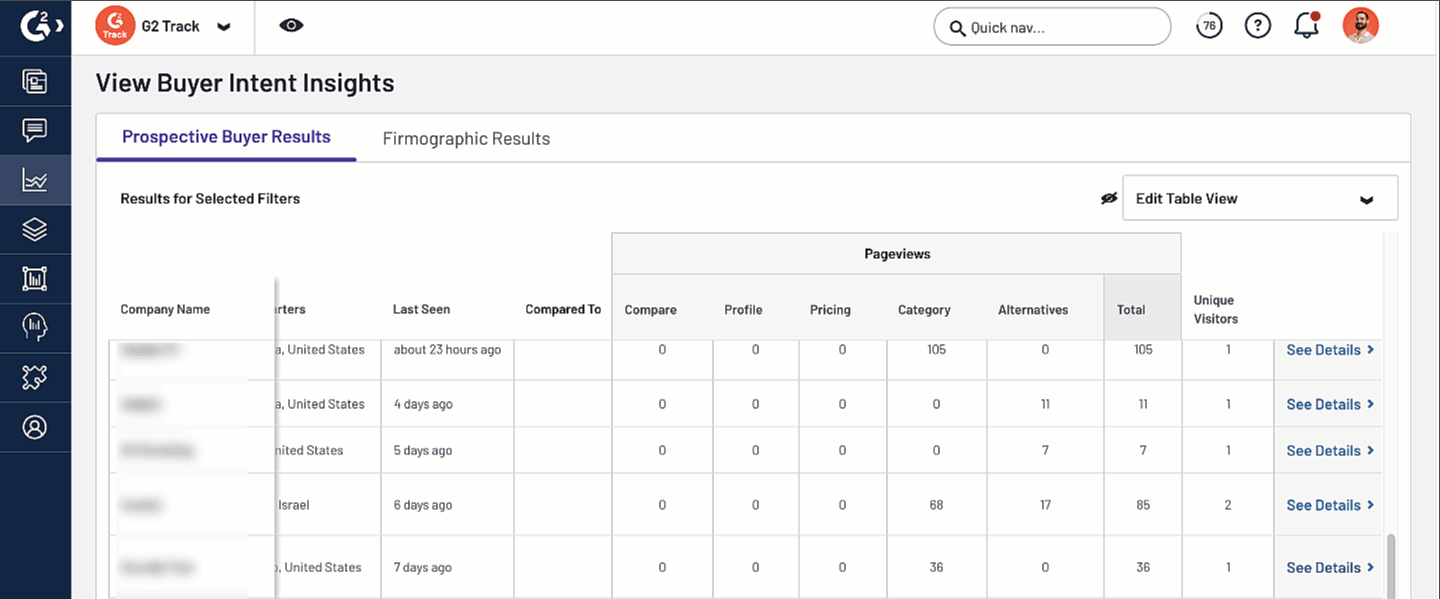
Implementation
This section details every step you need to take to implement the G2 + Cognism integration.
1. Activate the integration
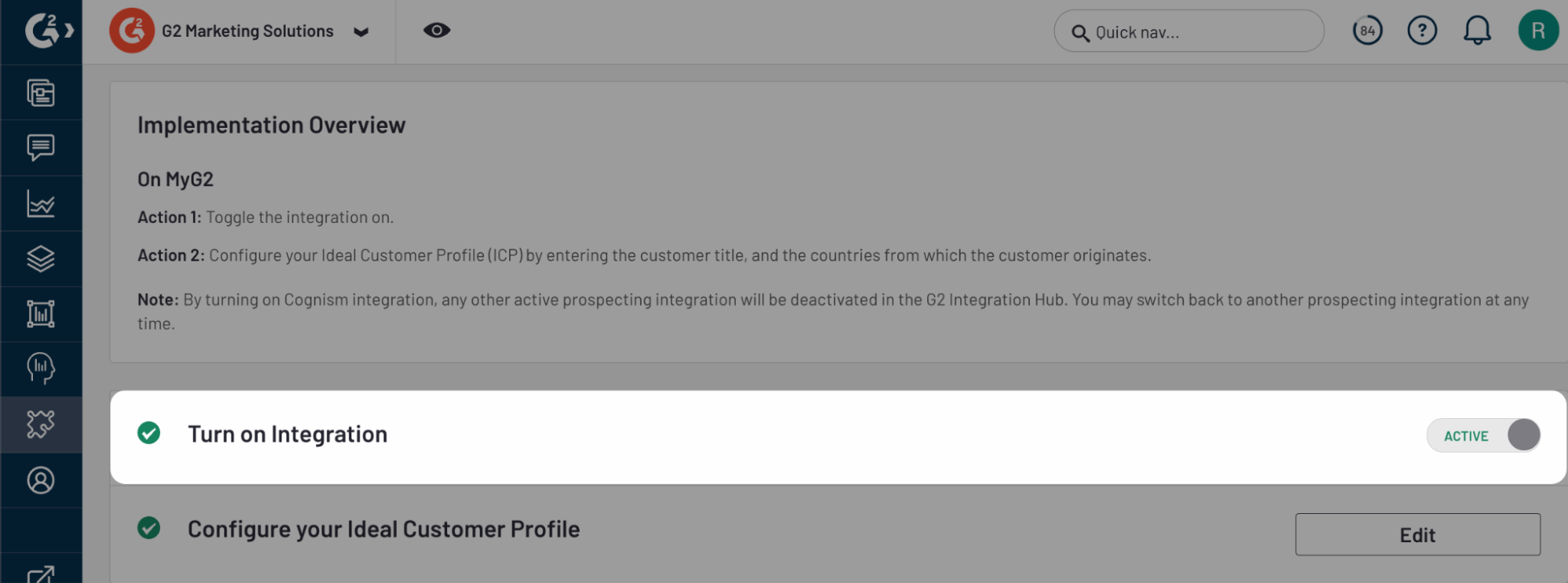
To activate the integration:
- Go to my.G2, then Integrations > Integration Hub.
- Select the Cognism tile.
- Set the Turn on Integration slider to Active.
Only one prospecting integration can be active in my.G2. Activating the Cognism integration will deactivate other G2 prospecting integrations, such as the G2 + LinkedIn Sales Navigator integration. You may switch back to another prospecting integration at any time.
2. Configure your ideal customer profile
By defining your ideal customer profile (ICP) in the G2 + Cognism integration, you can limit the contacts surfaced for a buyer organization by job title and location.
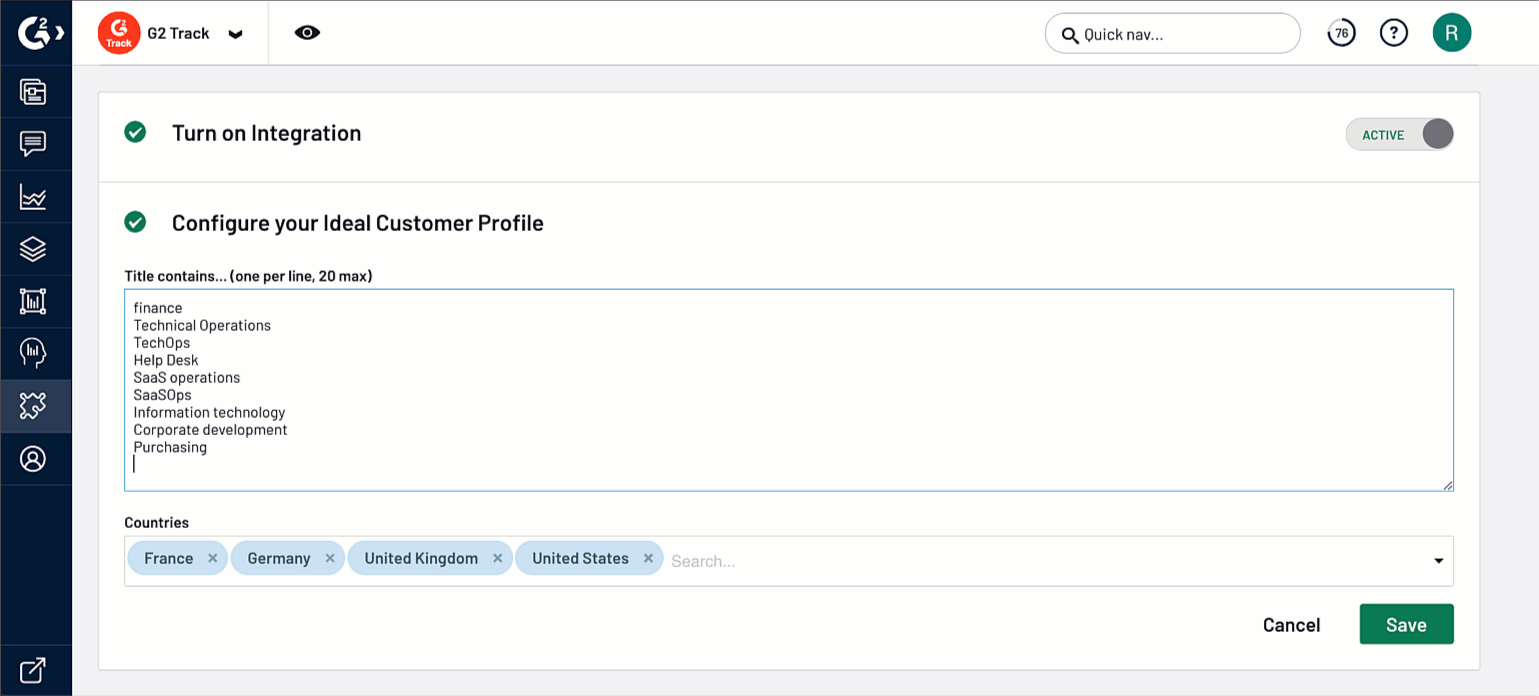
To define your ICP:
- Go to my.G2, then Integrations > Integration Hub.
- Select the Cognism tile.
- In the Configure your Ideal Customer Profile panel, select Edit.
- In the Title contains… section, enter keywords matching the job titles for your contacts, such as Marketing Manager.
Partial matches are accepted. Each keyword must be entered on a new line.
- (Optional) In the Countries section, search for and select countries to include in your search.
Where Cognism data appears in my.G2
Cognism recommended leads can be accessed from the detailed company activity page of an organization in the Buyer Intent tab.
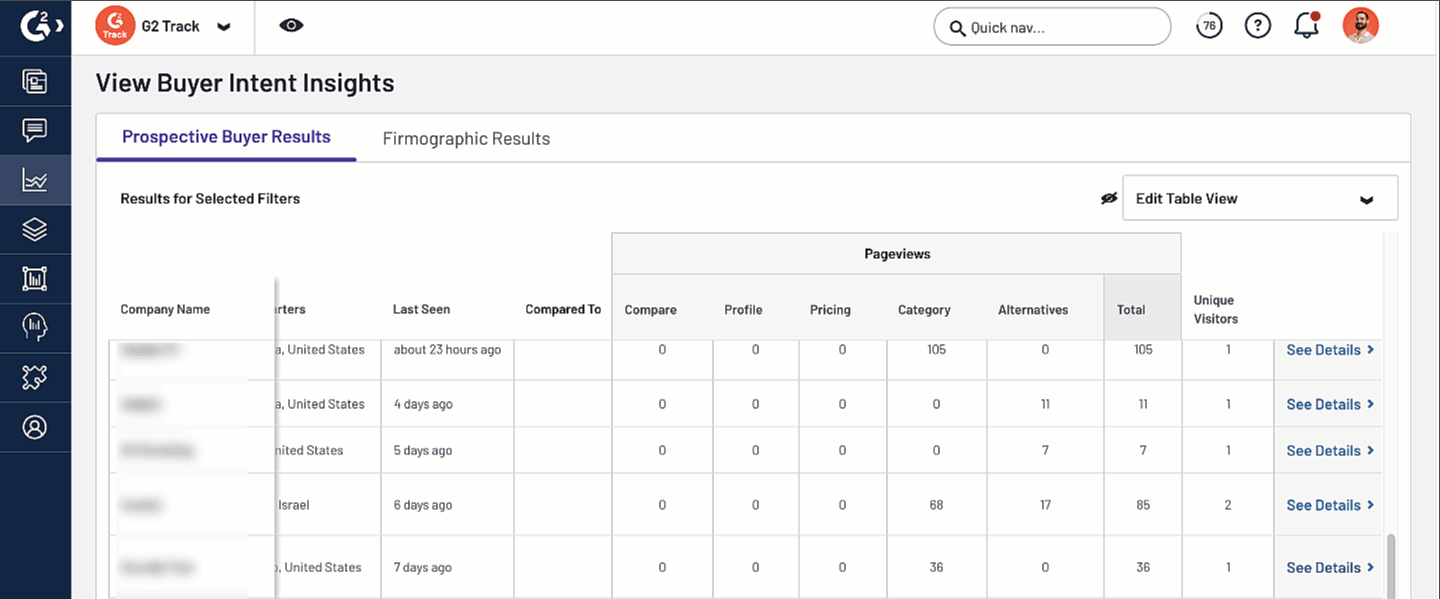
To access the Buyer Intent tab, go to my.G2, then Buyer Activity > Buyer Intent > Your Signals.
For more information on using the Buyer Intent tab, refer to the Buyer Intent documentation.
G2 displays up to five recommended leads in the right sidebar when available.