- 10 Oct 2024
- 3 Minutes to read
-
DarkLight
Executive Summary
- Updated on 10 Oct 2024
- 3 Minutes to read
-
DarkLight
G2 Executive Summary enables you to track your entire product portfolio, providing quarterly insights into market trends and competitor performance.

Basics of Executive Summary
The Executive Summary dashboard contains aggregations of data for all products in your organization and product-level insights. G2 displays Executive Summary data for the previous quarter.
To access your organization’s summary, log in to my.G2, then use the profile dropdown at the top of the page to select your Organizations dashboard.
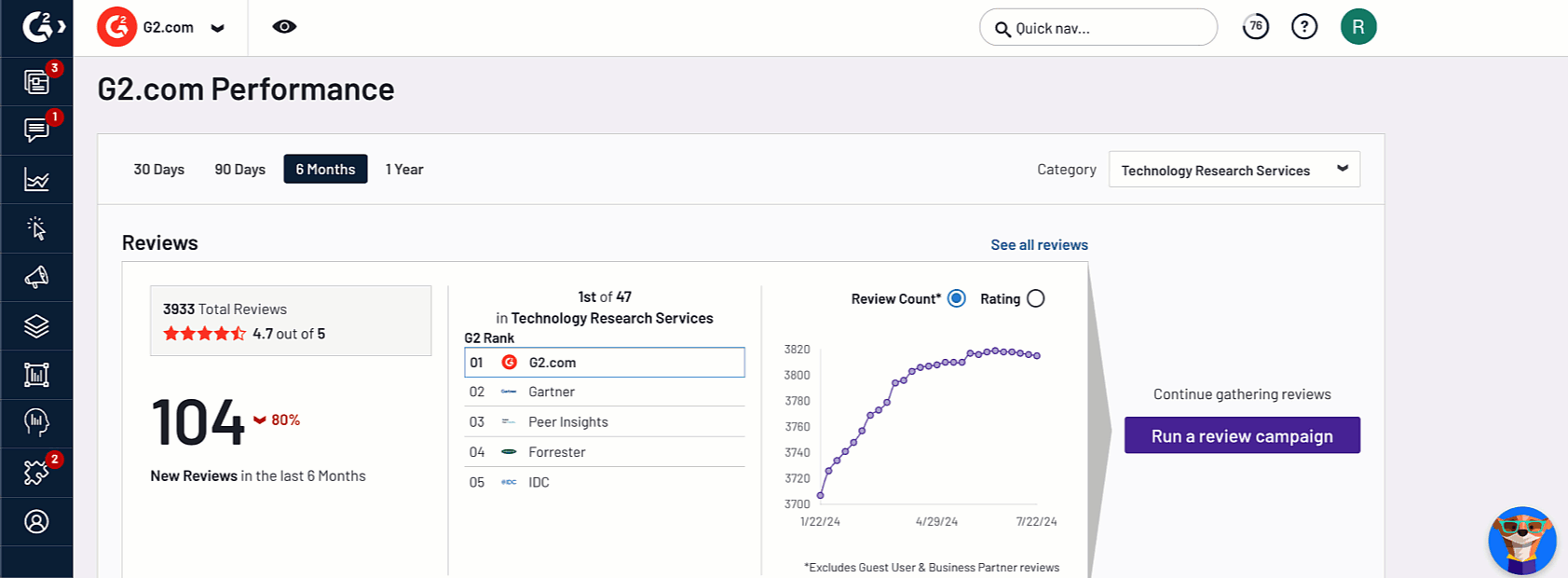
Filtering your portfolio data
G2 displays Executive Summary data for the most recent quarter. To adjust your time interval, search for and select a quarter from the dropdown.

By default, G2 displays up to 15 products for comparison. To modify your list of products, search for and select products from the Products dropdown.

By default, G2 populates the Competitors dropdown with the top five competitors from your product’s main category.
To modify the list of competitors for each of your products, select Competitors then select a product from the Select profile to edit competitors dropdown. You can search for and select competitors within the Competitors panel.

You can use the drag handles to rearrange the order competitors appear.

Portfolio visibility
Highlights and Opportunities
The Highlights and Opportunities panel provides an overview of data points from the last quarter for your product catalog, enabling you to celebrate wins and identify areas for improvement.
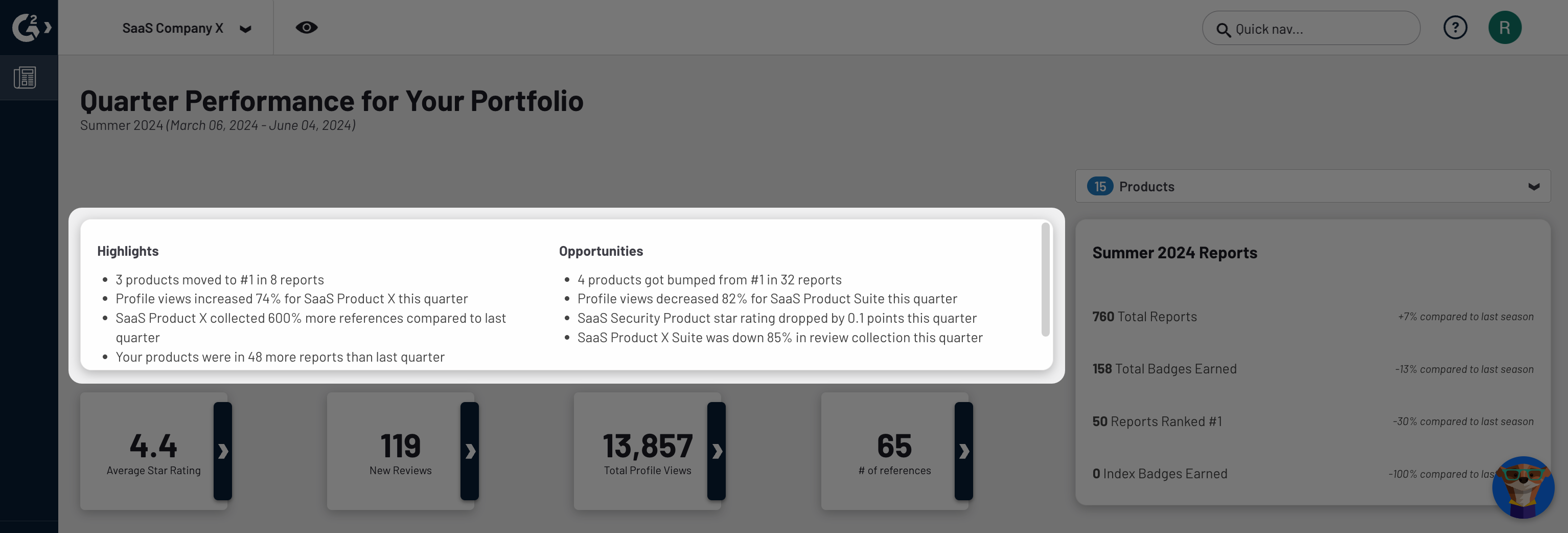
G2 displays tiles that aggregate the following analytics across all of your products: Average Star Rating, New Reviews, Total Profile Reviews, and # of references.
You can select the expand icon to display product-level insights.

Reports
The Reports panel summarizes the total number of reports featuring your products from the most recent report season, including the percentage change compared to the previous season.

Portfolio performance
The Portfolio Performance chart plots your products by rank percentile for the product’s main category and number of approved reviews, enabling you to see how your products are performing.
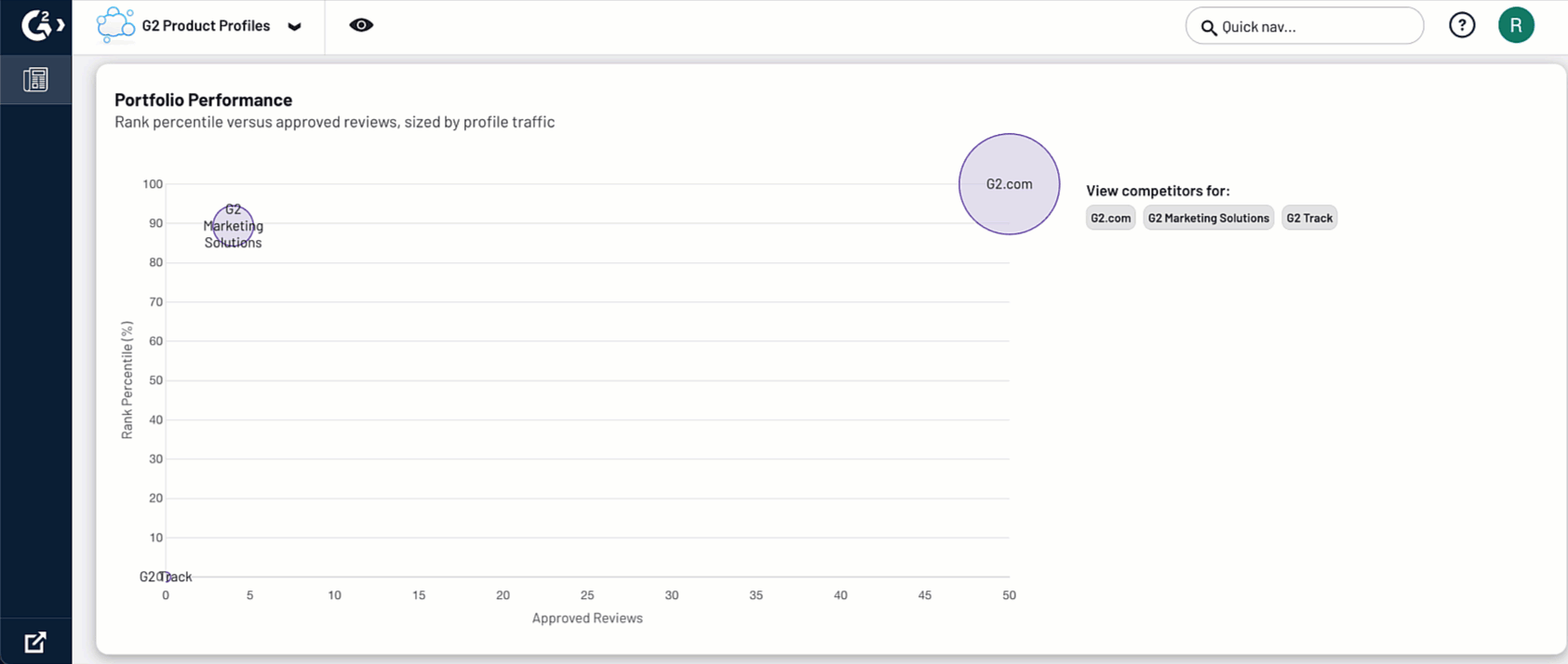
Hover over the product to reveal more information, such as profile traffic, rank, and percent change since the last quarter. The bubble size on the graph represents the volume of traffic to the profile.
You can select a product from the View competitors for section to compare your product’s performance against competitors in a shared main category.
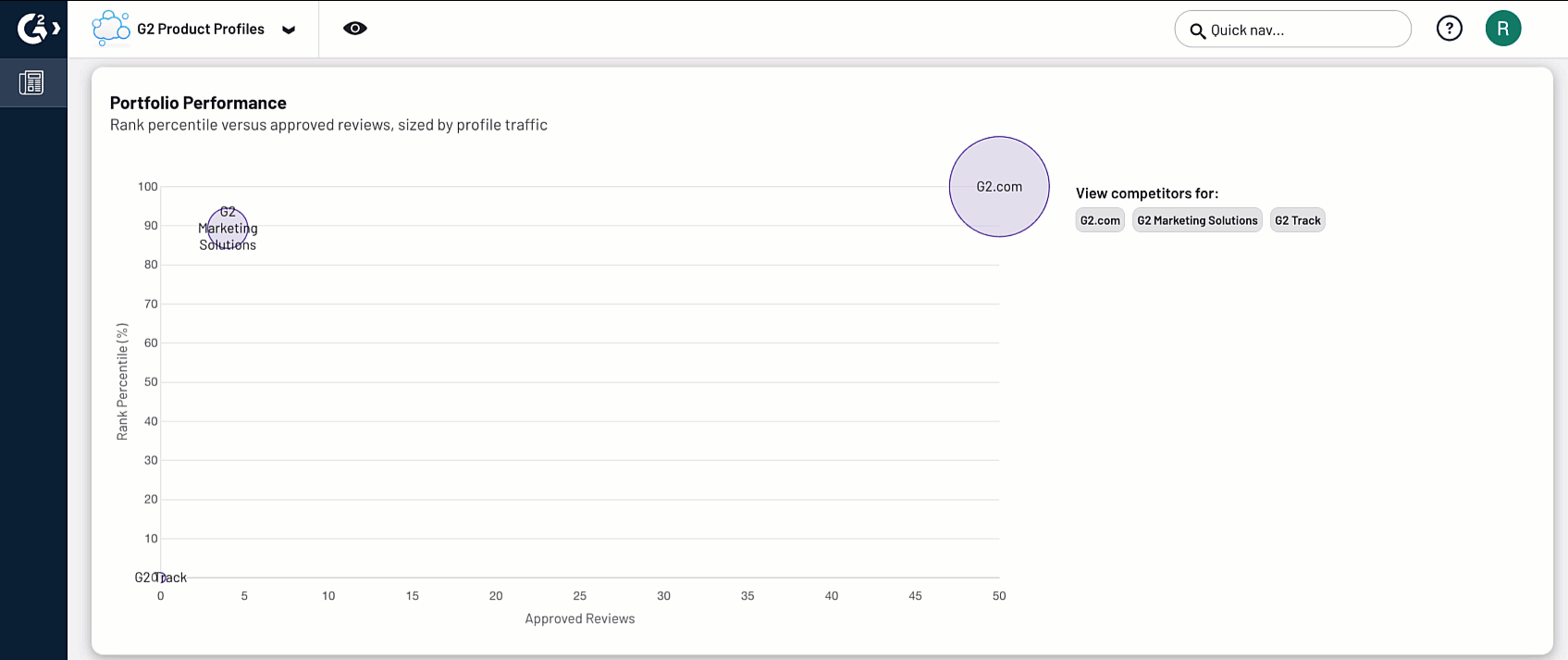
For more information on modifying competitors for your products, refer to the Filtering your portfolio data section.
Review themes
Review Collection
The Review Collection panel displays the number of approved reviews each product received and the average star rating for your product compared to competitors.

You can hover over the bar for your product to reveal the number of approved reviews and the percent change compared to the previous quarter.
Most Common Review Themes
The Most Common Review Themes panel enables you to understand what product users like and dislike about your product by identifying themes from your reviews.
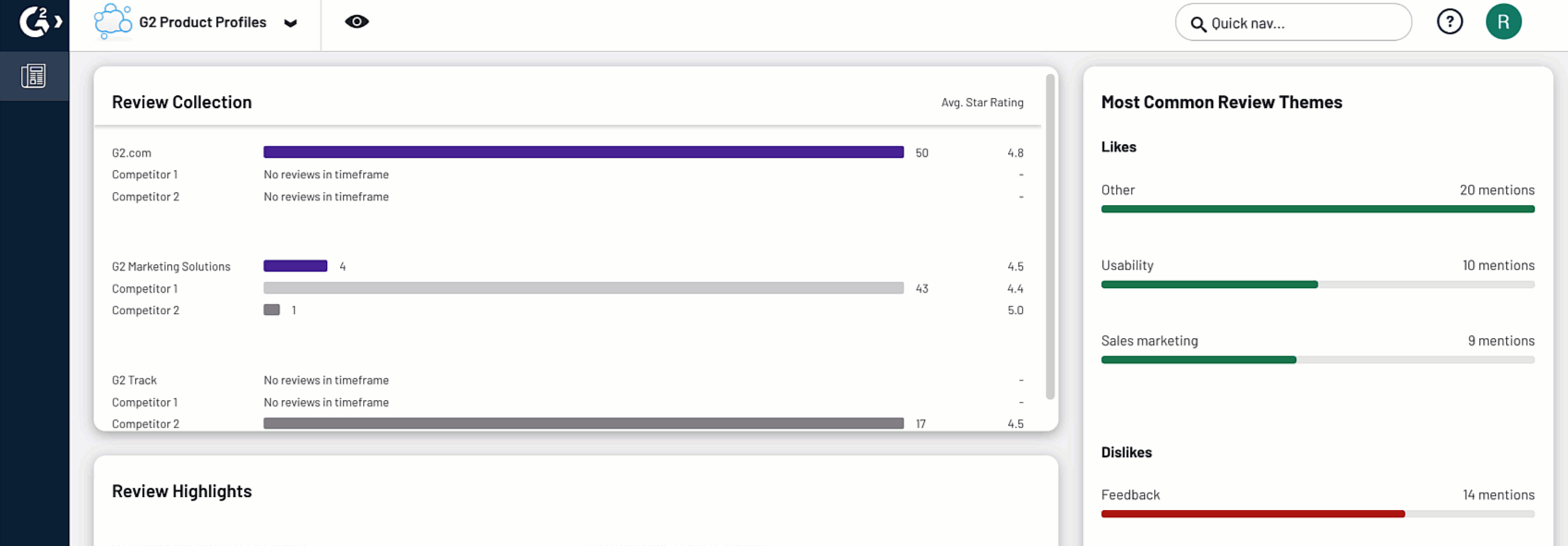
Hover over each theme to reveal total theme mentions, percent change, and most-mentioned product per theme.
The data for Most Common Review Themes is sourced from G2 Market Intelligence. For more information, refer to the Market Intelligence documentation.
You can select Unlock more insights to learn more about G2 Market Intelligence.
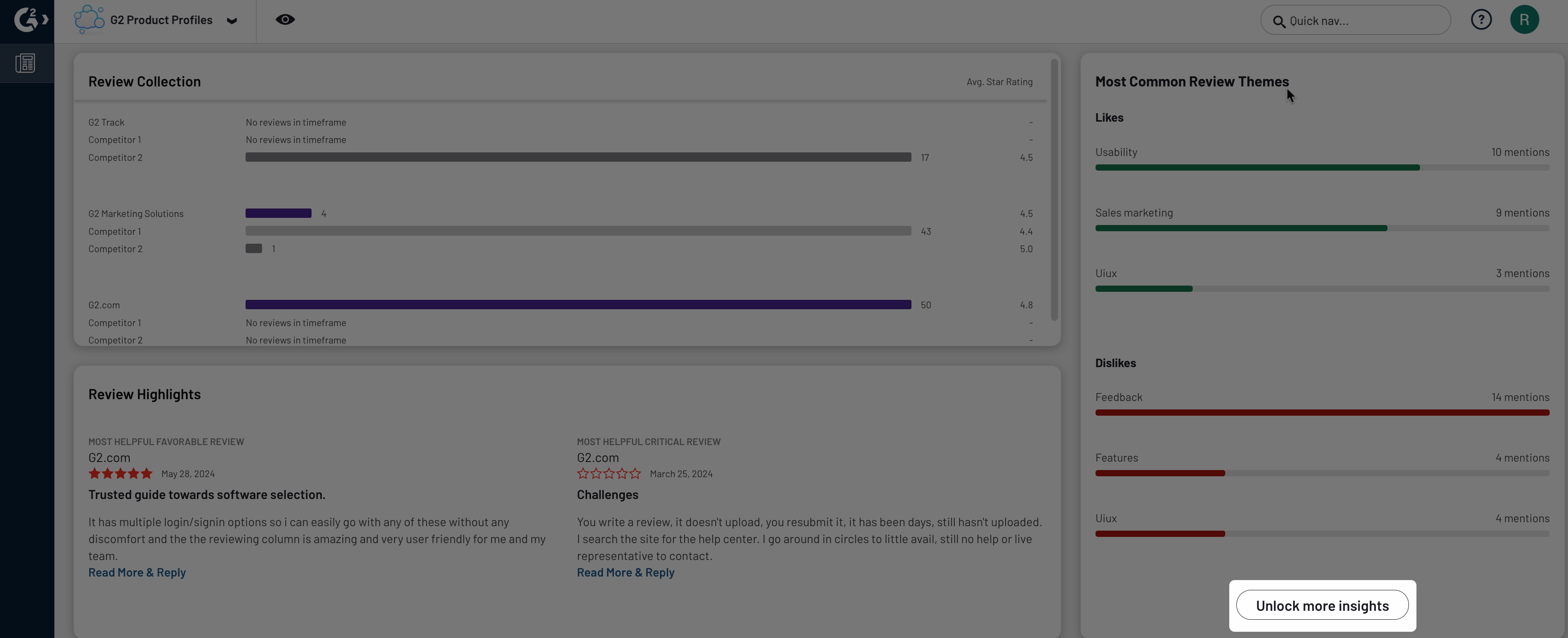
Review Highlights
The Review Highlights panel showcases favorable and critical reviews with the highest positive helpfulness score across all products in your organization.
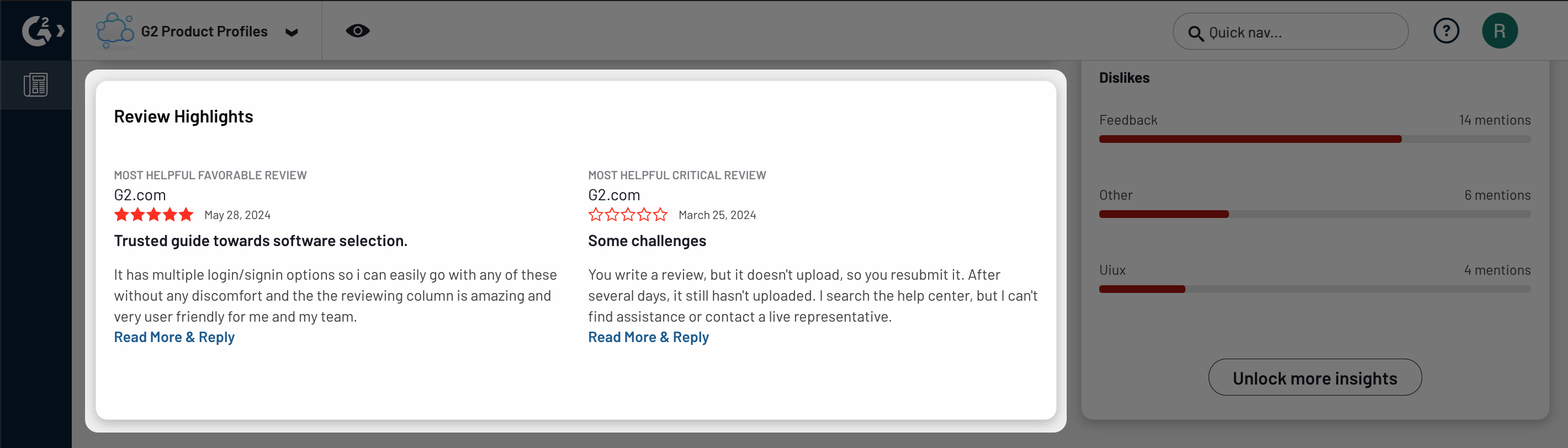
Review helpfulness is determined by positive NPS which is based on the number of likes the review received.
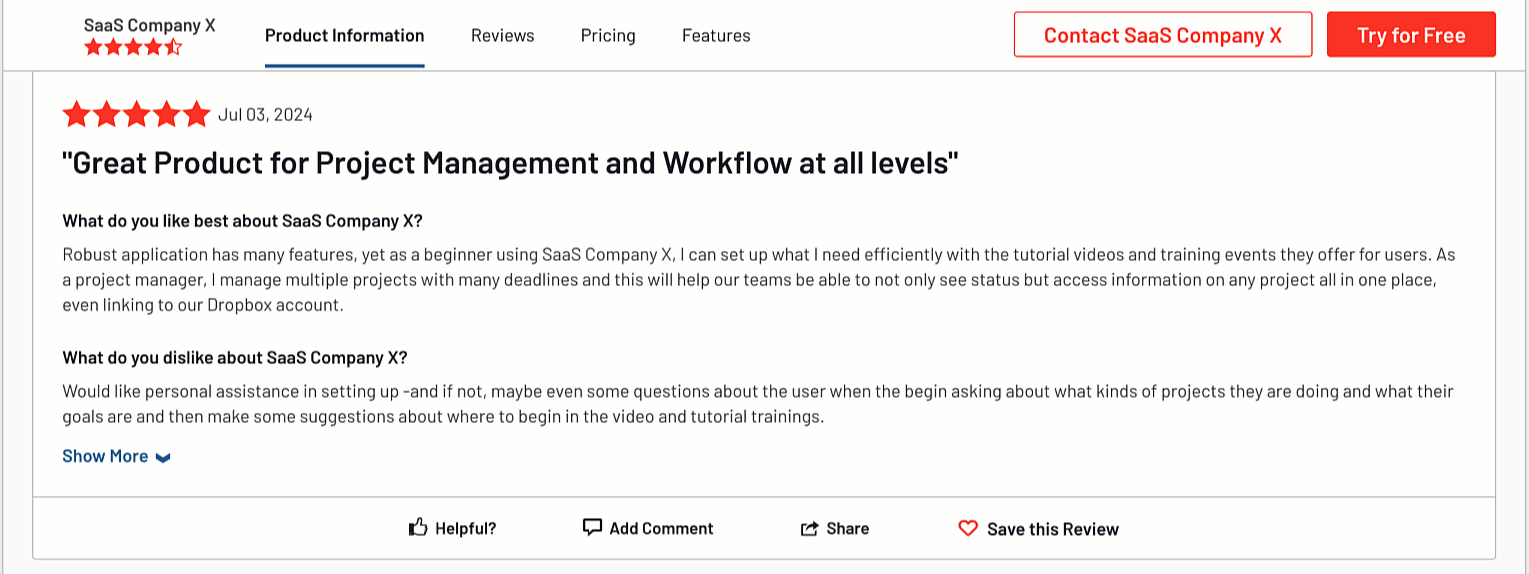
Competitive landscape
G2 Profile Rank by Category
The G2 Profile Rank by Category table puts your products’ G2 performance in the context of category rank, enabling you to understand how your products are performing and identify opportunities for improvement.
G2 Rank is based the G2 Score from the Grid report for your product's main category. The displayed ranks exclude any Grid reports where the product is newly listed for the quarter.

Products are ordered based on the most significant change in rank, positive or negative.
New Profiles Added to Your Categories
The New Profiles Added to Your Categories panel provides an overview of new products added to your products’ main categories, along with the percent change for the category.

Competitor Traffic Share
The Competitor Traffic Share panel enables you to understand how much of the market your product is capturing compared to competitors by leveraging profile traffic data.
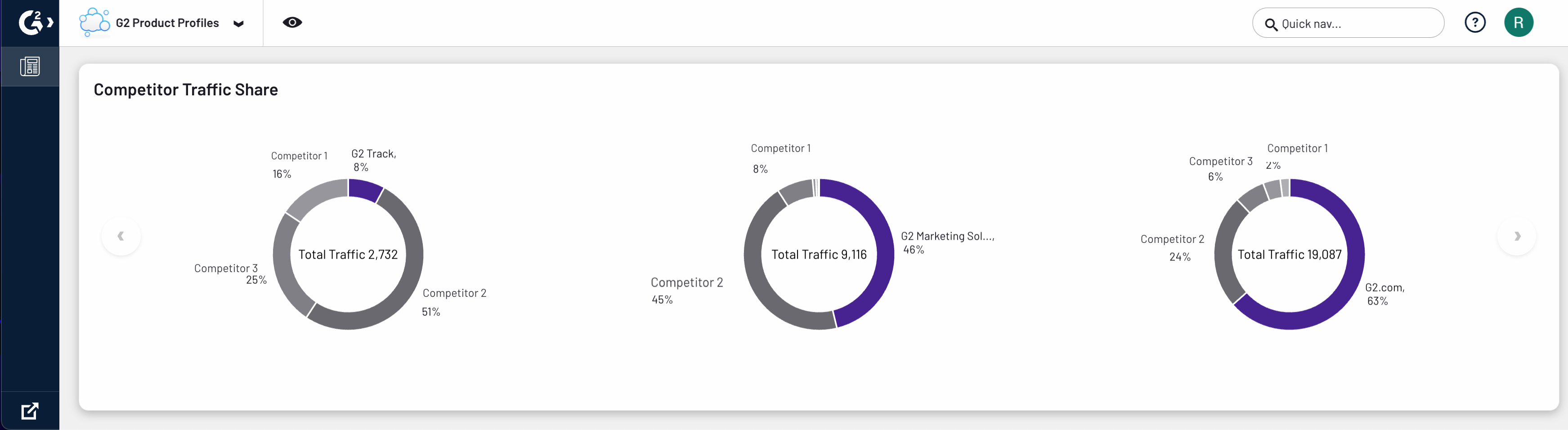
You can hover over a product to show the total profile traffic for the product and traffic percentage compared to competitors.

For more information on modifying competitors for your products, refer to the Filtering your portfolio data section.